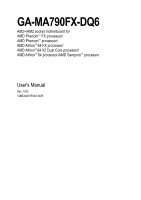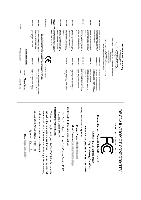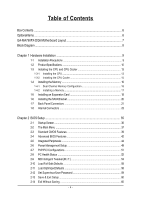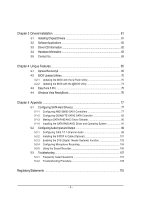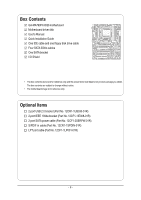Gigabyte GA-MA790FX-DQ6 Manual
Gigabyte GA-MA790FX-DQ6 Manual
 |
View all Gigabyte GA-MA790FX-DQ6 manuals
Add to My Manuals
Save this manual to your list of manuals |
Gigabyte GA-MA790FX-DQ6 manual content summary:
- Gigabyte GA-MA790FX-DQ6 | Manual - Page 1
GA-MA790FX-DQ6 AM2+/AM2 socket motherboard for AMD PhenomTM FX processor/ AMD PhenomTM processor/ AMD AthlonTM 64 FX processor/ AMD AthlonTM 64 X2 Dual-Core processor/ AMD AthlonTM 64 processor/AMD SempronTM processor User's Manual Rev. 1003 12ME-MA79FX6-1003R - Gigabyte GA-MA790FX-DQ6 | Manual - Page 2
Motherboard GA-MA790FX-DQ6 Sept. 28, 2007 Motherboard GA-MA790FX-DQ6 Sept. 28, 2007 - Gigabyte GA-MA790FX-DQ6 | Manual - Page 3
, read the Quick Installation Guide included with the product. „ For detailed product information, carefully read the User's Manual. „ For instructions on how to use GIGABYTE's unique features, read or download the information on/from the Support\Motherboard\Technology Guide page on our website - Gigabyte GA-MA790FX-DQ6 | Manual - Page 4
...6 GA-MA790FX-DQ6 Motherboard Layout 7 Block Diagram ...8 Chapter 1 Hardware Installation 9 1-1 Installation Precautions 9 1-2 Product Specifications 10 1-3 Installing the CPU and CPU Cooler 13 1-3-1 Installing the CPU 13 1-3-2 Installing the CPU Cooler 15 1-4 Installing the Memory 16 - Gigabyte GA-MA790FX-DQ6 | Manual - Page 5
with the Q-Flash Utility 70 4-2-2 Updating the BIOS with the @BIOS Utility 73 4-3 EasyTune 5 Pro 75 4-4 Windows Vista ReadyBoost 76 Chapter 5 Appendix ...77 5-1 Configuring SATA Hard Drive(s 77 5-1-1 Configuring AMD SB600 SATA Controllers 77 5-1-2 Configuring GIGABYTE SATA2 SATA Controller 83 - Gigabyte GA-MA790FX-DQ6 | Manual - Page 6
Box Contents GA-MA790FX-DQ6 motherboard Motherboard driver disk User's Manual Quick Installation Guide One IDE cable and one box contents are subject to change without notice. • The motherboard image is for reference only. Optional Items 2-port USB 2.0 bracket (Part No. 12CR1-1UB030-51R) 2-port IEEE - Gigabyte GA-MA790FX-DQ6 | Manual - Page 7
Socket AM2 COMA COAXIAL ATX V1394 USB_LAN1 PWR_FAN USB_LAN2 USB_ESATA GA-MA790FX-DQ6 AUDIO RTL8111B F_AUDIO RTL8111B PCIE_1 PCIE_16_A NB_FAN GIGABYTE SATA2 PCIE_8_A SPDIF_IN CODEC PCIE_8_B CD_IN SPDIF_OUT PCIE_16_B TSB43AB23 PCI1 PCI2 F2_1394 SYS_FAN2 AMD 790FX DDRII_1 - Gigabyte GA-MA790FX-DQ6 | Manual - Page 8
or AMD Socket AM2+/AM2 CPU CPU CLK+/-(200 MHz) DDR2 1066/800/667 MHz DIMM Dual Channel Memory Hyper Transport 3.0 PCI Express x 16 Bus LAN 1 PCI Express x1 RJ45 LAN RJ45 PCIe CLK (100 MHz) RTL8111B RTL8111B x1 x1 x1 PCI Express Bus 4 SATA 3Gb/s GIGABYTE SATA2 x 2 AMD 790FX AMD SB600 - Gigabyte GA-MA790FX-DQ6 | Manual - Page 9
, CPU or memory. If you do not have an ESD wrist strap, keep your hands dry and first touch a metal object to eliminate static electricity. • Prior to installing the motherboard, please have it on top of an antistatic pad or within an electrostatic shielding container. • Before unplugging the - Gigabyte GA-MA790FX-DQ6 | Manual - Page 10
AM2+/AM2 processors: AMD PhenomTM FX processor/AMD PhenomTM processor/ AMD AthlonTM 64 FX processor/AMD AthlonTM 64 X2 Dual-Core processor/ AMD AthlonTM 64 processor/AMD SempronTM processor (Go to GIGABYTE's website for the latest CPU support list.) 5200/2000 MT/s North Bridge: AMD 790FX South - Gigabyte GA-MA790FX-DQ6 | Manual - Page 11
connected to the internal USB headers) Internal Connectors Š 1 x 24-pin ATX main power connector Š 1 x 8-pin ATX 12V power connector Š 1 x 4-pin PCIe 12V power connector Š 1 x floppy disk drive connector Š 1 x IDE connector Š 6 x SATA 3Gb/s connectors Š 1 x CPU fan header Š 2 x system fan - Gigabyte GA-MA790FX-DQ6 | Manual - Page 12
5) Whether the CPU/system fan speed control function is supported will depend on the CPU/ system cooler you install. (Note 6) Available functions in Easytune may differ by motherboard model. (Note 7) The adjustable CPU voltage range depends on the CPU being used. GA-MA790FX-DQ6 Motherboard - 12 - - Gigabyte GA-MA790FX-DQ6 | Manual - Page 13
guidelines before you begin to install the CPU: • Make sure that the motherboard supports the CPU. (Go to GIGABYTE's website for the latest CPU support list.) • Always turn off the computer and unplug the power cord from the power outlet before installing the CPU to prevent hardware damage. • Locate - Gigabyte GA-MA790FX-DQ6 | Manual - Page 14
socket, place one finger down on the middle of the CPU, lowering the locking lever and latching it into the fully locked position. Do not force the CPU into the CPU socket. The CPU cannot fit in if oriented incorrectly. Adjust the CPU orientation if this occurs. GA-MA790FX-DQ6 Motherboard - 14 - - Gigabyte GA-MA790FX-DQ6 | Manual - Page 15
lock into place. (Refer to your CPU cooler installation manual for instructions on installing the cooler.) Step 5: Finally, attach the power connector of the CPU cooler to the CPU fan header (CPU_FAN) on the motherboard. Use extreme care when removing the CPU cooler because the thermal grease/tape - Gigabyte GA-MA790FX-DQ6 | Manual - Page 16
only one DDR2 memory module is installed. 2. When enabling Dual Channel mode with two or four memory modules, it is recommended that memory of the same capacity, brand, speed, and chips be used and installed in the same colored DDR2 sockets for optimum performance. GA-MA790FX-DQ6 Motherboard - 16 - Gigabyte GA-MA790FX-DQ6 | Manual - Page 17
the computer and unplug the power cord from the power outlet to prevent damage to the memory module. DDR2 DIMMs are not compatible to DDR DIMMs. Be sure to install DDR2 DIMMs on this motherboard. Notch DDR2 DIMM A DDR2 memory module has a notch, so it can only fit in one direction. Follow the steps - Gigabyte GA-MA790FX-DQ6 | Manual - Page 18
system. Example: Installing and Removing a PCI Express x16 Graphics Card: • Installing a Graphics Card: Gently insert the graphics card into the PCI Express x16 slot. Make sure the graphics card is locked by the latch at the end of the PCI Express x16 slot. GA-MA790FX-DQ6 Motherboard - 18 - - Gigabyte GA-MA790FX-DQ6 | Manual - Page 19
to release the card and then pull the card straight up from the slot. • The motherboard provides a PCIE_12V power connector, which can supply extra power to the onboard PCI Express x16 slots. When you install two graphics cards, connect the power cable from your power supply to this connector. - 19 - Gigabyte GA-MA790FX-DQ6 | Manual - Page 20
the chassis back panel. • Turn off your system and the power switch on the power supply before installing or removing the SATA bracket and SATA power cable to prevent damage to hardware. • Insert the SATA make sure to turn off the power of the external enclosure. GA-MA790FX-DQ6 Motherboard - 20 - - Gigabyte GA-MA790FX-DQ6 | Manual - Page 21
Port The USB port supports the USB 2.0/1.1 specification. Use this port for USB devices such as an USB keyboard/mouse, USB printer, USB flash drive and etc. • When removing the cable connected to a back panel connector, first remove the cable from your device and then remove it from the motherboard - Gigabyte GA-MA790FX-DQ6 | Manual - Page 22
English eSATA 3Gb/s Port The eSATA 3Gb/s port supported by the GIGABYTE SATA2 chip conforms to SATA 3Gb/s standard and ( ). Refer to the instructions on setting up a 2/4/5.1/ 7.1-channel audio configuration in Chapter 5, "Configuring 2/4/5.1/7.1-Channel Audio." GA-MA790FX-DQ6 Motherboard - 22 - - Gigabyte GA-MA790FX-DQ6 | Manual - Page 23
Internal Connectors 13 14 6 15 16 17 19 47 1) ATX_12V_2X 2) ATX (Power Connector) 3) CPU_FAN 4) SYS_FAN1/SYS_FAN2 5) PWR_FAN 6) NB_FAN 7) After installing the device and before turning on the computer, make sure the device cable has been securely attached to the connector on the motherboard. - Gigabyte GA-MA790FX-DQ6 | Manual - Page 24
16 GND 17 +5V 18 GND 19 Power Good 20 5V SB(stand by +5V) 21 +12V 22 +12V(Onlyfor2x12pin ATX) 23 3.3V(Onlyfor2x12pin ATX) 24 Definition 3.3V -12V GND PS_ON(soft On/Off) GND GND GND -5V +5V +5V +5V (Only for 2x12 pin ATX) GND (Only for 2x12 pin ATX) GA-MA790FX-DQ6 Motherboard - 24 - - Gigabyte GA-MA790FX-DQ6 | Manual - Page 25
. The black connector wire is the ground wire. The motherboard supports CPU fan speed control, which requires the use of a CPU fan with fan speed control design. For optimum heat dissipation, it is recommended that a system fan be installed inside the chassis. CPU_FAN: Pin No. Definition 1 GND - Gigabyte GA-MA790FX-DQ6 | Manual - Page 26
supported are: 360 KB, 720 KB, 1.2 MB, 1.44 MB, and 2.88 MB. Before connecting a floppy disk drive, be sure to locate pin 1 of the connector and the floppy disk drive cable. The pin 1 of the cable is typically designated by a stripe of different color. 34 33 2 1 GA-MA790FX-DQ6 Motherboard - Gigabyte GA-MA790FX-DQ6 | Manual - Page 27
standard. Each SATA connector supports a single SATA device. The AMD SB600 controller supports RAID 0, RAID 1 and RAID 0+1. Refer to Chapter 5, "Configuring SATA Hard Drive(s)," for instructions on configuring a RAID total number of hard drives must be an even number. - 27 - Hardware Installation - Gigabyte GA-MA790FX-DQ6 | Manual - Page 28
Each SATA connector supports a single SATA device. The GIGABYTE SATA2 controller supports RAID 0 and RAID 1. Refer to Chapter 5, "Configuring SATA Hard Drive(s)," for instructions on configuring a 1 3 MPD- System Status LED S0 On S1 Blinking S3/S4/S5 Off GA-MA790FX-DQ6 Motherboard - 28 - - Gigabyte GA-MA790FX-DQ6 | Manual - Page 29
beep code. One single short beep will be heard if no problem is detected at system startup. If a problem is detected, the BIOS may issue beeps in different patterns to indicate the problem. Refer to Chapter 5, "Troubleshooting," for information about beep correctly. - 29 - Hardware Installation - Gigabyte GA-MA790FX-DQ6 | Manual - Page 30
10 NC • The front panel audio header supports HD audio by default. If your chassis provides an AC'97 front panel audio module, refer to the instructions on how to activate AC'97 functioninality via . 1 Pin No. Definition 1 CD-L 2 GND 3 GND 4 CD-R GA-MA790FX-DQ6 Motherboard - 30 - - Gigabyte GA-MA790FX-DQ6 | Manual - Page 31
that supports digital supports digital S/PDIF out and connects a S/PDIF digital audio cable (provided by expansion cards) for digital audio output from your motherboard for digital audio output from your motherboard to your graphics card if you manual for your expansion card. Pin No. Definition 1 SPDIFO - Gigabyte GA-MA790FX-DQ6 | Manual - Page 32
TPAGND GND TPB+ TPBPower (12V) Power (12V) No Pin GND • Do not plug the USB bracket cable into the IEEE 1394a header. • Prior to installing the IEEE 1394a bracket, be sure to turn off your computer and unplug the power cord from the cable is securely connected. GA-MA790FX-DQ6 Motherboard - 32 - - Gigabyte GA-MA790FX-DQ6 | Manual - Page 33
21) BATTERY The battery provides power to keep the values (such as BIOS configurations, date, and time information) in the CMOS when the computer the battery by yourself or uncertain about the battery model. • When installing the battery, note the orientation of the positive side (+) and the - Gigabyte GA-MA790FX-DQ6 | Manual - Page 34
jumper. Failure to do so may cause damage to the motherboard. • After system restart, go to BIOS Setup to load factory defaults (select Load Optimized Defaults) or manually configure the BIOS settings (refer to Chapter 2, "BIOS Setup," for BIOS configurations). GA-MA790FX-DQ6 Motherboard - 34 - - Gigabyte GA-MA790FX-DQ6 | Manual - Page 35
the GIGABYTE Q-Flash or @BIOS utility. • Q-Flash allows the user to quickly and easily upgrade or back up BIOS without entering the operating system. • @BIOS is a Windows-based utility that searches and downloads the latest version of BIOS from the Internet and updates the BIOS. For instructions on - Gigabyte GA-MA790FX-DQ6 | Manual - Page 36
The following screen may appear when the computer boots. Motherboard Model BIOS Version Award Modular BIOS v6.00PG, An Energy Star Ally Copyright (C) 1984-2007, Award Software, Inc. AMD 790FX BIOS for GA-MA790FX-DQ6 D28 . . . . : BIOS Setup : XpressRecovery2 : Boot Menu : Qflash - Gigabyte GA-MA790FX-DQ6 | Manual - Page 37
the Item Help block on the right (submenus only) Restore the previous BIOS settings for the current submenus Load the Fail-Safe BIOS default settings for the current submenus Load the Optimized BIOS default settings for the current submenus Access the Q-Flash utility - Gigabyte GA-MA790FX-DQ6 | Manual - Page 38
your CPU, memory, BIOS Setup. (Pressing can also carry out this task.) „ Exit Without Saving Abandon all changes and the previous settings remain in effect. Pressing to the confirmation message will exit BIOS Setup. (Pressing can also carry out this task.) GA-MA790FX-DQ6 Motherboard - Gigabyte GA-MA790FX-DQ6 | Manual - Page 39
None] [None] [None] [None] [None] [None] [None] Drive A Floppy 3 Mode Support [1.44M, 3.5"] [Disabled] Halt On [All, But Keyboard] KLJI: Move Enter: Select F5: : Save F6: Fail-Safe Default ESC: Exit F1: General Help F7: Optimized Defaults Base Memory Extended Memory CMOS Setup - BIOS Setup - Gigabyte GA-MA790FX-DQ6 | Manual - Page 40
: • Auto Lets BIOS automatically detect IDE/SATA • Manual Allows you to manually enter Support Allows you to specify whether the installed floppy disk drive is 3-mode floppy disk drive, a Japanese standard floppy disk drive. Options are: Disabled (default), Drive A. GA-MA790FX-DQ6 Motherboard - Gigabyte GA-MA790FX-DQ6 | Manual - Page 41
boot will not stop for a keyboard or a floppy disk drive error but it will stop for all other errors. Memory These fields are read-only and are determined by the BIOS POST. Base Memory Also called conventional memory. Typically, 640 KB will be reserved for the MS-DOS operating system. Extended - Gigabyte GA-MA790FX-DQ6 | Manual - Page 42
the password(s) under the Set Supervisor/User Password item in the BIOS Main Menu. Setup A password is only required for entering the BIOS Setup program. (Default) System A password is required for booting the system and for entering the BIOS Setup program. GA-MA790FX-DQ6 Motherboard - 42 - - Gigabyte GA-MA790FX-DQ6 | Manual - Page 43
and to issue warnings when a third party hardware monitor utility is installed. (Default: Disabled) Away Mode Enables or disables Away Mode in Windows XP Media Center operating system. Away Mode allows the system to graphics card on the PCIE_8_B slot as the first display. - 43 - BIOS Setup - Gigabyte GA-MA790FX-DQ6 | Manual - Page 44
Function Onboard 1394 Function OnChip USB Controller USB EHCI Controller USB Keyboard Support USB Mouse Support Legacy USB storage detect Onboard Serial Port +/-/PU/PD: Value F10: Save F6: Fail-Safe Defaults ESC: Exit F1: General Help F7: Optimized Defaults GA-MA790FX-DQ6 Motherboard - 44 - - Gigabyte GA-MA790FX-DQ6 | Manual - Page 45
AMD SB600 chip) Configures the operating mode of the integrated SATA controller. Native IDE Allows the SATA controller to operate in Native IDE mode. (Default) Enable Native IDE mode if you wish to install operating systems that support Native mode, e.g. Windows Value F10: Save F6: Fail-Safe - Gigabyte GA-MA790FX-DQ6 | Manual - Page 46
F10: Save F6: Fail-Safe Defaults ESC: Exit F1: General Help F7: Optimized Defaults This motherboard incorporates cable 10/100/1000Mbps in Windows mode or when the LAN Boot ROM is activated. When a Cable Problem Occurs... If a cable problem occurs on a specified GA-MA790FX-DQ6 Motherboard - 46 - - Gigabyte GA-MA790FX-DQ6 | Manual - Page 47
driver wish to install a 3rd USB EHCI Controller Enables or disables the integrated USB 2.0 controller. (Default: Enabled) USB Keyboard Support Allows USB keyboard to be used in MS-DOS. (Default: Disabled) USB Mouse Support Allows USB mouse to be used in MS-DOS. (Default: Disabled) - 47 - BIOS - Gigabyte GA-MA790FX-DQ6 | Manual - Page 48
storage detect Determines whether to detect USB storage devices, including USB flash drives and USB hard drives during the POST. (Default: Enabled) Onboard Serial Port 1 Enables or disables the Port Mode is set to ECP or ECP+EPP mode. Options are: 3 (default), 1. GA-MA790FX-DQ6 Motherboard - 48 - - Gigabyte GA-MA790FX-DQ6 | Manual - Page 49
F10: Save F6: Fail-Safe supports wake-up function. (Default: Disabled) USB Wake Up from S3 Allows the system to be awakened from ACPI S3 sleep state by a wake-up signal from the installed USB device. (Default: Enabled) (Note) Supported on Windows® Vista® operating system only. - 49 - BIOS - Gigabyte GA-MA790FX-DQ6 | Manual - Page 50
PS/2 keyboard wake-up event. Note: you need an ATX power supply providing at least 1A on the 5VSB lead. Disabled on upon the return of the AC power. Memory The system returns to its last known awake state Supported on Windows® Vista® operating system only. GA-MA790FX-DQ6 Motherboard - 50 - - Gigabyte GA-MA790FX-DQ6 | Manual - Page 51
3,4,5,7,9,10,11,12,14,15 PCI2 IRQ Assignment Auto 3,4,5,7,9,10,11,12,14,15 +/-/PU/PD: Value F10: Save F6: Fail-Safe Defaults ESC: Exit F1: General Help F7: Optimized Defaults BIOS auto-assigns IRQ to the first PCI slot. (Default) Assigns IRQ 3,4,5,7,9,10,11,12,14,15 to the first PCI - Gigabyte GA-MA790FX-DQ6 | Manual - Page 52
the motherboard CI header. If the system chassis cover is removed, this field will show "Yes", otherwise it will show "No". To clear the chassis intrusion status record, set Reset Case Open Status to Enabled, save the settings to CMOS, and then restart your system. GA-MA790FX-DQ6 Motherboard - 52 - Gigabyte GA-MA790FX-DQ6 | Manual - Page 53
Smart FAN Control is set to Enabled. Auto Lets BIOS autodetect the type of CPU fan installed and sets the optimal CPU fan control mode. (Default) Voltage Sets Voltage mode for a 3-pin CPU fan. PWM Sets PWM mode for a 4-pin CPU fan. System Smart FAN Control Enables or disables the system - Gigabyte GA-MA790FX-DQ6 | Manual - Page 54
: Value F10: Save F6: Fail-Safe Defaults ESC: Exit F1: General Help F7: Optimized Defaults • Incorrectly doing overclock/overvoltage may result in damage to CPU, chipset, or memory and reduce the useful item to Auto to optimize the system voltage settings. GA-MA790FX-DQ6 Motherboard - 54 - - Gigabyte GA-MA790FX-DQ6 | Manual - Page 55
the clock ratio for the installed CPU. The adjustable range is dependent on the CPU being used. CPU Host Clock Control Enables or disables the control of CPU host clock. Auto (default) allows BIOS to automatically adjust the CPU host frequency. Manual allows the CPU Frequency (Mhz) item below to - Gigabyte GA-MA790FX-DQ6 | Manual - Page 56
Previous Values +/-/PU/PD: Value F10: Save F6: Fail-Safe Defaults ESC: Exit F1: General Help F7: Optimized Defaults DDRII Timing Items Manual allows all DDRII Timing items below to be configurable . Minimum RAS Active Time Options are: 5T~18T (Default: 11T) GA-MA790FX-DQ6 Motherboard - 56 - - Gigabyte GA-MA790FX-DQ6 | Manual - Page 57
BIOS automatically set the system voltages as required. Manual allows all voltage control items below to be configurable. (Default: Auto) CPU Voltage Control Allows you to set the CPU voltage. Normal sets the CPU voltage as required. The adjustable range is dependent on the CPU being installed - Gigabyte GA-MA790FX-DQ6 | Manual - Page 58
Press on this item and then press the key to load the optimal BIOS default settings. The BIOS defaults settings helps the system to operate in optimum state. Always load the Optimized defaults after updating the BIOS or after clearing the CMOS values. GA-MA790FX-DQ6 Motherboard - 58 - - Gigabyte GA-MA790FX-DQ6 | Manual - Page 59
Password Save & Exit Setup Exit Without Saving ESC: Quit F8: Q-Flash KLJI: Select Item F10: Save & Exit Setup F11: Save CMOS to BIOS F12: Load CMOS from BIOS Change/Set/Disable Password Press on this item and type the password with up to 8 characters and then press . You will be - Gigabyte GA-MA790FX-DQ6 | Manual - Page 60
F11: Save CMOS to BIOS F12: Load CMOS from BIOS Abandon all Data Press on this item and press the key. This exits the BIOS Setup without saving the changes made in BIOS Setup to the CMOS. Press or to return to the BIOS Setup Main Menu. GA-MA790FX-DQ6 Motherboard - 60 - - Gigabyte GA-MA790FX-DQ6 | Manual - Page 61
to install other drivers. • After the drivers are installed, follow the onscreen instructions to restart your system. You can install other applications included in the motherboard driver disk. • For USB 2.0 driver support under the Windows XP operating system, please install the Windows XP Service - Gigabyte GA-MA790FX-DQ6 | Manual - Page 62
all the tools and applications that GIGABYTE develops and some free software. You may press the Install button following an item to install it. 3-3 Driver CD Information This page provides information about the drivers, applications and tools in this driver disk. GA-MA790FX-DQ6 Motherboard - 62 - - Gigabyte GA-MA790FX-DQ6 | Manual - Page 63
English 3-4 Hardware Information This page provides information about the hardware devices on this motherboard. 3-5 Contact Us Check the contacts information of the GIGABYTE headquarter in Taiwan and the overseas branch offices on the last page of this manual. - 63 - Drivers Installation - Gigabyte GA-MA790FX-DQ6 | Manual - Page 64
English GA-MA790FX-DQ6 Motherboard - 64 - - Gigabyte GA-MA790FX-DQ6 | Manual - Page 65
after the operating system and drivers are installed. • The amount of Windows® XP with SP1 or later • Xpress Recovery and Xpress Recovery2 are different utilities. For example, a backup file created with Xpress Recovery cannot be restored using Xpress Recovery2. • USB hard drives are not supported - Gigabyte GA-MA790FX-DQ6 | Manual - Page 66
Windows XP as the example operating system.) A. Installing Windows XP and Partitioning the Hard Drive 1. Set CD-ROM drive as the first boot device under "Advanced BIOS Features" in the BIOS ) and begin the installation of the operating system (Figure 3). Figure 3 GA-MA790FX-DQ6 Motherboard - 66 - - Gigabyte GA-MA790FX-DQ6 | Manual - Page 67
unallocated space, Xpress Recovery2 cannot save the backup file. Figure 4 Figure 5 5. If your hard drive is not properly partitioned before you install the operating system, you may create new partitions using free space on your hard drive (Figure 6, 7). However, if Disk Management shows the - Gigabyte GA-MA790FX-DQ6 | Manual - Page 68
v6.00PG, An Energy Star Ally Copyright (C) 1984-2007, Award Software, Inc. AMD 790FX BIOS for GA-MA790FX-DQ6 D28 . . . . : BIOS Setup : XpressRecovery2 : Boot Menu : Qflash 08/28/2007-790FX-SB600-6A66AG01C-00 Figure 9 C. Using the Backup Function in Xpress Recovery2 1. Select - Gigabyte GA-MA790FX-DQ6 | Manual - Page 69
English D. Using the Restore Function in Xpress Recovery2 Select RESTORE to restore the backup to your hard drive in case the system breaks down. The RESTORE option will not be present if no backup is created before (Figure 13, 14). Figure 13 Figure 14 E. Removing the Backup 1. If you wish to - Gigabyte GA-MA790FX-DQ6 | Manual - Page 70
update file is saved to a hard drive in RAID/AHCI mode or a hard drive attached to an independent IDE/SATA controller, use the key during the POST to access Q-Flash. Award Modular BIOS v6.00PG, An Energy Star Ally Copyright (C) 1984-2007, Award Software, Inc. AMD 790FX BIOS for GA-MA790FX-DQ6 - Gigabyte GA-MA790FX-DQ6 | Manual - Page 71
Update BIOS from Drive and press . • The Save Main BIOS to Drive option allows you to save the current BIOS file. • Q-Flash only supports USB BIOS update file and press . Make sure the BIOS update file matches your motherboard model. Step 2: The process of the system reading the BIOS - Gigabyte GA-MA790FX-DQ6 | Manual - Page 72
Setup F11: Save CMOS to BIOS F12: Load CMOS from BIOS Load Optimized Defaults Press to load BIOS defaults Step 6: Select Save & Exit Setup and then press to save settings to CMOS and exit BIOS Setup. The procedure is complete after the system restarts. GA-MA790FX-DQ6 Motherboard - 72 - - Gigabyte GA-MA790FX-DQ6 | Manual - Page 73
and Using @BIOS: Use the motherboard driver disk included with the motherboard to install @BIOS. • Installing the @BIOS utility. • Accessing the @BIOS utility. Click Start>All Programs>GIGABYTE>@BIOS Select @BIOS and click Install. C. Options and Instructions: 1. Save the Current BIOS File In - Gigabyte GA-MA790FX-DQ6 | Manual - Page 74
in an unbootable system. • If the BIOS update file for your motherboard is not present on the @BIOS server site, please manually download the BIOS update file from GIGABYTE's website and follow the instructions in "Update the BIOS without Using the Internet Update Function" below. Step 4: As the - Gigabyte GA-MA790FX-DQ6 | Manual - Page 75
the CPU frequency Shows the supported function(s) Go to GIGABYTE website to update EasyTune 5 Pro Opens EasyTune 5 Pro help file Quits or minimizes the EasyTune 5 Pro interface Performance Enhancement Incorrectly doing overclock/overvoltage may result in damage to CPU, chipset, or memory and - Gigabyte GA-MA790FX-DQ6 | Manual - Page 76
slider or spin box. Click Apply and then OK to turn on ReadyBoost. • The USB flash drive must have at least 256 MB of space. • The recommended amount of memory to use for ReadyBoost acceleration is one to three times the amount of RAM installed in your computer. GA-MA790FX-DQ6 Motherboard - 76 - - Gigabyte GA-MA790FX-DQ6 | Manual - Page 77
BIOS Setup. C . Configure a RAID array in RAID BIOS. (Note 1) D. Make a floppy disk containing the SATA RAID/AHCI driver. (Note 2) E. Install the SATA RAID/AHCI driver . • Windows Vista/XP/2000 setup disk. • Motherboard driver disk. 5-1-1 Configuring AMD SB600 SATA Controllers A. Installing SATA hard - Gigabyte GA-MA790FX-DQ6 | Manual - Page 78
Step 2: Save changes and exit BIOS Setup. The BIOS Setup menus described in this section may differ from the exact settings for your motherboard. The actual BIOS Setup menu options you will see shall depend on the motherboard you have and the BIOS version. GA-MA790FX-DQ6 Motherboard - 78 - - Gigabyte GA-MA790FX-DQ6 | Manual - Page 79
is the first option screen when you enter the ATI BIOS RAID Setup utility. (Figure 3). To view the disk drives assigned to arrays, press to enter the View Drive Assignments window. To create an array, press to enter the Define LD window. To delete an array, press to enter the Delete LD - Gigabyte GA-MA790FX-DQ6 | Manual - Page 80
window (Figure 4). The Define LD selection from the Main Menu allows users to begin the process of manually defining the drive elements and RAID levels for one or multiple disk arrays attached to the AMD RAID 0 0 Stripe Block: Gigabyte Boundary: 64 KB ON Fast GA-MA790FX-DQ6 Motherboard - 80 - - Gigabyte GA-MA790FX-DQ6 | Manual - Page 81
of disks assigned. 5. Press + keys to save the information. The window below will appear. Press Ctrl-Y to Modify Array Capacity or press any other Menu and press again if you want to exit the RAID BIOS utility. View Drive Assignments The View Drive Assignments option in the Main - Gigabyte GA-MA790FX-DQ6 | Manual - Page 82
WDC WD800JD-22LSA0 Capacity (MB) 80026 80026 Are you sure you want to delete this array? Press Ctrl-Y to Delete, or others to abort... Figure 8 GA-MA790FX-DQ6 Motherboard - 82 - - Gigabyte GA-MA790FX-DQ6 | Manual - Page 83
is more than one SATA controller on your motherboard, refer to "Chapter 1," Hardware Installation," to identify the SATA controller for the SATA port. (For example, on this motherboard, the GSATAII_1, GSATAII_2 and eSATA ports are supported by GIGABYTE SATA2.) Then connect the power connector from - Gigabyte GA-MA790FX-DQ6 | Manual - Page 84
PU/PD: Value F10: Save F6: Fail-Safe Defaults ESC: Exit BIOS Setup menus described in this section may differ from the exact settings for your motherboard. The actual BIOS Setup menu options you will see shall depend on the motherboard you have and the BIOS version. GA-MA790FX-DQ6 Motherboard - Gigabyte GA-MA790FX-DQ6 | Manual - Page 85
the installation of Windows operating system for a non-RAID configuration. After the POST memory test begins and before the operating system boot begins, look for a message which says "Press to enter RAID Setup Utility" (Figure 3). Press + to enter the GIGABYTE SATA2 RAID BIOS - Gigabyte GA-MA790FX-DQ6 | Manual - Page 86
the created RAID drive to be identified by system BIOS or OS. [IJ]-Move Cursor [DEL,BS]-Delete Figure 6). Then press to move onto the next step. GIGABYTE Technology Corp. PCIE-to-SATAII/IDE RAID Controller BIOSv1.06.59 GA-MA790FX-DQ6 Motherboard [ENTER]-Next Figure 6 - 86 - [ESC]- - Gigabyte GA-MA790FX-DQ6 | Manual - Page 87
is selected, RAID BIOS automatically assigns the two hard drives installed as the RAID drives. 4. Set Block Size (RAID 0 only): Under the Block item, use the up or down arrow key to select the stripe block size (Figure 7), ranging from 4 KB to 128 KB. Press . GIGABYTE Technology Corp. PCIE - Gigabyte GA-MA790FX-DQ6 | Manual - Page 88
array will be displayed in the RAID Disk Drive List block (Figure 9). GIGABYTE Technology Corp. PCIE-to-SATAII/IDE RAID Controller BIOSv1.06.59 [ Main Menu Normal Members(HDDx) 01 [IJTAB]-Switch Window [KL]-Select RAID [ENTER]-Detail Figure 10 [ESC]-Exit GA-MA790FX-DQ6 Motherboard - 88 - - Gigabyte GA-MA790FX-DQ6 | Manual - Page 89
settings before exiting the RAID BIOS utility, then press (Figure 11). GIGABYTE Technology Corp. PCIE-to-SATAII Window [KL]-Select ITEM [ENTER]-Action Figure 11 [ESC]-Exit Now, you may proceed to create the SATA RAID/AHCI driver diskette and the installation of the SATA RAID/AHCI driver - Gigabyte GA-MA790FX-DQ6 | Manual - Page 90
users without a startup disk: Use an alternative system and insert the motherboard driver disk. From your optical drive folder, double click the MENU.exe file in the BootDrv folder (Figure 3). A command prompt window will open similar to that in Figure 2. GA-MA790FX-DQ6 Motherboard Figure 3 - 90 - - Gigabyte GA-MA790FX-DQ6 | Manual - Page 91
disk containing the SATA RAID/AHCI driver and press (Figure 2). Windows Setup Setup could not determine the type of one or more mass storage devices installed in your system, or you have chosen to manually specify an adapter. Currently, Setup will load support for the following mass storage - Gigabyte GA-MA790FX-DQ6 | Manual - Page 92
manufacturer, press S. * If you do not have any device support disks from a mass storage device manufacturer, or do not want to specify additional mass storage devices for use with Windows, press ENTER. S=Specify Additional Device ENTER=Continue F3=Exit Figure 4 GA-MA790FX-DQ6 Motherboard - 92 - - Gigabyte GA-MA790FX-DQ6 | Manual - Page 93
the motherboard driver disk. When the screen as shown below appears, press to continue the driver installation from the floppy disk. The driver installation will be finished in about one minute. Windows Setup Setup will load support for the following mass storage device(s): GIGABYTE GBB363 - Gigabyte GA-MA790FX-DQ6 | Manual - Page 94
prepares Microsoft(R) Windows (R) XP to run on your computer. To set up Windows XP now, press ENTER. To repair a Windows XP installation using Recovery Console, press R. To quit Setup without installing Windows XP, press F3. Enter= Continue R=Repair F3=Exit Figure 7 GA-MA790FX-DQ6 Motherboard - 94 - Gigabyte GA-MA790FX-DQ6 | Manual - Page 95
Insert the motherboard driver disk into your system and browse to the following directory: \Chipset\RS690\Vista\Packages\Drivers\SBDrv\SB6xx\RAID\LH For Windows Vista 64-bit, browse to the LH64A folder. Method B: If you have copied the SATA RAID driver to a floppy disk following the instructions in - Gigabyte GA-MA790FX-DQ6 | Manual - Page 96
as shown in Figure 10 appears, select AMD AHCI Compatible RAID Controller and press Next. Figure 10 Step 4: After the driver is loaded, the RAID drive will appear. Select the RAID drive and then press Next to continue the OS installation (Figure 11). Figure 11 GA-MA790FX-DQ6 Motherboard - 96 - - Gigabyte GA-MA790FX-DQ6 | Manual - Page 97
English GIGABYTE SATA2 controllers: Step 1: Restart your system to boot from the Windows Vista setup disk and perform standard OS installation steps. When a screen similar to that below appears (RAID/AHCI hard drive(s) will not be detected at this stage), select Load Driver. (Figure 12). Figure 12 - Gigabyte GA-MA790FX-DQ6 | Manual - Page 98
14 appears, select GIGABYTE GBB36X Controller and press Next. Figure 14 Step 4: After the driver is loaded, select the RAID/AHCI drive(s) where you want to install the operating system and then press Next to continue the OS installation (Figure 15). Figure 15 GA-MA790FX-DQ6 Motherboard - 98 - - Gigabyte GA-MA790FX-DQ6 | Manual - Page 99
the Audio Control Panel. Before installing the audio driver, make sure the "Microsoft UAA Bus driver for High Definition Audio" has been installed from the motherboard driver disk and your operating system has been updated with the latest Service Pack for Windows. (Note) 2/4/5.1/7.1 Channel Audio - Gigabyte GA-MA790FX-DQ6 | Manual - Page 100
module, you can only have audio signals present on either the front or the back panel audio connections, but not both at the same time. GA-MA790FX-DQ6 Motherboard - 100 - - Gigabyte GA-MA790FX-DQ6 | Manual - Page 101
allow you to input digital audio signals to the computer for audio processing. A. Installing the S/PDIF In Cable: Step 1: First, attach the connector at the end of the cable to the SPDIF_IN header on your motherboard. Step 2: Secure the metal bracket to the chassis back panel with a screw. - 101 - Gigabyte GA-MA790FX-DQ6 | Manual - Page 102
the S/PDIF In/Out Settings dialog box, select an output sampling rate and select (or disable) the output source. Click OK to complete the configuration. GA-MA790FX-DQ6 Motherboard - 102 - - Gigabyte GA-MA790FX-DQ6 | Manual - Page 103
, the system will transform two-channel stereo source material into multi-channel audio output, creating a virtual surround sound environment(Note). After installing the audio driver, at the center bottom of the Audio Control Panel, you should find the DTS control button as shown below: DTS control - Gigabyte GA-MA790FX-DQ6 | Manual - Page 104
encoding to be output from the S/PDIF OUT. 5-2-4 Configuring Microphone Recording Step 1: After installing the audio driver, the Audio Manager icon will appear in your system tray. Double-click the icon to system tray and click it to open the volume control panel GA-MA790FX-DQ6 Motherboard - 104 - - Gigabyte GA-MA790FX-DQ6 | Manual - Page 105
English Step 4: To hear the sound being recorded during the record- ing process when using the microphone function on or the front panel, do not select the Mute check box under Front Pink In or Front Green In in Master Volume. It is recommended that you set the volume at a middle level. To - Gigabyte GA-MA790FX-DQ6 | Manual - Page 106
the Stop button . 5. You may use the Fast Forward button to move to the beginning of a file or the Fast Backward button to the end. GA-MA790FX-DQ6 Motherboard - 106 - - Gigabyte GA-MA790FX-DQ6 | Manual - Page 107
.) 1 short: System boots successfully 2 short: CMOS setting error 1 long, 1 short: Memory or motherboard error 1 long, 2 short: Monitor or graphics card error 1 long, 3 short: Keyboard error 1 long, 9 short: BIOS ROM error Continuous long beeps: Graphics card not inserted properly Continuous short - Gigabyte GA-MA790FX-DQ6 | Manual - Page 108
insert the memory into the memory socket. The problem is verified and solved. Press to enter BIOS Setup. Select "Load Fail-Safe Defaults" (or "Load Optimized Defaults"). Select "Save & Exit Setup" to save changes and exit BIOS Setup. A (Continued...) GA-MA790FX-DQ6 Motherboard - 108 - Gigabyte GA-MA790FX-DQ6 | Manual - Page 109
is verified and solved. END If the procedure above is unable to solve your problem, contact the place of purchase or local dealer for help. Or go to the Support\Technical Service Zone page to submit your question. Our customer service staff will reply you as soon as possible. - 109 - Appendix - Gigabyte GA-MA790FX-DQ6 | Manual - Page 110
product. Restriction of Hazardous Substances (RoHS) Directive Statement GIGABYTE products have not intended to add and safe from office, your household waste disposal service or where you purchased the manual and we will be glad to help you with your effort. GA-MA790FX-DQ6 Motherboard - 110 - - Gigabyte GA-MA790FX-DQ6 | Manual - Page 111
English Finally, we suggest that you practice other environmentally friendly actions by understanding and using the energy-saving features of this product (where applicable), recycling the inner and outer packaging (including shipping containers) this product was delivered in, and by disposing of - Gigabyte GA-MA790FX-DQ6 | Manual - Page 112
English GA-MA790FX-DQ6 Motherboard - 112 - - Gigabyte GA-MA790FX-DQ6 | Manual - Page 113
- 113 - Appendix English - Gigabyte GA-MA790FX-DQ6 | Manual - Page 114
English GA-MA790FX-DQ6 Motherboard - 114 - - Gigabyte GA-MA790FX-DQ6 | Manual - Page 115
(Soporte de habla hispano) FAX: +1-626-854-9339 Correo: [email protected] Tech. Support: http://rma.gigabyte-usa.com Web address: http://www.gigabyte.com.mx Singapore GIGA-BYTE SINGAPORE PTE. LTD. WEB address : http://www.gigabyte.sg Thailand WEB address : http://th.giga-byte.com Vietnam WEB - Gigabyte GA-MA790FX-DQ6 | Manual - Page 116
language in the language list on the top right corner of the website. GIGABYTE Global Service System To submit a technical or non-technical (Sales/ Marketing) question, please link to : http://ggts.gigabyte.com.tw Then select your language to enter the system. GA-MA790FX-DQ6 Motherboard - 116 -

GA-MA790FX-DQ6
AM2+/AM2 socket motherboard for
AMD Phenom
TM
FX processor/
AMD Phenom
TM
processor/
AMD Athlon
TM
64 FX processor/
AMD Athlon
TM
64 X2 Dual-Core processor/
AMD Athlon
TM
64 processor/AMD Sempron
TM
processor
User's Manual
Rev. 1003
12ME-MA79FX6-1003R