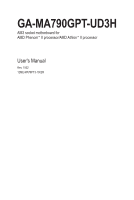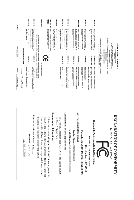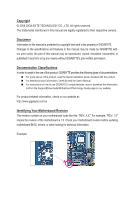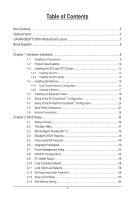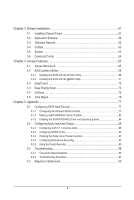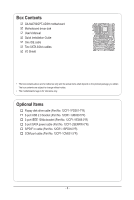Gigabyte GA-MA790GPT-UD3H Manual
Gigabyte GA-MA790GPT-UD3H Manual
 |
UPC - 818313008343
View all Gigabyte GA-MA790GPT-UD3H manuals
Add to My Manuals
Save this manual to your list of manuals |
Gigabyte GA-MA790GPT-UD3H manual content summary:
- Gigabyte GA-MA790GPT-UD3H | Manual - Page 1
GA-MA790GPT-UD3H AM3 socket motherboard for AMD Phenom™ II processor/AMD Athlon™ II processor User's Manual Rev. 1002 12ME-MA79PT3-1002R - Gigabyte GA-MA790GPT-UD3H | Manual - Page 2
Motherboard GA-MA790GPT-UD3H Jul. 3, 2009 Motherboard GA-MA790GPT-UD3H Jul. 3, 2009 - Gigabyte GA-MA790GPT-UD3H | Manual - Page 3
product, read the Quick Installation Guide included with the product. For detailed product information, carefully read the User's Manual. For instructions on how to use GIGABYTE's unique features, read or download the information on/from the Support&Downloads\Motherboard\Technology Guide page on our - Gigabyte GA-MA790GPT-UD3H | Manual - Page 4
...6 GA-MA790GPT-UD3H Motherboard Layout 7 Block Diagram...8 Chapter 1 Hardware Installation 9 1-1 Installation Precautions 9 1-2 Product Specifications 10 1-3 Installing the CPU and CPU Cooler 13 1-3-1 Installing the CPU 13 1-3-2 Installing the CPU Cooler 15 1-4 Installing the Memory 16 - Gigabyte GA-MA790GPT-UD3H | Manual - Page 5
Chapter 3 Drivers Installation 61 3-1 Installing Chipset Drivers 61 3-2 Application Software 62 3-3 Technical Manuals 62 3-4 Contact...63 3-5 System...63 3-6 Download Center 64 Chapter 4 Unique Features 65 4-1 Xpress Recovery2 65 4-2 BIOS Update Utilities 68 4-2-1 Updating the BIOS with the - Gigabyte GA-MA790GPT-UD3H | Manual - Page 6
Box Contents GA-MA790GPT-UD3H motherboard Motherboard driver disk User's Manual Quick Installation Guide One IDE cable Two SATA 3Gb/s cables I/O Shield • The box contents above are for reference only and the actual items shall depend on the product - Gigabyte GA-MA790GPT-UD3H | Manual - Page 7
-UD3H Motherboard Layout KB_USB CPU_FAN ATX VGA_DVI ATX_12V_2X4 Socket AM3 HDMI OPTICAL USB_1394 USB_LAN PWR_FAN F_USB1 F_USB2 F_USB3 DDR3_1 DDR3_2 DDR3_3 DDR3_4 AUDIO SidePort F_AUDIO PCIEX1_1 AMD 790GX Meory IDE NB_FAN RTL8111C PCIEX16_1 CD_IN PCIEX1_2 PCIEX1_3 GA-MA790GPT-UD3H AMD - Gigabyte GA-MA790GPT-UD3H | Manual - Page 8
RJ45 LAN 6 SATA 3Gb/s ATA-133/100/66/33 IDE Channel PCI Bus TSB43AB23 3 IEEE 1394a AMD 790GX GFX CLK (100 MHz) D-Sub DVI-D or HDMI (Note 2) DDR3 SidePort Memory 12 USB Ports AMD SB750 Dual BIOS CODEC LPC Bus IT8718 Floppy COM Port PS/2 KB or Mouse Surround Speaker Out Center/Subwoofer - Gigabyte GA-MA790GPT-UD3H | Manual - Page 9
or memory. If you do not have an ESD wrist strap, keep your hands dry and first touch a metal object to eliminate static electricity. • Prior to installing the motherboard, please have it on top of an antistatic pad or within an electrostatic shielding container. • Before unplugging the power supply - Gigabyte GA-MA790GPT-UD3H | Manual - Page 10
Support for AM3 processors: AMD Phenom™ II processor/ AMD Athlon™ II processor/ (Go to GIGABYTE's website for the latest CPU support list.) 5200 MT/s North Bridge: AMD 790GX South Bridge: AMD SB750 4 x 1.5V DDR3 DIMM sockets supporting up to 16 GB of system memory (Note 1) Dual channel memory - Gigabyte GA-MA790GPT-UD3H | Manual - Page 11
) iTE IT8718 chip Hardware Monitor w w w w w w System voltage detection CPU/System temperature detection CPU/System/Power fan speed detection CPU overheating warning CPU/System/Power fan fail warning CPU/System fan speed control (Note 5) - 11 - Hardware Installation - Gigabyte GA-MA790GPT-UD3H | Manual - Page 12
w Bundled Software w 2 x 8 Mbit flash Use of licensed AWARD BIOS Support for DualBIOS™ PnP 1.0a, DMI 2.0, SM BIOS 2.4, ACPI 1.0b Support for @BIOS Support for Q-Flash Support for Xpress BIOS Rescue Support for Download Center Support for Xpress Install Support for Xpress Recovery2 Support for - Gigabyte GA-MA790GPT-UD3H | Manual - Page 13
guidelines before you begin to install the CPU: • Make sure that the motherboard supports the CPU. (Go to GIGABYTE's website for the latest CPU support list.) • Always turn off the computer and unplug the power cord from the power outlet before installing the CPU to prevent hardware damage. • Locate - Gigabyte GA-MA790GPT-UD3H | Manual - Page 14
the steps below to correctly install the CPU into the motherboard CPU socket. • Before installing the CPU, make sure to turn off the computer and unplug the power cord from the power outlet to prevent damage to the CPU. • Do not force the CPU into the CPU socket. The CPU cannot fit in if oriented - Gigabyte GA-MA790GPT-UD3H | Manual - Page 15
lock into place. (Refer to your CPU cooler installation manual for instructions on installing the cooler.) Step 5: Finally, attach the power connector of the CPU cooler to the CPU fan header (CPU_FAN) on the motherboard. Use extreme care when removing the CPU cooler because the thermal grease/tape - Gigabyte GA-MA790GPT-UD3H | Manual - Page 16
you begin to install the memory: • Make sure that the motherboard supports the memory. It is recommended that memory of the same capacity, brand, speed, and chips be used. (Go to GIGABYTE's website for the latest memory support list.) • Always turn off the computer and unplug the power cord from the - Gigabyte GA-MA790GPT-UD3H | Manual - Page 17
installing a memory module, make sure to turn off the computer and unplug the power cord from the power outlet to prevent damage to the memory module. DDR3 and DDR2 DIMMs are not compatible to each other or DDR DIMMs. Be sure to install DDR3 DIMMs on this motherboard. Notch DDR3 DIMM A DDR3 memory - Gigabyte GA-MA790GPT-UD3H | Manual - Page 18
guidelines before you begin to install an expansion card: • Make sure the motherboard supports the expansion card. Carefully read the manual that came with your expansion card. • Always turn off the computer and unplug the power cord from the power outlet before installing an expansion card to - Gigabyte GA-MA790GPT-UD3H | Manual - Page 19
A CrossFireX-supported motherboard with two PCI Express x16 slots and correct driver - Two CrossFireX-ready graphics cards of identical brand and chip and correct driver - Two CrossFire bridge connectors (Note) - A power supply with sufficient power is recommended (Refer to the manual of your - Gigabyte GA-MA790GPT-UD3H | Manual - Page 20
the upper left corner and ensure the Enable CrossFire™ check box is selected. (Note 1) For Windows XP, you must install AMD chipset driver version 8.51 or later. (Note 2) You do not have to install the graphics card driver if the motherboard chipset driver has been in- stalled. (Note 3) To change - Gigabyte GA-MA790GPT-UD3H | Manual - Page 21
/video signals and is HDCP compliant. Connect the HDMI audio/video device to this port. The HDMI Technology can support a maximum resolution of 1920x1080p but the actual resolutions supported depend on the monitor being used. • After installing the HDMI device, make sure the default device for sound - Gigabyte GA-MA790GPT-UD3H | Manual - Page 22
(or better) below. • Memory: Two 1 GB DDR3 1066 MHz memory modules with dual channel mode enabled • BIOS Setup: At least 256 MB of UMA Frame Buffer Size (refer to Chapter 2, "BIOS Setup," "Advanced BIOS Features," for more information) • Playback software: CyberLink PowerDVD 8.0 or later - Gigabyte GA-MA790GPT-UD3H | Manual - Page 23
the ~ audio jacks can be reconfigured to perform different functions via the audio software. Only microphones still MUST be connected to the default Mic in jack ( ). Refer to the instructions on setting up a 2/4/5.1/7.1-channel audio configuration in Chapter 5, "Configuring 2/4/5.1/7.1-Channel Audio - Gigabyte GA-MA790GPT-UD3H | Manual - Page 24
18 1) ATX_12V_2X4 2) ATX 3) CPU_FAN 4) SYS_FAN1/ power cord from the power outlet to prevent damage to the devices. • After installing the device and before turning on the computer, make sure the device cable has been securely attached to the connector on the motherboard. Hardware Installation - Gigabyte GA-MA790GPT-UD3H | Manual - Page 25
the use of the power connector, the power supply can supply enough stable power to all the components on the motherboard. Before connecting the power connector, first make sure the power supply is turned off and all devices are properly installed. The power connector possesses a foolproof design - Gigabyte GA-MA790GPT-UD3H | Manual - Page 26
motherboard supports CPU fan speed control, which requires the use of a CPU fan with fan speed control design. For optimum heat dissipation, it is recom- mended that a system fan be installed are designed with color-coded power connector wires. A red power connector wire indicates a positive - Gigabyte GA-MA790GPT-UD3H | Manual - Page 27
contact the local dealer. 33 1 34 2 8) IDE (IDE Connector) The IDE connector supports up to two IDE devices such as hard drives and optical drives. Before attaching the IDE for the IDE devices, read the instructions from the device manufacturers.) 40 39 2 1 - 27 - Hardware Installation - Gigabyte GA-MA790GPT-UD3H | Manual - Page 28
SATA 1.5Gb/s standard. Each SATA connector supports a single SATA device. The AMD SB750 controller supports RAID 0, RAID 1, RAID 5, RAID 10, and JBOD. Refer to Chapter 5, "Configuring SATA Hard Drive(s)," for instructions on configuring a RAID array. SATA2_2 7 7 SATA2_3 SATA2_4 1 1 SATA2_5 Pin - Gigabyte GA-MA790GPT-UD3H | Manual - Page 29
Message/Power/ Power Sleep Power/Sleep LED, Yellow): System Status LED Connects to the power problem is detected at system startup. If a problem is detected, the BIOS may issue beeps in different patterns to indicate the problem. Refer to Chapter 5, "Troubleshooting power switch, reset switch, power - Gigabyte GA-MA790GPT-UD3H | Manual - Page 30
10 GND 10 NC • The front panel audio header supports HD audio by default. If your chassis provides an AC'97 front panel audio module, refer to the instructions on how to activate AC'97 functionality via the audio software in Chapter 5, "Configuring 2/4/5.1/7.1-Channel Audio." • Audio signals will - Gigabyte GA-MA790GPT-UD3H | Manual - Page 31
local dealer. 1 Pin No. Definition 1 Power 2 SPDIFI 3 GND 15) SPDIF_OUT (S/PDIF Out Header) This header supports digital S/PDIF Out and connects a S/PDIF digital audio cable (provided by expansion cards) for digital audio output from your motherboard to certain expansion cards like graphics - Gigabyte GA-MA790GPT-UD3H | Manual - Page 32
NC • Do not plug the IEEE 1394 bracket (2x5-pin) cable into the USB header. • Prior to installing the USB bracket, be sure to turn off your computer and unplug the power cord from the power outlet to prevent damage to the USB bracket. 17) F_1394_1/F_1394_2 (IEEE 1394a Headers) The headers conform - Gigabyte GA-MA790GPT-UD3H | Manual - Page 33
1 NDCD- 9 1 2 NSIN 10 2 3 NSOUT 4 NDTR- 5 GND 6 NDSR- 7 NRTS- 8 NCTS- 9 NRI- 10 No Pin 19) CI (Chassis Intrusion Header) This motherboard provides a chassis detection feature that detects if the chassis cover has been removed. This function requires a chassis with chassis intrusion - Gigabyte GA-MA790GPT-UD3H | Manual - Page 34
motherboard. • After system restart, go to BIOS Setup to load factory defaults (select Load Optimized Defaults) or manually configure the BIOS settings (refer to Chapter 2, "BIOS Setup," for BIOS configurations). 21) BATTERY The battery provides power model. • When installing the battery, note the - Gigabyte GA-MA790GPT-UD3H | Manual - Page 35
Windows-based utility that searches and downloads the latest version of BIOS from the Internet and updates the BIOS. For instructions on using the Q-Flash and @BIOS utilities, refer to Chapter 4, "BIOS Update Utilities." • Because BIOS flashing is potentially risky, if you do not encounter problems - Gigabyte GA-MA790GPT-UD3H | Manual - Page 36
boots. A. The LOGO Screen (Default) B. The POST Screen Award Modular BIOS v6.00PG, An Energy Star Ally Copyright (C) 1984-2009, Award Software, Inc. Motherboard Model BIOS Version GA-MA790GPT-UD3H F1b . . . . : BIOS Setup : XpressRecovery2 : Boot Menu : Qflash 06/19/2009 - Gigabyte GA-MA790GPT-UD3H | Manual - Page 37
Software MB Intelligent Tweaker(M.I.T.) Standard CMOS Features Advanced BIOS Features Integrated Peripherals Power Management Setup PnP/PCI Configurations PC CPU's Clock & Voltage F11: Save CMOS to BIOS F12: Load CMOS from BIOS BIOS a submenu, press + to access more advanced - Gigabyte GA-MA790GPT-UD3H | Manual - Page 38
the clock, frequency and voltages of your CPU, memory, etc. Standard CMOS Features Use this menu to configure the system time and date, hard drive types, floppy disk drive types, and the type of errors that stop the system boot, etc. Advanced BIOS Features Use this menu to configure the device - Gigabyte GA-MA790GPT-UD3H | Manual - Page 39
ESC: Exit F1: General Help F7: Optimized Defaults • Whether the system will work stably with the overclock/overvoltage settings you made is dependent on your overall system configurations. Incorrectly doing overclock/overvoltage may result in damage to CPU, chipset, or memory and reduce the - Gigabyte GA-MA790GPT-UD3H | Manual - Page 40
1984-2009 Award Software Advanced Clock Calibration EC Fail-Safe Defaults ESC: Exit F1: General Help F7: Optimized Defaults the BIOS Main Menu and then press . A message which says "BIOS Is Updating EC AMD Black Edition CPU. Disabled Disables this function. (Default) Auto Lets the BIOS - Gigabyte GA-MA790GPT-UD3H | Manual - Page 41
Control Enables or disables the control of CPU host clock. Auto (default) allows the BIOS to automatically adjust the CPU host frequency. Manual allows the CPU Frequency (MHz) item below to be configurable. Note: If your system fails to boot after overclocking, please wait for 20 seconds to allow - Gigabyte GA-MA790GPT-UD3H | Manual - Page 42
Defaults ESC: Exit F1: General Help F7: Optimized Defaults DCTs Mode Allows you to set memory control mode. Ganged Sets memory control mode to single dual-channel. Unganged Sets memory control mode to two single-channel. (Default) DDR3 Timing Items Manual allows all DDR3 Timing items below - Gigabyte GA-MA790GPT-UD3H | Manual - Page 43
. CHA CKE drive strength Options are: Auto (default), 1.0x, 1.25x, 1.5x, 2.0x. CHB ProcOdt Options are: Auto (default), 240 ohms, 120 ohms, 60 ohms. - 43 - BIOS Setup - Gigabyte GA-MA790GPT-UD3H | Manual - Page 44
the system voltages. Auto lets the BIOS automatically set the system voltages as required. Manual allows all voltage control items below to be configurable. (Default: Manual) DDR3 Voltage Control Allows you to set memory voltage. Normal Supplies the memory voltage as required. (Default) +0.050V - Gigabyte GA-MA790GPT-UD3H | Manual - Page 45
the CPU voltage as required. The adjustable range is dependent on the CPU being installed. (Default: Normal) Note: Increasing CPU voltage may result in damage to your CPU or reduce the useful life of the CPU. Normal CPU Vcore Displays the normal operating voltage of your CPU. - 45 - BIOS Setup - Gigabyte GA-MA790GPT-UD3H | Manual - Page 46
Software Support [1.44M, 3.5"] [Disabled] Halt On [All, But Keyboard] Base Memory Extended Memory 640K 510M Move Enter: Select F5: Previous Values +/-/PU/PD: Value F10: Save F6: Fail-Safe Defaults ESC: Exit F1 • Auto Lets the BIOS automatically detect IDE/SATA - Gigabyte GA-MA790GPT-UD3H | Manual - Page 47
manually, refer to the information on the hard drive. Capacity Approximate capacity of the currently installed Mode Support Allows you to specify whether the installed floppy disk Memory These fields are read-only and are determined by the BIOS POST. Base Memory Also called conventional memory - Gigabyte GA-MA790GPT-UD3H | Manual - Page 48
Sets the D-SUB/HDMI as the graphics display. AMD C1E Support Enables or disables the C1E CPU power-saving function in system halt state. When enabled, the CPU core frequency and voltage will be reduced during system halt state to decrease power consumption. (Default: Disabled) BIOS Setup - 48 - - Gigabyte GA-MA790GPT-UD3H | Manual - Page 49
Lets the AMD Cool'n'Quiet driver dynamically adjust the CPU clock and VID to reduce heat output from your computer and its power consumption. (Default) Disabled Disables this function. Hard Disk Boot Priority Specifies the sequence of loading the operating system from the installed hard - Gigabyte GA-MA790GPT-UD3H | Manual - Page 50
(C) 1984-2009 Award Software Integrated Peripherals OnChip IDE Value F10: Save F6: Fail-Safe Defaults ESC: Exit F1: General Help F7: Optimized Defaults OnChip IDE Channel Enables or you wish to install operating systems that support Native mode. RAID Enables RAID for the SATA - Gigabyte GA-MA790GPT-UD3H | Manual - Page 51
CMOS Setup Utility-Copyright (C) 1984-2009 Award Software SMART LAN Start detecting at Port..... Part1-2 Exit F1: General Help F7: Optimized Defaults This motherboard incorporates Windows mode or when the LAN Boot ROM is activated. When a Cable Problem Occurs... If a cable problem BIOS Setup - Gigabyte GA-MA790GPT-UD3H | Manual - Page 52
audio function. (Default: Enabled) If you wish to install a 3rd party add-in audio card instead of using (Default: Enabled) USB Keyboard Support Allows USB keyboard to be used in MS-DOS. (Default: Enabled) USB Mouse Support Allows USB mouse to be used /IRQ4, 2E8/IRQ3, Disabled. BIOS Setup - 52 - - Gigabyte GA-MA790GPT-UD3H | Manual - Page 53
(C) 1984-2009 Award Software Power Management Setup ACPI Suspend Type Soft-Off by Power button USB Wake Up from S3 Modem Ring Resume PME Event Wake Up HPET Support (Note) Power On By Mouse Power On By Keyboard x KB Power ON Password AC Back Function Power-On by Alarm - Gigabyte GA-MA790GPT-UD3H | Manual - Page 54
. Note: To use this function, you need an ATX power supply providing at least 1A on the +5VSB lead. (Default: Enabled) HPET Support (Note) Enables or disables High Precision Event Timer (HPET) for Windows Vista operating system. (Default: Enabled) Power On By Mouse Allows the system to be turned on - Gigabyte GA-MA790GPT-UD3H | Manual - Page 55
PU/PD: Value F10: Save F6: Fail-Safe Defaults ESC: Exit F1: General Help F7: Optimized Defaults PCI1 IRQ Assignment Auto 3,4,5,7,9,10,11,12,14,15 PCI2 IRQ Assignment Auto 3,4,5,7,9,10,11,12,14,15 BIOS auto-assigns IRQ to the first PCI slot. (Default) Assigns IRQ 3,4,5,7,9,10 - Gigabyte GA-MA790GPT-UD3H | Manual - Page 56
F1: General Help F7: Optimized Defaults CMOS Setup Utility-Copyright (C) 1984-2009 Award Software PC Health Status POWER FAN Fail Warning CPU Smart FAN Control CPU status of the chassis intrusion detection device attached to the motherboard CI header. If the system chassis cover is removed, - Gigabyte GA-MA790GPT-UD3H | Manual - Page 57
FAN Control is set to Enabled. Auto Lets the BIOS automatically detect the type of CPU fan installed and sets the optimal CPU fan control mode. (Default) Voltage Sets Voltage mode for a 3-pin CPU fan. PWM Sets PWM mode for a 4-pin CPU fan. System Smart FAN Control Enables or disables the - Gigabyte GA-MA790GPT-UD3H | Manual - Page 58
try to load Fail-Safe defaults, which are the safest and most stable BIOS settings for the motherboard. 2-11 Load Optimized Defaults CMOS Setup Utility-Copyright (C) 1984-2009 Award Software MB Intelligent Tweaker(M.I.T.) Load Fail-Safe Defaults Standard CMOS Features Load Optimized - Gigabyte GA-MA790GPT-UD3H | Manual - Page 59
CMOS Setup Utility-Copyright (C) 1984-2009 Award Software MB Intelligent Tweaker(M.I.T.) Standard CMOS Features Advanced BIOS Features Integrated Peripherals Power Management Setup PnP/PCI Configurations Enter Password: PC Health Status Load Fail-Safe Defaults Load Optimized - Gigabyte GA-MA790GPT-UD3H | Manual - Page 60
User Password Power Management Setup Save & Exit Setup PnP/PCI Configurations Exit Without Saving PC Health Status ESC: BIOS Setup program. Press or to return to the BIOS Setup Main Menu. 2-14 Exit Without Saving CMOS Setup Utility-Copyright (C) 1984-2009 Award Software - Gigabyte GA-MA790GPT-UD3H | Manual - Page 61
to install other drivers. • After the drivers are installed, follow the on-screen instructions to restart your system. You can install other applications included in the motherboard driver disk. • For USB 2.0 driver support under the Windows XP operating system, please install the Windows XP Service - Gigabyte GA-MA790GPT-UD3H | Manual - Page 62
that GIGABYTE develops and some free software. You can click the Install button on the right of an item to install it. 3-3 Technical Manuals This page provides GIGABYTE's application guides, content descriptions for this driver disk, and the motherboard manuals. Drivers Installation - 62 - Gigabyte GA-MA790GPT-UD3H | Manual - Page 63
3-4 Contact For the detailed contact information of the GIGABYTE Taiwan headquarter or worldwide branch offices, click the URL on this page to link to the GIGABYTE website. 3-5 System This page provides the basic system information. - 63 - Drivers Installation - Gigabyte GA-MA790GPT-UD3H | Manual - Page 64
3-6 Download Center To update the BIOS, drivers, or applications, click the Download Center button to link to the GIGABYTE website. The latest version of the BIOS, drivers, or applications will be displayed. Drivers Installation - 64 - - Gigabyte GA-MA790GPT-UD3H | Manual - Page 65
system and drivers are installed. • The memory • VESA compatible graphics card • Windows XP with SP1 or later, Windows supported. • Hard drives in RAID/AHCI mode are not supported. Installation and Configuration: Turn on your system to boot from the Windows Vista setup disk. A. Installing Windows - Gigabyte GA-MA790GPT-UD3H | Manual - Page 66
the amount of data) and begin the installation of the operating system. Step 4: After the operating system is installed, right-click the Computer icon on the backup file. B. Accessing Xpress Recovery2 1. Boot from the motherboard driver disk to access Xpress Recovery2 for the first time. When you - Gigabyte GA-MA790GPT-UD3H | Manual - Page 67
D. Using the Restore Function in Xpress Recovery2 Select RESTORE to restore the backup to your hard drive in case the system breaks down. The RESTORE option will not be present if no backup is created before. E. Removing the Backup Step 1: If you wish to remove the backup file, select REMOVE. Step - Gigabyte GA-MA790GPT-UD3H | Manual - Page 68
, if the BIOS update file is saved to a hard drive in RAID/AHCI mode or a hard drive attached to an independent IDE/SATA controller, use the key during the POST to access Q-Flash. Award Modular BIOS v6.00PG, An Energy Star Ally Copyright (C) 1984-2009, Award Software, Inc. GA-MA790GPT-UD3H F1b - Gigabyte GA-MA790GPT-UD3H | Manual - Page 69
Drive Enter : Run hi:Move ESC:Reset F10:Power Off Total size : 0 Free size : 0 3. Select the BIOS update file and press . Make sure the BIOS update file matches your motherboard model. Step 2: The process of the system reading the BIOS file from the floppy disk is displayed on the - Gigabyte GA-MA790GPT-UD3H | Manual - Page 70
Load Optimized Defaults and press to load BIOS defaults. System will re-detect all peripheral devices after a BIOS update, so we recommend that you reload BIOS defaults. CMOS Setup Utility-Copyright (C) 1984-2009 Award Software MB Intelligent Tweaker(M.I.T.) Load Fail-Safe Defaults - Gigabyte GA-MA790GPT-UD3H | Manual - Page 71
. If the BIOS update file for your motherboard is not present on the @BIOS server site, please manually download the BIOS update file from GIGABYTE's website and follow the instructions in "Update the BIOS without Using the Internet Update Function" below. 2. Update the BIOS without Using the - Gigabyte GA-MA790GPT-UD3H | Manual - Page 72
system settings or do overclock/overvoltage in Windows environment. The user-friendly EasyTune 6 interface also includes tabbed pages for CPU and memory information, letting users read their system-related information without the need to install additional software. The EasyTune 6 Interface Tabs - Gigabyte GA-MA790GPT-UD3H | Manual - Page 73
will continue to run in taskbar) 14 INFO/Help 15 Live Utility Update (Check for the latest utility version) • The above data is for reference only. Actual performance may vary depending on motherboard model. • CPU Power and Power Scores are for reference only. Actual results may vary based on - Gigabyte GA-MA790GPT-UD3H | Manual - Page 74
On/Off Switch (Default: Off) (Note 1) 3 CPU Throttling Display 4 CPU Voltage Display 5 3-Level CPU Voltage Switch (Default:1) (Note 2) 6 Current CPU Power Consumption 7 Time/Date Easy Energy Saver Enabled 8 Total Power Savings (Total power saving with Easy Energy Saver enabled) (Note - Gigabyte GA-MA790GPT-UD3H | Manual - Page 75
Directions for using Q-Share After installing Q-Share from the motherboard driver disk, go to Start>All Programs>GIGABYTE>Q-Share. exe to launch the Q- shared data folder Changes the data folder to be shared (Note) Updates Q-Share online Displays the current Q-Share version Exits Q-Share ( - Gigabyte GA-MA790GPT-UD3H | Manual - Page 76
4-6 Time Repair Based on the Microsoft Volume Shadow Copy Services technology, Time Repair allows you to quickly back up and restore your system data in the Windows Vista operating system. Time Repair supports NTFS file system and can restore system data on PATA and SATA hard drives. System Restore - Gigabyte GA-MA790GPT-UD3H | Manual - Page 77
driver disk. 5-1-1 Configuring the Onboard SATA Controller A. Installing SATA hard drive(s) in your computer Attach one end of the SATA signal cable to the rear of the SATA hard drive and the other end to available SATA port on the motherboard. Then connect the power connector from your power supply - Gigabyte GA-MA790GPT-UD3H | Manual - Page 78
F6: Fail-Safe Defaults Figure 1 ESC: Exit F1: General Help F7: Optimized Defaults Step 2: Save changes and exit BIOS Setup. The BIOS Setup menus described in this section may differ from the exact settings for your motherboard. The actual BIOS Setup menu options you will see shall depend on - Gigabyte GA-MA790GPT-UD3H | Manual - Page 79
C. Configuring RAID set in RAID BIOS Enter the RAID BIOS setup utility to configure a RAID array. Skip this step and proceed with the installation of Windows operating system for a non-RAID configuration. Step 1: After the POST memory test begins and before the operating system boot begins, look for - Gigabyte GA-MA790GPT-UD3H | Manual - Page 80
LD Menu window (Figure 4). The Define LD selection from the Main Menu allows users to begin the process of manually defining the drive elements and RAID levels for , Inc. LD No RAID Mode [ Define LD Menu ] Total Drv LD 1 RAID 0 0 Stripe Block: 64 KB Gigabyte Boundary: ON [ Drives - Gigabyte GA-MA790GPT-UD3H | Manual - Page 81
disks assigned. 5. Press + keys to save the information. The window below will appear. Fast Initialization option has been selected It will erase Main Menu and press again if you want to exit the RAID BIOS utility. View Drive Assignments The View Drive Assignments option in the Main - Gigabyte GA-MA790GPT-UD3H | Manual - Page 82
to return to Main Menu. Option ROM Utility (c) 2008 Advanced Micro Devices, Inc. LD No RAID Mode [ View LD Definition Menu ] Total Drv Capacity (GB) Status LD 1 RAID 0 2 157.99 Functional Stripe Block: 64KB Cache Mode: WriteThru [ Drives Assignments ] Channel:ID 1:Mas 2:Mas - Gigabyte GA-MA790GPT-UD3H | Manual - Page 83
the SATA controller from the motherboard driver disk to a floppy disk. For installing Windows Vista, you also can copy the SATA controller driver from the motherboard driver disk to a USB flash drive. See the instructions below about how to copy the driver in MS-DOS and Windows mode. In MS-DOS mode - Gigabyte GA-MA790GPT-UD3H | Manual - Page 84
the SATA RAID/AHCI Driver and Operating System With the SATA RAID/AHCI driver diskette and correct BIOS settings, you are ready to install Windows Vista/ XP onto your hard drive(s). The followings are examples of Windows XP and Vista installation. A. Installing Windows XP Step 1: Restart your - Gigabyte GA-MA790GPT-UD3H | Manual - Page 85
flash drive that contains the SATA RAID/AHCI driver (Method B), then specify the location of the driver (Figure 4). Note: For users using a SATA optical drive, be sure to copy the driver files from the motherboard driver disk to a USB flash drive before installing Windows Vista (go to the BootDrv - Gigabyte GA-MA790GPT-UD3H | Manual - Page 86
Step 3: When a screen as shown in Figure 5 appears, select AMD AHCI Compatible RAID Controller and press Next. Figure 5 Step 4: After the driver is loaded, the RAID drive will appear. Select the RAID drive and then press Next to continue the OS installation (Figure 6). Appendix Figure 6 - 86 - - Gigabyte GA-MA790GPT-UD3H | Manual - Page 87
new drive is added to replace a failed drive to rebuild a RAID 1 array. While in the operating system, make sure the chipset drivers and ATi SB700/750 RAID Utility have been installed from the motherboard driver disk. Then launch the AMD RAIDXpert from All Programs in the Start Menu. Step 1: Enter - Gigabyte GA-MA790GPT-UD3H | Manual - Page 88
motherboard provides six audio jacks on the back panel which support out. • To install a microphone, connect your microphone to the Mic in jack and manually configure the jack following instructions use Windows Vista as the example operating system.) Step 1: After installing the audio driver, the - Gigabyte GA-MA790GPT-UD3H | Manual - Page 89
the type of device you connect. Then click OK. Step 3: On the Speakers screen, click the Speaker Configuration tab. In the Speaker Configuration list, select Stereo, Quadraphonic, 5.1 Speaker, or 7.1 Speaker according to the type of speaker configuration you wish to set up. Then the speaker setup is - Gigabyte GA-MA790GPT-UD3H | Manual - Page 90
computer for audio processing. S/PDIF In Cable Optical S/PDIF In Coaxial S/PDIF In 1. Installing the S/PDIF In Cable: Step 1: First, attach the connector at the end of the cable to the SPDIF_IN header on your motherboard. Step 2: Secure the metal bracket to the chassis back panel with a screw - Gigabyte GA-MA790GPT-UD3H | Manual - Page 91
B. S/PDIF Out The S/PDIF Out jacks can transmit audio signals to an external decoder for decoding to get the best audio quality. 1. Connecting a S/PDIF Out Cable: S/PDIF Coaxial Cable S/PDIF Optical Cable Connect a S/PDIF coaxial cable or a S/PDIF optical cable (either one) to an external decoder - Gigabyte GA-MA790GPT-UD3H | Manual - Page 92
channel stereo content will be transformed into multi-channel audio, creating a virtual surround sound environment . (Note) Install the Dolby GUI Software driver from the motherboard driver disk. Click the Start icon Programs, Dolby Control Center to access the utility. (The following illustration - Gigabyte GA-MA790GPT-UD3H | Manual - Page 93
5-2-4 Configuring Microphone Recording Step 1: After installing the audio driver, the HD Audio Manager icon will appear in the notification area. Double-click the icon to access the HD Audio Manager. Step 2: Connect your microphone - Gigabyte GA-MA790GPT-UD3H | Manual - Page 94
Step 4: To raise the recording and playback volume for the microphone, click the Microphone Boost icon on the right of the Recording Volume slider and set the Microphone Boost level. Step 5: After completing the settings above, click Start, point to All Programs, point to Accessories, and then click - Gigabyte GA-MA790GPT-UD3H | Manual - Page 95
. Be sure to save the recorded audio file upon completion. B. Playing the Recorded Sound You can play your recording in a digital media player program that supports your audio file format. - 95 - Appendix - Gigabyte GA-MA790GPT-UD3H | Manual - Page 96
go to the Support&Downloads\Motherboard\FAQ page on GIGABYTE's website. Q: In the BIOS Setup program, why are some BIOS options missing? A: Some advanced options are hidden in the BIOS Setup program. Press to enter BIOS Setup dur- ing the POST. In the Main Menu, press + to show - Gigabyte GA-MA790GPT-UD3H | Manual - Page 97
the CPU cooler power cable to the motherboard. Yes The problem is verified and solved. Check if the memory is installed properly on the memory slot. No Correctly insert the memory into the memory socket. Yes The problem is verified and solved. Insert the graphics card. Connect the ATX - Gigabyte GA-MA790GPT-UD3H | Manual - Page 98
When the computer is turned on, is the CPU cooler running? No The power supply, CPU or CPU socket might fail. Yes Check if there is display on your monitor. Yes Turn off the computer. Plug in the keyboard and mouse and restart the computer. The problem is verified and solved. No The graphics - Gigabyte GA-MA790GPT-UD3H | Manual - Page 99
GIGABYTE. Our Commitment to Preserving the Environment In addition to high-efficiency performance, all GIGABYTE motherboards office, your household waste disposal service or where you purchased the product Customer Care number listed in your product's user's manual and we will be glad to help you - Gigabyte GA-MA790GPT-UD3H | Manual - Page 100
that potentially hazardous substances are not released into the environment and are disposed of properly. China Restriction of Hazardous Substances Table The following table is supplied in compliance with China's Restriction of Hazardous Substances (China RoHS) requirements: Appendix - 100 - - Gigabyte GA-MA790GPT-UD3H | Manual - Page 101
- 101 - Appendix - Gigabyte GA-MA790GPT-UD3H | Manual - Page 102
Appendix - 102 - - Gigabyte GA-MA790GPT-UD3H | Manual - Page 103
231, Taiwan TEL: +886-2-8912-4000 FAX: +886-2-8912-4003 Tech. and Non-Tech. Support (Sales/Marketing) : http://ggts.gigabyte.com.tw WEB address (English): http://www.gigabyte.com.tw WEB address (Chinese): http://www.gigabyte.tw • G.B.T. INC. - U.S.A. TEL: +1-626-854-9338 FAX: +1-626-854-9339 Tech - Gigabyte GA-MA790GPT-UD3H | Manual - Page 104
.co.yu • Kazakhstan WEB address : http://www.giga-byte.kz You may go to the GIGABYTE website, select your language in the language list on the top right corner of the website. • GIGABYTE Global Service System To submit a technical or non-technical (Sales/Marketing) question, please link to: http
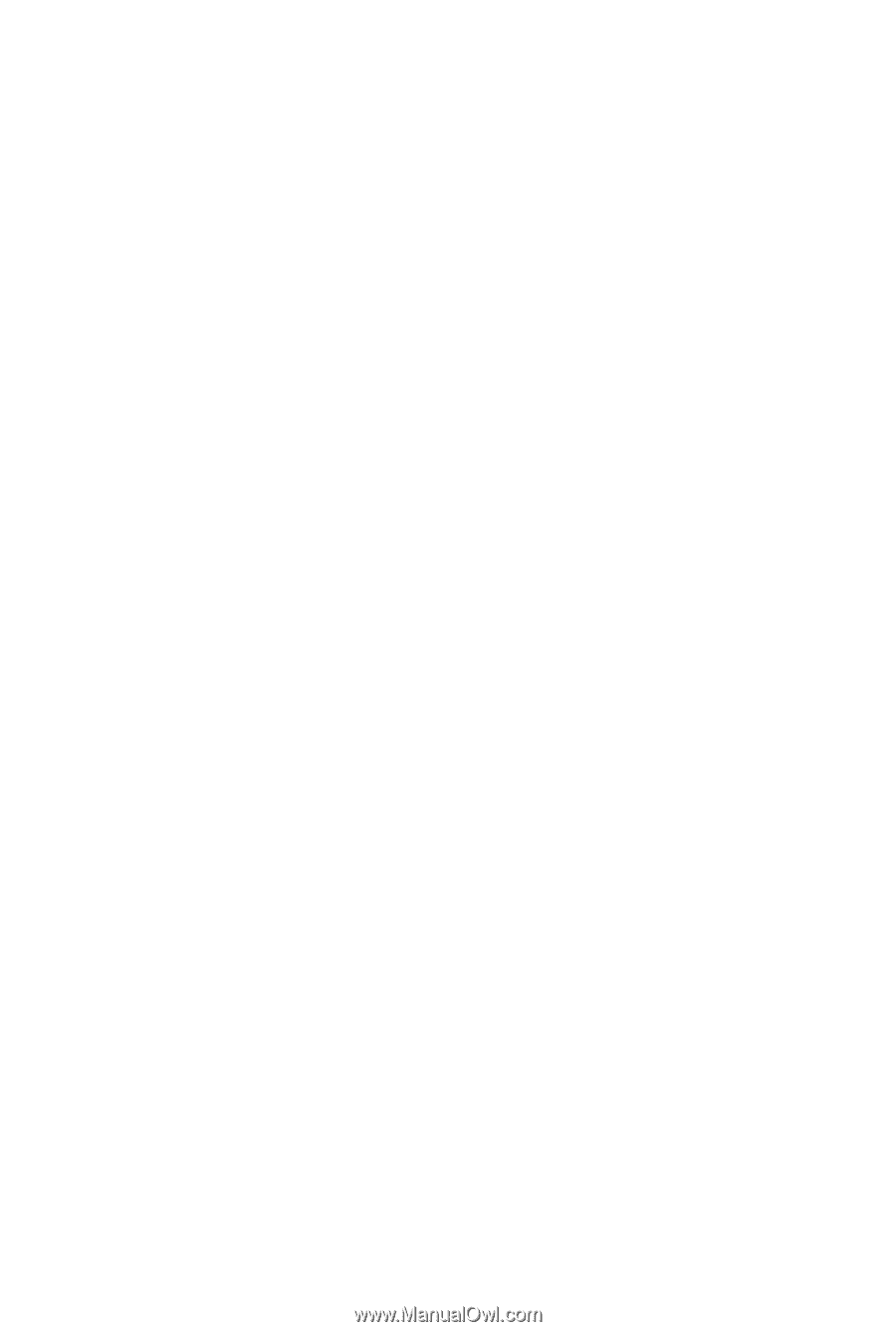
GA-MA790GPT-UD3H
AM3 socket motherboard for
AMD Phenom
™
II processor/AMD Athlon
™
II processor
User's Manual
Rev. 1002
12ME-MA79PT3-1002R