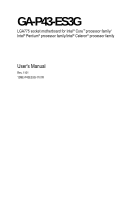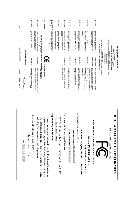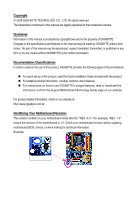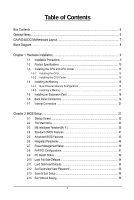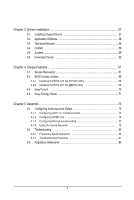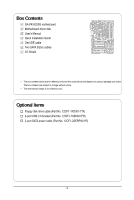Gigabyte GA-P43-ES3G Manual
Gigabyte GA-P43-ES3G Manual
 |
UPC - 818313006929
View all Gigabyte GA-P43-ES3G manuals
Add to My Manuals
Save this manual to your list of manuals |
Gigabyte GA-P43-ES3G manual content summary:
- Gigabyte GA-P43-ES3G | Manual - Page 1
GA-P43-ES3G LGA775 socket motherboard for Intel® CoreTM processor family/ Intel® Pentium® processor family/Intel® Celeron® processor family User's Manual Rev. 1101 12ME-P43ES3G-1101R - Gigabyte GA-P43-ES3G | Manual - Page 2
Motherboard GA-P43-ES3G Nov. 14, 2008 Motherboard GA-P43-ES3G Nov. 14, 2008 - Gigabyte GA-P43-ES3G | Manual - Page 3
, read the Quick Installation Guide included with the product. For detailed product information, carefully read the User's Manual. For instructions on how to use GIGABYTE's unique features, read or download the information on/from the Support\Motherboard\Technology Guide page on our website - Gigabyte GA-P43-ES3G | Manual - Page 4
Items...6 GA-P43-ES3G Motherboard Layout 7 Block Diagram...8 Chapter 1 Hardware Installation 9 1-1 Installation Precautions 9 1-2 Product Specifications 10 1-3 Installing the CPU and CPU Cooler 13 1-3-1 Installing the CPU 13 1-3-2 Installing the CPU Cooler 15 1-4 Installing the Memory - Gigabyte GA-P43-ES3G | Manual - Page 5
Chapter 3 Drivers Installation 57 3-1 Installing Chipset Drivers 57 3-2 Application Software 58 3-3 Technical Manuals 58 3-4 Contact ...59 3-5 System ...59 3-6 Download Center 60 Chapter 4 Unique Features 61 4-1 Xpress Recovery2 61 4-2 BIOS Update Utilities 66 4-2-1 Updating the BIOS with - Gigabyte GA-P43-ES3G | Manual - Page 6
Box Contents GA-P43-ES3G motherboard Motherboard driver disk User's Manual Quick Installation Guide One IDE cable Two SATA 3Gb/s cables I/O Shield • The box contents above are for reference only and the actual items shall depend on product package - Gigabyte GA-P43-ES3G | Manual - Page 7
GA-P43-ES3G Motherboard Layout KB_MS ATX_12V LGA775 CPU_FAN ATX COMA COAXIAL LPT R_USB USB_LAN SYS_FAN1 AUDIO Intel® P43 F_AUDIO RTL8111D PCIEX1 PCIEX16 GA-P43-ES3G PCI1 DDR2_1 DDR2_2 DDR2_3 DDR2_4 IDE IDE JMicron 368 PCI2 CODEC PCI3 SPDIF_O PCI4 IT8718 PCI5 CD_IN FDD Intel® ICH10 - Gigabyte GA-P43-ES3G | Manual - Page 8
100 MHz) LGA775 Processor CPU CLK+/(400(O.C.)333/266/200 MHz) Host Interface DDR2 1200/1066/800/667 MHz PCI Express x16 Intel® P43 ATA-133/100/66/33 IDE Channel PCI Express Bus JMicron 368 x1 1 PCI Express x1 x 1 PCIe CLK (100 MHz) PCI Bus x1 RTL 8111D RJ45 LAN Intel® ICH10 IT8208M CODEC - Gigabyte GA-P43-ES3G | Manual - Page 9
read the user's manual and follow these procedures: • Prior to installation, do not remove or break motherboard S/N (Serial Number) sticker or warranty sticker provided by your dealer. These stickers are required for warranty validation. • Always remove theAC power by unplugging the power cord from - Gigabyte GA-P43-ES3G | Manual - Page 10
® Celeron® processor in the LGA 775 package (Go to GIGABYTE's website for the latest CPU support list.) Š L2 cache varies with CPU Š 1600(O.C.)/1333/1066/800 MHz FSB Š North Bridge: Intel® P43 Express Chipset Š South Bridge: Intel® ICH10 Š 4 x 1.8V DDR2 DIMM sockets supporting up to 16 GB of system - Gigabyte GA-P43-ES3G | Manual - Page 11
Connectors Š 1 x 24-pin ATX main power connector Š 1 x 4-pin ATX 12V power connector Š 1 x floppy disk drive connector Š 1 x IDE connector Š 6 x SATA 3Gb/s connectors Š 1 x CPU fan header Š 2 x system fan headers Š 1 x front panel header Š 1 x front panel audio header Š 1 x CD In connector - Gigabyte GA-P43-ES3G | Manual - Page 12
in EasyTune may differ by motherboard model. (Note 5) Due to the hardware limitation, you must install the Intel ® CoreTM 2 Extreme/ CoreTM 2 Quad/ CoreTM 2 Duo/ Pentium Dual-Core/ Celeron Dual-Core/ Celeron 400 Series CPU to enable support for Easy Energy Saver. GA-P43-ES3G Motherboard - 12 - - Gigabyte GA-P43-ES3G | Manual - Page 13
guidelines before you begin to install the CPU: • Make sure that the motherboard supports the CPU. (Go to GIGABYTE's website for the latest CPU support list.) • Always turn off the computer and unplug the power cord from the power outlet before installing the CPU to prevent hardware damage. • Locate - Gigabyte GA-P43-ES3G | Manual - Page 14
pin one corner of the CPU socket (or you may align the CPU notches with the socket alignment keys) and gently insert the CPU into position. Step 5: Once the CPU is properly inserted, replace the load plate and push the CPU socket lever back into its locked position. GA-P43-ES3G Motherboard - 14 - - Gigabyte GA-P43-ES3G | Manual - Page 15
to your CPU cooler installation manual for instructions on installing the cooler.) Step 5: After the installation, check the back of the motherboard. If the push pin is inserted as the picture above, the installation is complete. Step 6: Finally, attach the power connector of the CPU cooler to - Gigabyte GA-P43-ES3G | Manual - Page 16
are installed, a message which says memory is operating in Flex Memory Mode will appear during the POST. Intel ® Flex Memory Technology offers greater flexibility to upgrade by allowing dif ferent memory sizes to be populated and remain in Dual Channel mode/performance. GA-P43-ES3G Motherboard - Gigabyte GA-P43-ES3G | Manual - Page 17
module , make sure to turn off the computer and unplug the power cord from the power outlet to prevent damage to the memory module. DDR2 DIMMs are not compatible to DDR DIMMs. Be sure to install DDR2 DIMMs on this motherboard. Notch DDR2 DIMM A DDR2 memory module has a notch, so it can only fit in - Gigabyte GA-P43-ES3G | Manual - Page 18
install an expansion card: • Make sure the motherboard supports the expansion card. Carefully read the manual that came with your expansion card. • Always turn off the computer and unplug the power cord from the power outlet before installing up from the slot. GA-P43-ES3G Motherboard - 18 - - Gigabyte GA-P43-ES3G | Manual - Page 19
audio system provides a coaxial digital audio in connector. USB Port The USB port supports the USB 2.0/1.1 specification. Use this port for USB devices such as an USB keyboard/mouse, USB printer, USB flash drive and etc. RJ-45 LAN Port The Gigabit Ethernet LAN it from the motherboard. • When removing - Gigabyte GA-P43-ES3G | Manual - Page 20
channel audio, you have to use an HD front panel audio module and enable the multi-channel audio feature through the audio driver. Refer to the instructions on setting up a 2/4/5.1/7.1-channel audio configuration in Chapter 5, "Configuring 2/4/5.1/7.1-Channel Audio." GA-P43-ES3G Motherboard - 20 - Gigabyte GA-P43-ES3G | Manual - Page 21
8) PWR_LED 16 4 7 10 5 15 14 9 8 9) BATTERY 10) F_PANEL 11) F_AUDIO 12) power cord from the power outlet to prevent damage to the devices. • After installing the device and before turning on the computer, make sure the device cable has been securely attached to the connector on the motherboard - Gigabyte GA-P43-ES3G | Manual - Page 22
18 GND 19 Power Good 20 5V SB(stand by +5V) 21 +12V 22 +12V(Only for 2x12-pinATX) 23 3.3V (Only for 2x12-pinATX) 24 Definition 3.3V -12V GND PS_ON(soft On/Off) GND GND GND -5V +5V +5V +5V (Only for 2x12-pinATX) GND (Only for 2x12-pinATX) GA-P43-ES3G Motherboard - 22 - - Gigabyte GA-P43-ES3G | Manual - Page 23
the black connector wire is the ground wire). The motherboard supports CPU fan speed control, which requires the use of a CPU fan with fan speed control design. For optimum heat dissipation, it is recommended that a system fan be installed inside the chassis. CPU_FAN: Pin No. Definition 1 GND - Gigabyte GA-P43-ES3G | Manual - Page 24
slave settings for the IDE devices, read the instructions from the device manufacturers.) 40 39 2 supports a single SA TA device. SATA2_3 7 SATA2_4 7 SATA2_5 7 SATA2_0 17 1 SATA2_1 17 1 SATA2_2 17 1 Pin No. 1 2 3 4 5 6 7 Definition GND TXP TXN GND RXN RXP GND GA-P43-ES3G Motherboard - Gigabyte GA-P43-ES3G | Manual - Page 25
Blinking S3/S4/S5 Off 9) BATTERY The battery provides power to keep the values (such as BIOS configurations, date, and time information) in the CMOS the battery by yourself or uncertain about the battery model. • When installing the battery, note the orientation of the positive side (+) and the - Gigabyte GA-P43-ES3G | Manual - Page 26
status by issuing a beep code. One single short beep will be heard if no problem is detected at system startup. If a problem is detected, the BIOS may issue beeps in different patterns to indicate the problem. Refer to Chapter 5, "Troubleshooting," for information about beep codes. • HD (IDE Hard - Gigabyte GA-P43-ES3G | Manual - Page 27
MIC Power 4 NC 5 LINE2_R 5 Line Out (R) 6 GND 6 NC 7 FAUDIO_JD 7 NC 8 No Pin 8 No Pin 9 LINE2_L 9 Line Out (L) 10 GND 10 NC • The front panel audio header supports HD audio by default. If your chassis provides an AC'97 front panel audio module, refer to the instructions on - Gigabyte GA-P43-ES3G | Manual - Page 28
7 GND 8 GND 9 No Pin 10 NC • Do not plug the IEEE 1394 bracket (2x5-pin) cable into the USB header. • Prior to installing the USB bracket, be sure to turn off your computer and unplug the power cord from the power outlet to prevent damage to the USB bracket. GA-P43-ES3G Motherboard - 28 - - Gigabyte GA-P43-ES3G | Manual - Page 29
unplug the power cord from the power outlet before motherboard. • After system restart, go to BIOS Setup to load factory defaults (select Load Optimized Defaults) or manually configure the BIOS settings (refer to Chapter 2, "BIOS Setup," for BIOS configurations). - 29 - Hardware Installation - Gigabyte GA-P43-ES3G | Manual - Page 30
GA-P43-ES3G Motherboard - 30 - - Gigabyte GA-P43-ES3G | Manual - Page 31
the GIGABYTE Q-Flash or @BIOS utility . • Q-Flash allows the user to quickly and easily upgrade or back up BIOS without entering the operating system. • @BIOS is a Windows-based utility that searches and downloads the latest version of BIOS from the Internet and updates the BIOS. For instructions on - Gigabyte GA-P43-ES3G | Manual - Page 32
, the device boot order will still be based on BIOS Setup settings. You can access Boot Menu again to change the first boot device setting as needed. : Q-Flash Press the key to access the Q-Flash utility directly without having to enter BIOS Setup first. GA-P43-ES3G Motherboard - 32 - - Gigabyte GA-P43-ES3G | Manual - Page 33
CMOS Features ` Advanced BIOS Features ` Integrated Peripherals ` Power Management Setup ` PnP/PCI User Password Save & Exit Setup Exit Without Saving ESC: Quit F8: Q-Flash KLJI: Select Item F10: Save & Exit Setup F11: Save CMOS to BIOS F12: Load CMOS from BIOS Change CPU's Clock & Voltage BIOS - Gigabyte GA-P43-ES3G | Manual - Page 34
CMOS and exit BIOS Setup. (Pressing can also carry out this task.) „ Exit Without Saving Abandon all changes and the previous settings remain in effect. Pressing to the confirmation message will exit BIOS Setup. (Pressing can also carry out this task.) GA-P43-ES3G Motherboard - 34 - Gigabyte GA-P43-ES3G | Manual - Page 35
settings you made is dependent on your overall system configurations. Incorrectly doing overclock/overvoltage may result in damage to CPU, chipset, or memory and reduce the useful life of these components. This page is for advanced users only and we recommend you not to alter the default settings to - Gigabyte GA-P43-ES3G | Manual - Page 36
function. (Default) Profile1 Uses Profile 1 settings. Profile2 Uses Profile 2 settings. (Note 1) This item appears only if you install a CPU that supports this feature. (Note 2) This item appears only if you install a memory module that supports this feature. GA-P43-ES3G Motherboard - 36 - - Gigabyte GA-P43-ES3G | Manual - Page 37
chipset . Options are dependent on CPU FSB and the (G)MCH CPU Host Frequency (Mhz) and System Memory Multiplier settings. DRAM Timing Selectable (SPD) Manual are: Auto (default), Manual. >>>>> Standard Timing Control Values +/-/PU/PD: Value F10: Save F6: Fail-Safe Defaults tRRD Options are: Auto - Gigabyte GA-P43-ES3G | Manual - Page 38
Auto Auto KLJI: Move Enter: Select F5: Previous Values +/-/PU/PD: Value F10: Save F6: Fail-Safe Defaults Static tRead Value Options are: Auto (default), 1~15. tRD Phase0 Adjustment Auto (default), 1~15. ESC: Exit F1: General Help F7: Optimized Defaults GA-P43-ES3G Motherboard - 38 - - Gigabyte GA-P43-ES3G | Manual - Page 39
memory compatibility. Auto Lets the BIOS decide whether to enable this function Select F5: Previous Values +/-/PU/PD: Value F10: Save F6: Fail-Safe Defaults ESC: Exit F1: General Help F7 are: Auto (default), 667MHz, 800MHz, 1066MHz, OC-1200, OC-1333. Data Driving Pull-Up Level Options are: - Gigabyte GA-P43-ES3G | Manual - Page 40
Auto (default), +8~-7. ******** Mother Board Voltage Control >>> CPU CPU Vcore The default is Auto. CPU Termination The default is Auto. CPU Reference The default is Auto. >>> MCH/ICH MCH Core The default is Auto. >>> DRAM DRAM Voltage The default is Auto. ******** GA-P43-ES3G Motherboard - 40 - - Gigabyte GA-P43-ES3G | Manual - Page 41
None] [None] [None] [None] [None] [None] Drive A Floppy 3 Mode Support [1.44M, 3.5"] [Disabled] Halt On [All, But Keyboard] Base Memory Extended Memory Enter: Select F5: Previous Values +/-/PU/PD: Value F10: Save F6: Fail-Safe Defaults ESC: Exit F1: General Help F7: Optimized BIOS Setup - Gigabyte GA-P43-ES3G | Manual - Page 42
only and are determined by the BIOS POST. Base Memory Also called conventional memory. Typically, 640 KB will be reserved for the MS-DOS operating system. Extended Memory The amount of extended memory. Total Memory The total amount of memory installed on the system. GA-P43-ES3G Motherboard - 42 - - Gigabyte GA-P43-ES3G | Manual - Page 43
Value F10: Save F6: Fail-Safe Defaults it up or down on the list. Press to exit installed. (Default: Enabled) (Note) This item is present only if you install a CPU that supports this feature. For more information about Intel CPUs' unique features, please visit Intel's website. - 43 - BIOS - Gigabyte GA-P43-ES3G | Manual - Page 44
virtualization, one computer system can function as multiple virtual systems. (Default: Enabled) (Note) This item is present only if you install a CPU that supports this feature. For more information about Intel CPUs' unique features, please visit Intel's website. GA-P43-ES3G Motherboard - 44 - - Gigabyte GA-P43-ES3G | Manual - Page 45
LOGO Show Allows you to determine whether to display the GIGABYTE Logo at system startup. Disabled displays normal POST message. (Default: Enabled) Init Display First Specifies the first initiation of the monitor display from the installed PCI graphics card or the PCI Express graphics card. PCI - Gigabyte GA-P43-ES3G | Manual - Page 46
the onboard LAN, set this item to Disabled. Green LAN When the onboard LAN function and Green LAN are enabed, the system will dynamically detects if LAN cable(s) is connected or not. If not, the corresponding LAN controller will be disabled automatically. (Default: Disabled) GA-P43-ES3G Motherboard - Gigabyte GA-P43-ES3G | Manual - Page 47
100 Mbps in MS-DOS mode; it will operate at a normal speed of 10/100/1000 Mbps in Windows mode or when the LAN Boot ROM is activated. When a Cable Problem Occurs... If a cable problem occurs on a specified pair of wires, the Status field will show Short and then length shown will be the approximate - Gigabyte GA-P43-ES3G | Manual - Page 48
ROM Allows you to decide whether to activate the boot ROM integrated with the onboard LAN chip. (Default: Disabled) Onboard IDE Controller (JMicron 368 Chip) Enables or disables the including USB flash drives and USB hard drives during the POST. (Default: Enabled) GA-P43-ES3G Motherboard - 48 - - Gigabyte GA-P43-ES3G | Manual - Page 49
need an ATX power supply providing at least 1A on the +5VSB lead. (Default: Enabled) Power On by Ring Allows the system to be awakened from an ACPI sleep state by a wake-up signal from a modem that supports wake-up function. (Default: Enabled) (Note) Supported on Windows® Vista® operating system - Gigabyte GA-P43-ES3G | Manual - Page 50
off upon the return of the AC power. (Default) Full-On The system is turned on upon the return of the AC power. Memory The system returns to its last known awake state upon the return of the AC power. (Note) Supported on Windows® Vista® operating system only. GA-P43-ES3G Motherboard - 50 - - Gigabyte GA-P43-ES3G | Manual - Page 51
: Previous Values +/-/PU/PD: Value F10: Save F6: Fail-Safe Defaults ESC: Exit F1: General Help F7: Optimized Defaults PCI1 IRQ Assignment Auto 3,4,5,7,9,10,11,12,14,15 PCI2 IRQ Assignment Auto 3,4,5,7,9,10,11,12,14,15 PCI3 IRQ Assignment Auto 3,4,5,7,9,10,11,12,14,15 PCI4 IRQ Assignment Auto - Gigabyte GA-P43-ES3G | Manual - Page 52
: Disabled (default), 60 oC/140oF, 70oC/158oF, 80oC/176oF, 90oC/194oF. CPU/SYSTEM FAN Fail Warning Allows the system to emit warning sound if the CPU/system fan is not connected or fails. Check the fan condition or fan connection when this occurs. (Default: Disabled) GA-P43-ES3G Motherboard - 52 - - Gigabyte GA-P43-ES3G | Manual - Page 53
at full speed. (Default: Auto) CPU Smart FAN Mode Specifies how to control CPU fan speed. This item is configurable only if CPU Smart FAN Control is set to Enabled or Auto. Auto Lets BIOS autodetect the type of CPU fan installed and sets the optimal CPU Voltage PWM fan control mode. (Default - Gigabyte GA-P43-ES3G | Manual - Page 54
Press on this item and then press the key to load the optimal BIOS default settings. The BIOS defaults settings helps the system to operate in optimum state. Always load the Optimized defaults after updating the BIOS or after clearing the CMOS values. GA-P43-ES3G Motherboard - 54 - - Gigabyte GA-P43-ES3G | Manual - Page 55
Tweaker(M.I.T.) ` Standard CMOS Features ` Advanced BIOS Features ` Integrated Peripherals ` Power Management SEentutepr Password: ` PnP/PCI Configurations ` PC Health Status Load Fail-Safe Defaults Load Optimized Defaults Set Supervisor Password Set User Password Save & Exit Setup Exit Without - Gigabyte GA-P43-ES3G | Manual - Page 56
Setup F11: Save CMOS to BIOS F12: Load CMOS from BIOS Abandon all Data Press on this item and press the key. This exits the BIOS Setup without saving the changes made in BIOS Setup to the CMOS. Press or to return to the BIOS Setup Main Menu. GA-P43-ES3G Motherboard - 56 - - Gigabyte GA-P43-ES3G | Manual - Page 57
to install other drivers. • After the drivers are installed, follow the onscreen instructions to restart your system. You can install other applications included in the motherboard driver disk. • For USB 2.0 driver support under the Windows XP operating system, please install the Windows XP Service - Gigabyte GA-P43-ES3G | Manual - Page 58
that GIGABYTE develops and some free software. You can click the Install button on the right of an item to install it. 3-3 Technical Manuals This page provides GIGABYTE's application guides, content descriptions for this driver disk, and the motherboard manuals. GA-P43-ES3G Motherboard - 58 - Gigabyte GA-P43-ES3G | Manual - Page 59
3-4 Contact Click the URL on this page to link to the GIGABYTE Web site. Or read the last page of th is manual to check the contact information for GIGABYTE Taiwan headquarter or worldwide branch of fices. 3-5 System This page provides the basic system information. - 59 - Drivers Installation - Gigabyte GA-P43-ES3G | Manual - Page 60
3-6 Download Center To update the BIOS, drivers, or applications, click the Download Center button to link to the GIGABYTE Web site. The latest version of the BIOS, drivers, or applications will be displayed. GA-P43-ES3G Motherboard - 60 - - Gigabyte GA-P43-ES3G | Manual - Page 61
card • Windows® XP with SP1 or later • Xpress Recovery and Xpress Recovery2 are different utilities. For example, a backup file created with Xpress Recovery cannot be restored using Xpress Recovery2. • USB hard drives are not supported. • Hard drives in RAID/AHCI mode are not supported. "*" Xpress - Gigabyte GA-P43-ES3G | Manual - Page 62
for Xpress Recovery2 (10 GB or more is recommended; actual size requirements vary, depending on the amount of data) (Figure 2). Figure 1 Figure 2 3. Select a file system (for example, NTFS) and begin the installation of the operating system (Figure 3). Figure 3 GA-P43-ES3G Motherboard - 62 - - Gigabyte GA-P43-ES3G | Manual - Page 63
unallocated space, Xpress Recovery2 cannot save the backup file. Figure 4 Figure 5 5. If your hard drive is not properly partitioned before you install the operating system, you may create new partitions using free space on your hard drive (Figure 6, 7). However, if Disk Management shows the - Gigabyte GA-P43-ES3G | Manual - Page 64
from the motherboard driver disk to access Windows operating system. When the Windows operating system is detected, Xpress Recovery 2 will begin the backup process (Figure 11). Figure 10 Figure 11 3. When finished, go to Disk Management to check disk allocation. Figure 12 GA-P43-ES3G Motherboard - Gigabyte GA-P43-ES3G | Manual - Page 65
D. Using the Restore Function in Xpress Recovery2 Select RESTORE to restore the backup to your hard drive in case the system breaks down. The RESTORE option will not be present if no backup is created before (Figure 13, 14). Figure 13 Figure 14 E. Removing the Backup 1. If you wish to remove the - Gigabyte GA-P43-ES3G | Manual - Page 66
Windows environment. @BIOS will download the latest BIOS file from the nearest @BIOS server site and update the BIOS. 4-2-1 Updating the BIOS with the Q-Flash Utility A. Before You Begin: 1. From GIGABYTE's website, download the latest compressed BIOS update file that matches your motherboard model - Gigabyte GA-P43-ES3G | Manual - Page 67
key to select Update BIOS from Drive and press . • The Save Main BIOS to Drive option allows you to save the current BIOS file. • Q-Flash only supports USB flash drive or hard drives using F AT32/16/12 file system. • If the BIOS update file is saved to a hard drive in RAID/AHCI mode or a hard - Gigabyte GA-P43-ES3G | Manual - Page 68
Setup F11: Save CMOS to BIOS F12: Load CMOS from BIOS Load Optimized Defaults Press to load BIOS defaults Step 6: Select Save & Exit Setup and then press to save settings to CMOS and exit BIOS Setup. The procedure is complete after the system restarts. GA-P43-ES3G Motherboard - 68 - - Gigabyte GA-P43-ES3G | Manual - Page 69
location and then download the BIOS file that matches your motherboard model. Follow the on- screen instructions to complete. If the BIOS update file for your motherboard is not present on the @BIOS server site, please manually download the BIOS update file from GIGABYTE's website and follow - Gigabyte GA-P43-ES3G | Manual - Page 70
the hardware components such as CPU, chipset, and memory and reduce the useful life of these components. Before you do the overclock/overvoltage, make sure that you fully know each function of EasyTune 6, or system instability or other unexpected results may occur. GA-P43-ES3G Motherboard - 70 - - Gigabyte GA-P43-ES3G | Manual - Page 71
Saver Interface A. Meter Mode In Meter Mode, GIGABYTE Easy Energy Saver shows how much power they have saved in a set period of time Update (Check for the latest utility version) • The above data is for reference only. Actual performance may vary depending on motherboard model. • CPU Power and Power - Gigabyte GA-P43-ES3G | Manual - Page 72
close the application. (Note 1) Due to the hardware limitation, you must install the Intel ® CoreTM 2 Extreme/ CoreTM 2 Quad/ CoreTM 2 Duo/ Pentium Dual-Core/ Celeron Dual-Core/ Celeron 400 Series CPU to enable support for Easy Energy Saver. Before using the Easy Energy Saver function, make - Gigabyte GA-P43-ES3G | Manual - Page 73
the Audio Control Panel. Before installing the audio driver, make sure the "Microsoft UAA Bus driver for High Definition Audio" has been installed from the motherboard driver disk and your operating system has been updated with the latest Service Pack for Windows. (Note) 2/4/5.1/7.1- Channel Audio - Gigabyte GA-P43-ES3G | Manual - Page 74
Side Speaker Out Step 2: Click the Audio I/O tab. In the speaker list on the left, select 2CH Speaker, audio device to an audio jack, the Connected device box appears. Select the device according to the type of device you connect. Then click OK to complete the configuration. GA-P43-ES3G Motherboard - Gigabyte GA-P43-ES3G | Manual - Page 75
Settings box, select the Disable front panel jack detection check box. Click OK to complete. D. Muting the Back Panel Audio (For HD Audio Only): Click the tool icon on the Audio I/O tab. On the Connector Settings box, select the Mute rear panel output when front headphone plugged in check box - Gigabyte GA-P43-ES3G | Manual - Page 76
out Cable Connect a S/PDIF coaxial cable to an external decoder for transmitting the S/PDIF digital audio signals. S/PDIF Coaxial Cable B. Configuring S/PDIF out: Click the tool icon in the DIGITAL actual location of the SPDIF Out connector may differ by model. GA-P43-ES3G Motherboard - 76 - - Gigabyte GA-P43-ES3G | Manual - Page 77
5-1-3 Configuring Microphone Recording Step 1: After installing the audio driver, the Audio Manager icon will appear in your system tray. Double-click the icon to access the Audio Control Panel. Step 2: Connect your microphone to the Mic in jack (pink) on the back panel or the Line in jack on the - Gigabyte GA-P43-ES3G | Manual - Page 78
Options menu and then choose Properties. Select the audio specifications, to adjust the recording sound, use the Recording option to set the recording sound for your recording device(s) altogether. Select Realtek HD Audio Input in the Mixer device list Recording Control GA-P43-ES3G Motherboard - Gigabyte GA-P43-ES3G | Manual - Page 79
begin the sound recording. 5-1-4 Using the Sound Recorder Recording the Sound: 1. Make sure you have connected the audio input device (e.g. microphone) to the computer. 2. On the File menu, choose New. 3. To record a sound file, click the Recording but- ton . 4. To stop the recording, click the Stop - Gigabyte GA-P43-ES3G | Manual - Page 80
setting error 1 long, 1 short: Memory or motherboard error 1 long, 2 short: Monitor or graphics card error 1 long, 3 short: Keyboard error 1 long, 9 short: BIOS ROM error Continuous long beeps: Graphics card not inserted properly Continuous short beeps: Power error GA-P43-ES3G Motherboard - 80 - - Gigabyte GA-P43-ES3G | Manual - Page 81
any troubles during system startup, follow the troubleshooting procedure below to solve the problem. START Turn off the power. Remove all peripherals, connecting cables, and power cord etc. Make sure the motherboard does not short-circuit with the chassis or other metal objects. No Check if the CPU - Gigabyte GA-P43-ES3G | Manual - Page 82
and solved. END If the procedure above is unable to solve your problem, contact the place of purchase or local dealer for help. Or go to the Support\Technical Service Zone page to submit your question. Our customer service staff will reply you as soon as possible. GA-P43-ES3G Motherboard - 82 - - Gigabyte GA-P43-ES3G | Manual - Page 83
GIGABYTE. Our Commitment to Preserving the Environment In addition to high-efficiency performance, all GIGABYTE motherboards office, your household waste disposal service or where you purchased the Customer Care number listed in your product's user's manual and we will be glad to help you - Gigabyte GA-P43-ES3G | Manual - Page 84
hazardous substances are not released into the environment and are disposed of properly. China Restriction of Hazardous Substances Table The following table is supplied in compliance with China's Restriction of Hazardous Substances (China RoHS) requirements: GA-P43-ES3G Motherboard - 84 - - Gigabyte GA-P43-ES3G | Manual - Page 85
- 85 - Appendix - Gigabyte GA-P43-ES3G | Manual - Page 86
GA-P43-ES3G Motherboard - 86 - - Gigabyte GA-P43-ES3G | Manual - Page 87
231, Taiwan TEL: +886-2-8912-4000 FAX: +886-2-8912-4003 Tech. and Non-Tech. Support (Sales/Marketing) : http://ggts.gigabyte.com.tw WEB address (English): http://www.gigabyte.com.tw WEB address (Chinese): http://www.gigabyte.tw y G.B.T. INC. - U.S.A. TEL: +1-626-854-9338 FAX: +1-626-854-9339 Tech - Gigabyte GA-P43-ES3G | Manual - Page 88
language in the language list on the top right corner of the website. y GIGABYTE Global Service System To submit a technical or non-technical (Sales/ Marketing) question, please link to : http://ggts.gigabyte.com.tw Then select your language to enter the system. GA-P43-ES3G Motherboard - 88 -
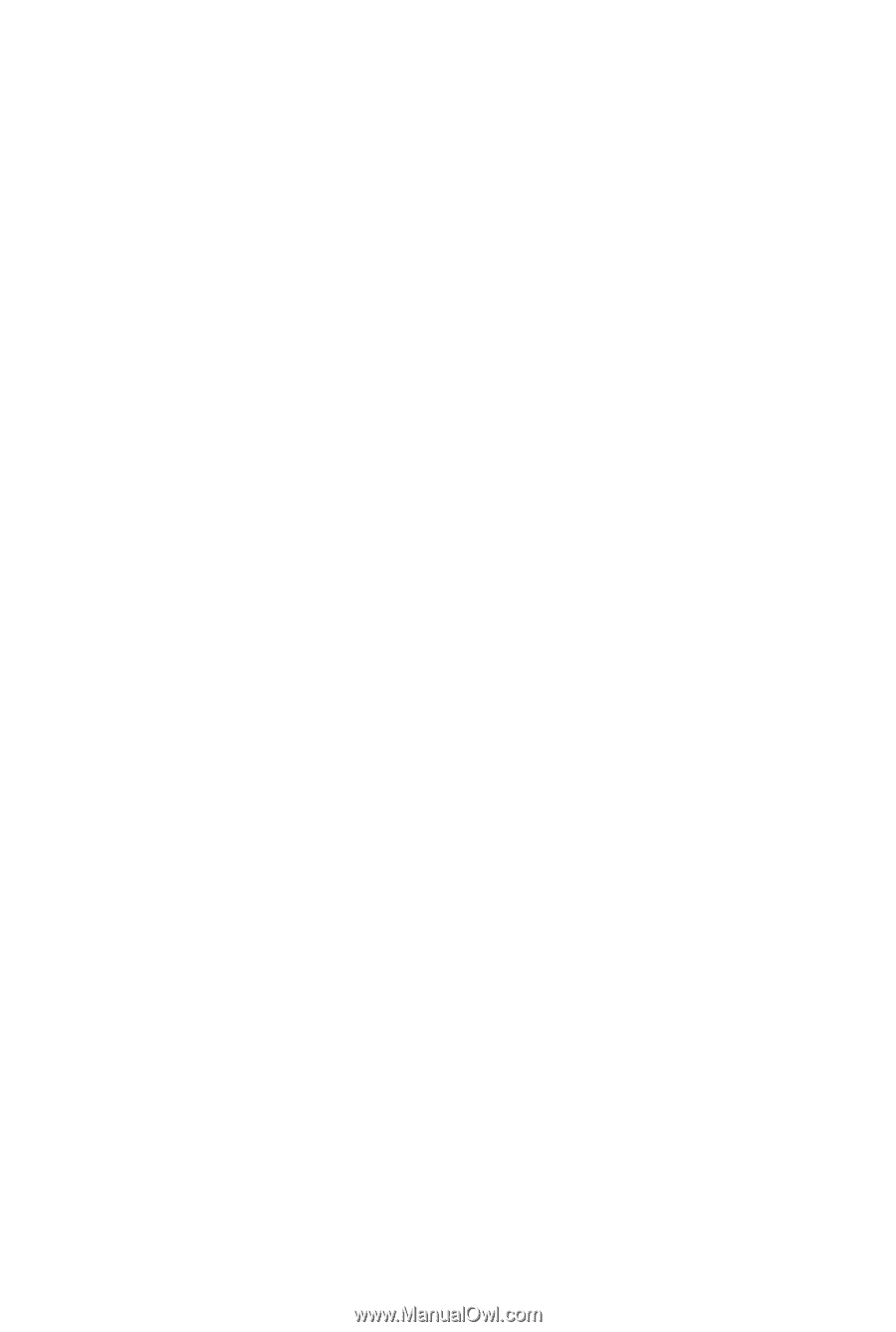
GA-P43-ES3G
LGA775 socket motherboard for Intel
®
Core
TM
processor family/
Intel
®
Pentium
®
processor family/Intel
®
Celeron
®
processor family
User's Manual
Rev. 1101
12ME-P43ES3G-1101R