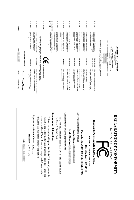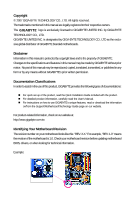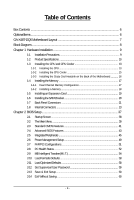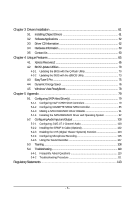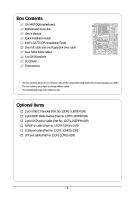Gigabyte GA-X48T-DQ6 Manual
Gigabyte GA-X48T-DQ6 Manual
 |
View all Gigabyte GA-X48T-DQ6 manuals
Add to My Manuals
Save this manual to your list of manuals |
Gigabyte GA-X48T-DQ6 manual content summary:
- Gigabyte GA-X48T-DQ6 | Manual - Page 1
GA-X48T-DQ6 LGA775 socket motherboard for Intel® CoreTM processor family/ Intel® Pentium® processor family/Intel® Celeron® processor family User's Manual Rev. 1002 12ME-X48TDQ6-1002R - Gigabyte GA-X48T-DQ6 | Manual - Page 2
Motherboard GA-X48T-DQ6 Dec. 14, 2007 Motherboard GA-X48T-DQ6 Dec. 14, 2007 - Gigabyte GA-X48T-DQ6 | Manual - Page 3
with the product. „ For detailed product information, carefully read the User's Manual. „ For instructions on how to use GIGABYTE's unique features, read or download the information on/from the Support\Motherboard\Technology Guide page on our website. For product-related information, check on our - Gigabyte GA-X48T-DQ6 | Manual - Page 4
Table of Contents Box Contents ...6 OptionalItems ...6 GA-X48T-DQ6 Motherboard Layout 7 Block Diagram ...8 Chapter 1 Hardware Installation 9 1-1 Bracket 20 1-7 Back Panel Connectors 21 1-8 Internal Connectors 23 Chapter 2 BIOS Setup 37 2-1 Startup Screen 38 2-2 The Main Menu 39 2-3 Standard - Gigabyte GA-X48T-DQ6 | Manual - Page 5
Utility 70 4-2-2 Updating the BIOS with the @BIOS Utility 73 4-3 EasyTune 5 Pro 75 4-4 Dynamic Energy Saver 76 4-5 Windows Vista ReadyBoost 78 Chapter 5 Appendix ...79 5-1 Configuring SATA Hard Drive(s 79 5-1-1 Configuring Intel® ICH9R SATA Controllers 79 5-1-2 Configuring GIGABYTE SATA2 SATA - Gigabyte GA-X48T-DQ6 | Manual - Page 6
Contents GA-X48T-DQ6 motherboard Motherboard driver disk User's Manual Quick Installation Guide Intel® LGA775 CPU Installation Guide One IDE you obtain. The box contents are subject to change without notice. • The motherboard image is for reference only. Optional Items 2-port USB 2.0 bracket (Part - Gigabyte GA-X48T-DQ6 | Manual - Page 7
GA-X48T-DQ6 Motherboard Layout KB_MS SYS_FAN1 CPU_FAN RCA_SPDIF ATX_12V_2X LGA775 ATX USB_1394_1 V_PHASE LED USB_1394_2 USB_LAN PWR_FAN USB_LAN2 RTL8111C AUDIO NB_FAN Intel® X48 F_AUDIO RTL8111B/ RTL8111C PCIE_1 PCIE_16_1 GA-X48T-DQ6 PCIE_2 CODEC CD_IN PCIE_3 BP_BIOS MAIN_BIOS - Gigabyte GA-X48T-DQ6 | Manual - Page 8
Bus 2 SATA 3Gb/s ATA-133/100/66/ 33 IDE Channel GIGABYTE SATA2 PCI Bus TSB43AB23 3 IEEE 1394a Host Interface Intel® X48 DDR3 1900/1600/1333/ 1066/800 MHz Dual Channel Memory MCH CLK (400/333/266/200 MHz) Intel® ICH9R Dual BIOS 6 SATA 3Gb/s 12 USB Ports LPC Bus CODEC IT8718 Floppy LPT - Gigabyte GA-X48T-DQ6 | Manual - Page 9
, carefully read the user's manual and follow these procedures: • Prior to installation, do not remove or break motherboard S/N (Serial Number) sticker or you are uncertain about any installation steps or have a problem related to the use of the product, please consult a certified computer technician. - Gigabyte GA-X48T-DQ6 | Manual - Page 10
® Celeron® processor in the LGA 775 package (Go to GIGABYTE's website for the latest CPU support list.) Š L2 cache varies with CPU Š 1600/1333/1066/800 MHz FSB Š North Bridge: Intel® X48 Express Chipset Š South Bridge: Intel® ICH9R Š 4 x 1.5V DDR3 DIMM sockets supporting up to 8 GB of system memory - Gigabyte GA-X48T-DQ6 | Manual - Page 11
the back panel, 4 via the USB brackets connected to the internal USB headers) Internal Connectors Š 1 x 24-pin ATX main power connector Š 1 x 8-pin ATX 12V power connector Š 1 x floppy disk drive connector Š 1 x IDE connector Š 8 x SATA 3Gb/s connectors Š 1 x CPU fan header Š 2 x system fan - Gigabyte GA-X48T-DQ6 | Manual - Page 12
you install. (Note 4) Available functions in Easytune may differ by motherboard model. (Note 5) The adjustable CPU voltage range depends on the CPU being used. (Note 6) Due to chipset limitation, Intel ICH9R RAID driver does not support Windows 2000 operating system. GA-X48T-DQ6 Motherboard - 12 - - Gigabyte GA-X48T-DQ6 | Manual - Page 13
CPU: • Make sure that the motherboard supports the CPU. (Go to GIGABYTE's website for the latest CPU support list.) • Always turn off the Locate the alignment keys on the motherboard CPU socket and the notches on the CPU. LGA775 CPU Socket Alignment Key LGA 775 CPU Alignment Key Pin One Corner - Gigabyte GA-X48T-DQ6 | Manual - Page 14
B. Follow the steps below to correctly install the CPU into the motherboard CPU socket. Before installing the CPU, make sure to turn off the computer and unplug the properly inserted, replace the load plate and push the CPU socket lever back into its locked position. GA-X48T-DQ6 Motherboard - 14 - - Gigabyte GA-X48T-DQ6 | Manual - Page 15
below to correctly install the CPU cooler on the motherboard. (The following procedure uses Intel® boxed cooler as the example cooler.) Step 1: CPU cooler installation manual for instructions on installing the cooler.) Step 5: After the installation, check the back of the motherboard. If the push - Gigabyte GA-X48T-DQ6 | Manual - Page 16
shown, align the three provided screws with the mounting holes on the motherboard and the Crazy Cool heatsink and then tighten the screws to complete the Crazy Cool installation. (Note) The components received may vary in appearance from the ones illustrated above. GA-X48T-DQ6 Motherboard - 16 - - Gigabyte GA-X48T-DQ6 | Manual - Page 17
motherboard supports the memory. It is recommended that memory of the same capacity, brand, speed, and chips be used. (Go to GIGABYTE's website for the latest memory support motherboard provides four DDR3 memory sockets and supports Dual Channel Technology. After the memory is installed, the BIOS - Gigabyte GA-X48T-DQ6 | Manual - Page 18
prevent damage to the memory module. DDR3 and DDR2 DIMMs are not compatible to each other or DDR DIMMs. Be sure to install DDR3 DIMMs on this motherboard. Notch DDR3 DIMM A DDR3 memory module has a notch, so it into place when the memory module is securely inserted. GA-X48T-DQ6 Motherboard - 18 - - Gigabyte GA-X48T-DQ6 | Manual - Page 19
an expansion card: • Make sure the motherboard supports the expansion card. Carefully read the manual that came with your expansion card. • Always If necessary, go to BIOS Setup to make any required BIOS changes for your expansion card(s). 7. Install the driver provided with the expansion card - Gigabyte GA-X48T-DQ6 | Manual - Page 20
panel with a screw. Step 2: Connect the SATA cable from the bracket to the SATA port on your motherboard. Step 3: Step 4: Connect the power Plug one end of the cable from the bracket SATA signal cable make sure to turn off the power of the external enclosure. GA-X48T-DQ6 Motherboard - 20 - - Gigabyte GA-X48T-DQ6 | Manual - Page 21
Use this port for an IEEE 1394a device. USB Port The USB port supports the USB 2.0/1.1 specification. Use this port for USB devices such as an , first remove the cable from your device and then remove it from the motherboard. • When removing the cable, pull it straight out from the connector. - Gigabyte GA-X48T-DQ6 | Manual - Page 22
to perform different functions via the audio software. Only microphones still MUST be connected to the default Mic in jack ( ). Refer to the instructions on setting up a 2/4/5.1/ 7.1-channel audio configuration in Chapter 5, "Configuring 2/4/5.1/7.1-Channel Audio." GA-X48T-DQ6 Motherboard - 22 - - Gigabyte GA-X48T-DQ6 | Manual - Page 23
25 2 6 7 14 5 23 12 9 15 8 17 11 21 16 22 24 20 4 18 19 13 9 10 1) ATX_12V_2X 2) ATX 3) CPU_FAN 4) SYS_FAN1 / SYS_FAN2 5) PWR_FAN 6) NB_FAN 7) FDD 8) IDE 9) SATAII0 / 1 / 2 / 3 / 4 / 5 10) has been securely attached to the connector on the motherboard. - 23 - Hardware Installation - Gigabyte GA-X48T-DQ6 | Manual - Page 24
connector is recommended by the CPU manufacturer when using an Intel Extreme Edition CPU (130W). • To meet expansion pin 12V) 6 +12V (Only for 2x4 pin 12V) 7 +12V 8 +12V 12 24 1 13 ATX GA-X48T-DQ6 Motherboard ATX: Pin No. 1 2 3 4 5 6 7 8 9 10 11 12 Definition 3.3V 3.3V GND - Gigabyte GA-X48T-DQ6 | Manual - Page 25
design. When connecting a fan cable, be sure to connect it in the correct orientation (the black connector wire is the ground wire). The motherboard supports CPU fan speed control, which requires the use of a CPU fan with fan speed control design. For optimum heat dissipation, it is recommended - Gigabyte GA-X48T-DQ6 | Manual - Page 26
stripe of different color. 34 33 2 1 8) IDE (IDE Connector) The IDE connector supports up to two IDE devices such as hard drives and optical drives. Before attaching the IDE the IDE devices, read the instructions from the device manufacturers.) 1 2 GA-X48T-DQ6 Motherboard 39 40 - 26 - - Gigabyte GA-X48T-DQ6 | Manual - Page 27
are compatible with SATA 1.5Gb/s standard. Each SATA connector supports a single SATA device. The GIGABYTE SATA2 controller supports RAID 0 and RAID 1. Refer to Chapter 5, "Configuring SATA Hard Drive(s)," for instructions on configuring a RAID array. 7 1 GSATAIIA Pin No. 1 2 Definition GND - Gigabyte GA-X48T-DQ6 | Manual - Page 28
S3/S4/S5 Off 12) BAT (Battery) The battery provides power to keep the values (such as BIOS configurations, date, and time information) in the CMOS when the computer is turned off. Replace the must be handled in accordance with local environmental regulations. GA-X48T-DQ6 Motherboard - 28 - - Gigabyte GA-X48T-DQ6 | Manual - Page 29
a beep code. One single short beep will be heard if no problem is detected at system startup. If a problem is detected, the BIOS may issue beeps in different patterns to indicate the problem. Refer to Chapter 5, "Troubleshooting," for information about beep codes. • HD (Hard Drive Activity LED, Blue - Gigabyte GA-X48T-DQ6 | Manual - Page 30
10 NC • The front panel audio header supports HD audio by default. If your chassis provides an AC'97 front panel audio module, refer to the instructions on how to activate AC'97 functioninality via header. 1 Pin No. Definition 1 CD-L 2 GND 3 GND 4 CD-R GA-X48T-DQ6 Motherboard - 30 - - Gigabyte GA-X48T-DQ6 | Manual - Page 31
This header supports digital S/PDIF out and connects a S/PDIF digital audio cable (provided by expansion cards) for digital audio output from your motherboard to certain PDIF digital audio cable, carefully read the manual for your expansion card. 1 Pin No. Definition 1 SPDIFO 2 GND - 31 - Gigabyte GA-X48T-DQ6 | Manual - Page 32
USB bracket, be sure to turn off your computer and unplug the power cord from the power outlet to prevent damage to the USB bracket. GA-X48T-DQ6 Motherboard - 32 - - Gigabyte GA-X48T-DQ6 | Manual - Page 33
20) COM (Serial Port Header, White) The COM header can provide one serial port via an optional COM port cable. For purchasing the optional COM port cable, please contact the local dealer. 2 10 1 9 Pin No. 1 2 3 4 5 6 7 8 9 10 Definition NDCDNSIN NSOUT NDTRGND NDSRNRTSNCTSNRINo Pin 21) LPT ( - Gigabyte GA-X48T-DQ6 | Manual - Page 34
the jumper. Failure to do so may cause damage to the motherboard. • After system restart, go to BIOS Setup to load factory defaults (select Load Optimized Defaults) or manually configure the BIOS settings (refer to Chapter 2, "BIOS Setup," for BIOS configurations). GA-X48T-DQ6 Motherboard - 34 - - Gigabyte GA-X48T-DQ6 | Manual - Page 35
24) CI (Chassis Intrusion Header) This motherboard provides a chassis detection feature that detects if the chassis cover has been removed. This function requires a chassis with chassis intrusion detection design. Pin No. Definition 1 1 - Gigabyte GA-X48T-DQ6 | Manual - Page 36
GA-X48T-DQ6 Motherboard - 36 - - Gigabyte GA-X48T-DQ6 | Manual - Page 37
latest version of BIOS from the Internet and updates the BIOS. For instructions on using the Q-Flash and @BIOS utilities, refer to Chapter 4, "BIOS Update Utilities." • Because BIOS flashing is potentially risky, if you do not encounter problems using the current version of BIOS, it is recommended - Gigabyte GA-X48T-DQ6 | Manual - Page 38
, the device boot order will still be based on BIOS Setup settings. You can access Boot Menu again to change the first boot device setting as needed. : Q-Flash Press the key to access the Q-Flash utility directly without having to enter BIOS Setup first. GA-X48T-DQ6 Motherboard - 38 - - Gigabyte GA-X48T-DQ6 | Manual - Page 39
Exit Setup Exit Without Saving ESC: Quit F8: Q-Flash KLJI: Select Item F10: Save & Exit Setup F11: Save CMOS to BIOS F12: Load CMOS from BIOS Time, Date, Hard Disk Type... BIOS Setup Program Function Keys Move the selection bar to select an item Execute command or enter the submenu - Gigabyte GA-X48T-DQ6 | Manual - Page 40
CMOS and exit BIOS Setup. (Pressing can also carry out this task.) „ Exit Without Saving Abandon all changes and the previous settings remain in effect. Pressing to the confirmation message will exit BIOS Setup. (Pressing can also carry out this task.) GA-X48T-DQ6 Motherboard - 40 - Gigabyte GA-X48T-DQ6 | Manual - Page 41
[None] [None] [None] [None] [None] [None] [None] [None] [None] [None] Drive A Floppy 3 Mode Support [1.44M, 3.5"] [Disabled] Halt On [All, But Keyboard] KLJI: Move Enter: Select F5: Previous Values +/-/PU/PD: Value F10: /SATA devices by using one of the three methods below: - 41 - BIOS Setup - Gigabyte GA-X48T-DQ6 | Manual - Page 42
manually 3 Mode Support Allows you BIOS POST. Base Memory Also called conventional memory. Typically, 640 KB will be reserved for the MS-DOS operating system. Extended Memory The amount of extended memory. Total Memory The total amount of memory installed on the system. GA-X48T-DQ6 Motherboard - Gigabyte GA-X48T-DQ6 | Manual - Page 43
and to issue warnings when a third party hardware monitor utility is installed. (Default: Disabled) (Note) This item is present only if you install a CPU that supports this feature. For more information about Intel CPUs' unique features, please visit Intel's website. - 43 - BIOS Setup - Gigabyte GA-X48T-DQ6 | Manual - Page 44
Screen LOGO Show Allows you to determine whether to display the GIGABYTE Logo at system startup. Disabled displays normal POST message. ( install a CPU that supports this feature. For more information about Intel CPUs' unique features, please visit Intel's website. GA-X48T-DQ6 Motherboard - 44 - - Gigabyte GA-X48T-DQ6 | Manual - Page 45
USB Controller USB 2.0 Controller USB Keyboard Support USB Mouse Support Legacy USB storage detect Azalia Codec Onboard Mode (Intel ICH9R Southbridge) Enables or disables RAID for the SATA controllers integrated in the Intel ICH9R that allows the storage driver to enable advanced Serial ATA features such - Gigabyte GA-X48T-DQ6 | Manual - Page 46
Port0-3 Native Mode (Intel ICH9R Southbridge) Specifies the Set this option to Disabled if you wish to install operating systems that do not support Native mode, e.g. Windows 9X/ME. (Default) Enabled Allows the SATA controllers to LAN, set this item to Disabled. GA-X48T-DQ6 Motherboard - 46 - - Gigabyte GA-X48T-DQ6 | Manual - Page 47
LAN Cable Is Attached... If no LAN cable is attached to the motherboard, the Status fields of all four pairs of wires will show Open or when the LAN Boot ROM is activated. When a Cable Problem Occurs... If a cable problem occurs on a specified pair of wires, the Status field will 47 - BIOS Setup - Gigabyte GA-X48T-DQ6 | Manual - Page 48
GIGABYTE SATA 2 chip. (Default: Enabled) Onboard SATA/IDE Ctrl Mode (GIGABYTE SATA2 Chip) Enables or disables RAID for the SATA controller integrated in the GIGABYTE an interface specification that allows the storage driver to enable advanced Serial ATA features such GA-X48T-DQ6 Motherboard - 48 - - Gigabyte GA-X48T-DQ6 | Manual - Page 49
x Time (hh:mm:ss) Alarm HPET Support (Note) HPET Mode (Note) Power On the ACPI S3 (Suspend to RAM) sleep state (default). In this function, you need an ATX power supply providing at least 1A supports wake-up function. (Default: Enabled) (Note) Supported on Windows® Vista® operating system only. - 49 - Gigabyte GA-X48T-DQ6 | Manual - Page 50
the system to be turned on by a PS/2 keyboard wake-up event. Note: you need an ATX power supply providing at least 1A on the +5VSB lead. Disabled Disables this function. (Default) Password of the AC power. (Note) Supported on Windows® Vista® operating system only. GA-X48T-DQ6 Motherboard - 50 - - Gigabyte GA-X48T-DQ6 | Manual - Page 51
IRQ Assignment Auto 3,4,5,7,9,10,11,12,14,15 +/-/PU/PD: Value F10: Save F6: Fail-Safe Defaults ESC: Exit F1: General Help F7: Optimized Defaults BIOS auto-assigns IRQ to the first PCI slot. (Default) Assigns IRQ 3,4,5,7,9,10,11,12,14,15 to the first PCI slot - Gigabyte GA-X48T-DQ6 | Manual - Page 52
Warning Temperature Sets the warning threshold for CPU temperature. When CPU temperature exceeds the threshold, BIOS will emit warning sound. Options are: Disabled (default), 60oC/140oF, 70oC/158oF, 80oC/ or fan connection when this occurs. (Default: Disabled) GA-X48T-DQ6 Motherboard - 52 - - Gigabyte GA-X48T-DQ6 | Manual - Page 53
is configurable only if CPU Smart FAN Control is set to Enabled. Auto Lets BIOS autodetect the type of CPU fan installed and sets the optimal CPU fan control mode fan that is not designed following Intel PWM fan specifications, selecting PWM mode may not effectively reduce the fan speed. - 53 - Gigabyte GA-X48T-DQ6 | Manual - Page 54
Optimized ******** System Voltage Control [Manual] DDR3 OverVoltage Control [Normal] PCI-E : Exit F1: General Help F7: Optimized Defaults • Incorrectly doing overclock/overvoltage may result in damage to CPU, chipset, or memory and supports this feature. GA-X48T-DQ6 Motherboard - 54 - - Gigabyte GA-X48T-DQ6 | Manual - Page 55
Allows you to manually set the overclocking capability of your CPU. As stability is highly dependent on system components, when system instability occurs after overclocking, lower the overclocking ratio. (Note) This item appears only if you install a CPU that supports this feature. - 55 - BIOS - Gigabyte GA-X48T-DQ6 | Manual - Page 56
allows all DRAM timing control items below to be configurable. Options are: Auto (default), Manual. ******** Standard Timing Control ******** CAS Latency Time Options are: Auto (default), 4~11. ), 1~31. Command Rate(CMD) Options are: Auto (default), 1T, 2T. GA-X48T-DQ6 Motherboard - 56 - - Gigabyte GA-X48T-DQ6 | Manual - Page 57
Optimized ******** System Voltage Control Determines whether to manually set the system voltages. Auto lets BIOS automatically set the system voltages as required. Manual allows all voltage control items below to be configurable. (Default: Manual) DDR3 OverVoltage Control Allows you to set memory - Gigabyte GA-X48T-DQ6 | Manual - Page 58
Press on this item and then press the key to load the optimal BIOS default settings. The BIOS defaults settings helps the system to operate in optimum state. Always load the Optimized defaults after updating the BIOS or after clearing the CMOS values. GA-X48T-DQ6 Motherboard - 58 - - Gigabyte GA-X48T-DQ6 | Manual - Page 59
Password Save & Exit Setup Exit Without Saving ESC: Quit F8: Q-Flash KLJI: Select Item F10: Save & Exit Setup F11: Save CMOS to BIOS F12: Load CMOS from BIOS Change/Set/Disable Password Press on this item and type the password with up to 8 characters and then press . You will be - Gigabyte GA-X48T-DQ6 | Manual - Page 60
Setup F11: Save CMOS to BIOS F12: Load CMOS from BIOS Abandon all Data Press on this item and press the key. This exits the BIOS Setup without saving the changes made in BIOS Setup to the CMOS. Press or to return to the BIOS Setup Main Menu. GA-X48T-DQ6 Motherboard - 60 - - Gigabyte GA-X48T-DQ6 | Manual - Page 61
other drivers. • After the drivers are installed, follow the onscreen instructions to restart your system. You can install other applications included in the motherboard driver disk. • For USB 2.0 driver support under the Windows XP operating system, please install the Windows XP Service Pack - Gigabyte GA-X48T-DQ6 | Manual - Page 62
all the tools and applications that GIGABYTE develops and some free software. You may press the Install button following an item to install it. 3-3 Driver CD Information This page provides information about the drivers, applications and tools in this driver disk. GA-X48T-DQ6 Motherboard - 62 - - Gigabyte GA-X48T-DQ6 | Manual - Page 63
3-4 Hardware Information This page provides information about the hardware devices on this motherboard. 3-5 Contact Us Check the contacts information of the GIGABYTE headquarter in Taiwan and the overseas branch offices on the last page of this manual. - 63 - Drivers Installation - Gigabyte GA-X48T-DQ6 | Manual - Page 64
GA-X48T-DQ6 Motherboard - 64 - - Gigabyte GA-X48T-DQ6 | Manual - Page 65
system data and perform restoration of it. Supporting NTFS, FAT32, and FAT16 file systems, your system soon after the operating system and drivers are installed. • The amount of data and hard a hard drive than to restore it. System Requirements: • Intel® x86 platform • At least 64 MB of system memory • - Gigabyte GA-X48T-DQ6 | Manual - Page 66
Drive 1. Set CD-ROM drive as the first boot device under "Advanced BIOS Features" in the BIOS Setup program. Save the changes and exit. 2. When partitioning your hard drive for example, NTFS) and begin the installation of the operating system (Figure 3). Figure 3 GA-X48T-DQ6 Motherboard - 66 - - Gigabyte GA-X48T-DQ6 | Manual - Page 67
4. After the operating system is installed, right-click the My Computer icon on your desktop and select Manage (Figure 4). Go to Computer Management to check disk allocation. Xpress Recovery2 will save the backup file to the unallocated space (black stripe along the top)(Figure 5). Please note that - Gigabyte GA-X48T-DQ6 | Manual - Page 68
from the motherboard driver disk to access , Inc. X48T-DQ6 F3b . . . . : BIOS Setup : XpressRecovery2 : Boot Menu : Qflash 12/17/2007-X48-ICH9-6A89OG0FC- Management to check disk allocation. Figure 12 GA-X48T-DQ6 Motherboard Xpress Recovery2 will automatically create a new partition to - Gigabyte GA-X48T-DQ6 | Manual - Page 69
D. Using the Restore Function in Xpress Recovery2 Select RESTORE to restore the backup to your hard drive in case the system breaks down. The RESTORE option will not be present if no backup is created before (Figure 13, 14). Figure 13 Figure 14 E. Removing the Backup 1. If you wish to remove the - Gigabyte GA-X48T-DQ6 | Manual - Page 70
Software, Inc. X48T-DQ6 F3b . . . . : BIOS Setup : XpressRecovery2 : Boot Menu : Qflash 12/17/2007-X48-ICH9-6A89OG0FC-00 Because BIOS flashing is potentially risky, please do it with caution. Inadequate BIOS flashing may result in system malfunction. GA-X48T-DQ6 Motherboard - 70 - Gigabyte GA-X48T-DQ6 | Manual - Page 71
HDD 0-0 Keep DMI Data Enable Update BIOS from Drive Sa0vefilBeI(Os)SfotounDdrive KL:Move ESC:Reset :Power Off Total size : 0 Free size : 0 3. Select the BIOS update file and press . Make sure the BIOS update file matches your motherboard model. Step 2: The process - Gigabyte GA-X48T-DQ6 | Manual - Page 72
Setup F11: Save CMOS to BIOS F12: Load CMOS from BIOS Load Optimized Defaults Press to load BIOS defaults Step 6: Select Save & Exit Setup and then press to save settings to CMOS and exit BIOS Setup. The procedure is complete after the system restarts. GA-X48T-DQ6 Motherboard - 72 - - Gigabyte GA-X48T-DQ6 | Manual - Page 73
and Using @BIOS: Use the motherboard driver disk included with the motherboard to install @BIOS. • Installing the @BIOS utility. • Accessing the @BIOS utility. Select @BIOS and click Install. Click Start>All Programs>GIGABYTE> @BIOS C. Options and Instructions: 1. Save the Current BIOS File In - Gigabyte GA-X48T-DQ6 | Manual - Page 74
BIOS file matches your motherboard model. Updating the BIOS with an incorrect BIOS file could result in an unbootable system. Step 4: As the system boots, press to enter the BIOS Setup program. Select Load Optimized Defaults and press to load BIOS defaults. GA-X48T-DQ6 Motherboard - Gigabyte GA-X48T-DQ6 | Manual - Page 75
BIOS Setup program. EasyTune 5 Pro provides the following functions (Note 1): overclocking/overvoltage, C.I.A./M.I.B. (Note 2), smart fan control, and hardware monitoring and warning. (For instructions on using EasyTune5 Pro, read or download the information on/from the Support\Motherboard\Utility - Gigabyte GA-X48T-DQ6 | Manual - Page 76
design, GIGABYTE Dynamic Energy Update (Check For Latest Utility Version) • The above data is for reference only. Actual performance may vary depending on motherboard model. • CPU Power and Power Scores are for reference only. Actual results may vary based on testing method. GA-X48T-DQ6 Motherboard - Gigabyte GA-X48T-DQ6 | Manual - Page 77
Button Description 1 Dynamic Energy Saver On/Off Switch (Default: Off) 2 Motherboard Phase LED On/Off Switch (Default: On) 3 Dynamic CPU Frequency Function 15 INFO/Help 16 Live Utility Update (Check For Latest Utility Version) Do NOT do any overclocking when the Dynamic Energy Saver is - Gigabyte GA-X48T-DQ6 | Manual - Page 78
have at least 256 MB of space. • The recommended amount of memory to use for ReadyBoost acceleration is one to three times the amount of RAM installed in your computer. GA-X48T-DQ6 Motherboard - 78 - - Gigabyte GA-X48T-DQ6 | Manual - Page 79
• Windows Vista/XP/2000 (Note 3) setup disk. • Motherboard driver disk. 5-1-1 Configuring Intel® ICH9R SATA Controllers A. Installing SATA hard drive(s) in your For example, on this motherboard, the SATAII0, SATAII1, SATAII2, SATAII3, SATAII4 and SATAII5 ports are supported by ICH9R Southbridge.) - Gigabyte GA-X48T-DQ6 | Manual - Page 80
USB Keyboard Support USB Mouse Support Legacy BIOS Setup. The BIOS Setup menus described in this section may differ from the exact settings for your motherboard. The actual BIOS Setup menu options you will see shall depend on the motherboard you have and the BIOS version. GA-X48T-DQ6 Motherboard - Gigabyte GA-X48T-DQ6 | Manual - Page 81
C. Configuring a RAID array in RAID BIOS Enter the RAID BIOS setup utility to configure a RAID array. Skip RAID Volume in MAIN MENU and press . Intel(R) Matrix Storage Manager option ROM v7.5.0.1014 ICH9R wRAID5 Copyright(C) 2003-07 Intel Corporation. All Rights Reversed. [ MAIN MENU ] - Gigabyte GA-X48T-DQ6 | Manual - Page 82
select a RAID level (Figure 4). There are four RAID levels supported: RAID 0, RAID 1, RAID 10 and RAID 5 (the , press . Intel(R) Matrix Storage Manager option ROM v7.5.0.1014 ICH9R wRAID5 Copyright(C) 2003-07 Intel Corporation. All Rights 5 [ENTER]-Select GA-X48T-DQ6 Motherboard - 82 - - Gigabyte GA-X48T-DQ6 | Manual - Page 83
6). Intel(R) Matrix Storage Manager option ROM v7.5.0.1014 ICH9R wRAID5 Copyright(C) 2003-07 Intel Corporation 7) Intel(R) Matrix Storage Manager option ROM v7.5.0.1014 ICH9R wRAID5 Copyright(C) 2003-07 Intel Corporation. the ICH9R RAID BIOS utility, press or select Exit in MAIN MENU. - Gigabyte GA-X48T-DQ6 | Manual - Page 84
press to confirm or to abort. Intel(R) Matrix Storage Manager option ROM v7.5.0.1014 ICH9R wRAID5 Copyright(C) 2003-07 Intel Corporation. All Rights Reversed. [ DELETE VOLUME WILL BE DELETED. [K L ]-Select [ESC]-Previous Menu Figure 8 [DEL]-Delete Volume GA-X48T-DQ6 Motherboard - 84 - - Gigabyte GA-X48T-DQ6 | Manual - Page 85
port. (For example, on this motherboard, the GSATAIIA and GSATAIIB ports are supported by GIGABYTE SATA2.) Then connect the power connector from 1: Turn on your computer and press to enter BIOS Setup during the POST. In BIOS Setup, go to Integrated Peripherals, ensure that Onboard SATA/IDE - Gigabyte GA-X48T-DQ6 | Manual - Page 86
D1600B Press to enter RAID Setup Utility ... Figure 2 In the main screen of the GIGABYTE SATA2 RAID BIOS utility (Figure 3), use the up or down arrow key to highlight through choices in the Main > to see detailed information about the selected hard drive. GA-X48T-DQ6 Motherboard - 86 - - Gigabyte GA-X48T-DQ6 | Manual - Page 87
in length for the created RAID drive to be identified by system BIOS or OS. [IJ]-Move Cursor [DEL,BS]-Delete Character [ENTER]-Next Figure or JBOD (Figure 5). Then press to move onto the next step. GIGABYTE Technology Corp. PCIE-to-SATAII/IDE RAID Controller BIOSv1.06.59 [ Create New - Gigabyte GA-X48T-DQ6 | Manual - Page 88
BIOS automatically assigns the two hard drives installed as the RAID drives. 4. Set Block Size (RAID 0 only): Under the Block item, use the up or down arrow key to select the stripe block size (Figure 6), ranging from 4 KB to 128 KB. Press . GIGABYTE ]-Abort GA-X48T-DQ6 Motherboard - 88 - - Gigabyte GA-X48T-DQ6 | Manual - Page 89
List block. Select the array and press . A small window displaying the array information will appear in the center of the screen (Figure 9). GIGABYTE Technology Corp. PCIE-to-SATAII/IDE RAID Controller BIOSv1.06.59 [ Main Menu ] [ Hard Disk Drive List ] Create RAID Disk Drive Delete RAID - Gigabyte GA-X48T-DQ6 | Manual - Page 90
save your settings before exiting the RAID BIOS utility, then press (Figure 10). GIGABYTE Technology Corp. PCIE-to-SATAII/IDE create the SATA RAID/AHCI driver diskette and the installation of the SATA RAID/AHCI driver and operating system. Delete the GA-X48T-DQ6 Motherboard - 90 - [ESC]-Abort - Gigabyte GA-X48T-DQ6 | Manual - Page 91
setup process. First of all, copy the driver for the SATA controller from the motherboard driver disk to a floppy disk. See the instructions below about how to copy the driver in MS-DOS mode(Note). Prepare a startup disk that has CD-ROM support and a blank formatted floppy disk. Step 1: Insert - Gigabyte GA-X48T-DQ6 | Manual - Page 92
/AHCI driver diskette and configured the required BIOS settings, support disks from a mass storage device manufacturer, or do not want to specify additional mass storage devices for use with Windows, press ENTER. S=Specify Additional Device ENTER=Continue F3=Exit Figure 2 GA-X48T-DQ6 Motherboard - Gigabyte GA-X48T-DQ6 | Manual - Page 93
the motherboard driver disk. When the screen as shown below appears, press to continue the driver installation from the floppy disk. The driver installation will be finished in about one minute. Windows Setup Setup will load support for the following mass storage device(s): Intel(R) ICH8R - Gigabyte GA-X48T-DQ6 | Manual - Page 94
manufacturer, press S. * If you do not have any device support disks from a mass storage device manufacturer, or do not want to specify additional mass storage devices for use with Windows, press ENTER. S=Specify Additional Device ENTER=Continue F3=Exit Figure 6 GA-X48T-DQ6 Motherboard - 94 - - Gigabyte GA-X48T-DQ6 | Manual - Page 95
Step 4: After the SATA RAID/AHCI driver installation is completed, you can proceed with the Windows XP installation. WindowsXP Professional Setup Welcome to Setup. This port of the Setup program prepares Microsoft(R) - Gigabyte GA-X48T-DQ6 | Manual - Page 96
from the Windows Vista setup disk and perform standard OS installation steps. When a screen similar to that below appears, select Load Driver. (Figure 8). Figure 8 Step 2: Specify the location where the driver is saved, such as your floppy disk (Figure 9). Figure 9 GA-X48T-DQ6 Motherboard - 96 - - Gigabyte GA-X48T-DQ6 | Manual - Page 97
shown in Figure 10 appears, select Intel(R) ICH8R/ICH9R SATA RAID Controller (Note) and press Next. Figure 10 Step 4: After the driver is loaded, select the RAID/AHCI drive(s) where you want to install the operating system and then press Next to continue the OS installation (Figure 11). Figure 11 - Gigabyte GA-X48T-DQ6 | Manual - Page 98
steps. When a screen similar to that below appears (RAID/AHCI hard drive(s) will not be detected at this stage), select Load Driver. (Figure 12). Figure 12 Step 2: Specify the location where the driver is saved, such as your floppy disk (Figure 13). Figure 13 GA-X48T-DQ6 Motherboard - 98 - - Gigabyte GA-X48T-DQ6 | Manual - Page 99
as shown in Figure 14 appears, select GIGABYTE GBB36X Controller and press Next. Figure 14 Step 4: After the driver is loaded, select the RAID/AHCI drive(s) where you want to install the operating system and then press Next to continue the OS installation (Figure 15). Figure 15 - 99 - Appendix - Gigabyte GA-X48T-DQ6 | Manual - Page 100
connect your microphone to the Mic in jack and manually configure the jack for microphone functionality. • If your front panel audio supports Intel HD Audio standard, you can have both the front , Rear speaker out, Center/Subwoofer speaker out, and Side speaker out. GA-X48T-DQ6 Motherboard - 100 - - Gigabyte GA-X48T-DQ6 | Manual - Page 101
Step 2: Click the Audio I/O tab. In the speaker list on the left, select 2CH Speaker, 4CH Speaker, 6CH Speaker, or 8CH Speaker according to the type of speaker configuration you wish to set up. Step 3: Everytime you connect an audio device to an audio jack, the Connected device box appears. Select - Gigabyte GA-X48T-DQ6 | Manual - Page 102
for audio processing. A. Installing the S/PDIF In Cable: Step 1: First, attach the connector at the end of the cable to the SPDIF_IN header on your motherboard. Step 2: Secure the metal bracket to the chassis back panel with a screw. GA-X48T-DQ6 Motherboard - 102 - - Gigabyte GA-X48T-DQ6 | Manual - Page 103
S/PDIF Out: The S/PDIF out jacks can transmit audio signals to an external decoder for decoding to get the best audio quality. B. Conneting a S/PDIF out Cable Connect a S/PDIF coaxial cable or a S/PDIF optical cable (either one) to an external decoder for transmitting the S/PDIF digital audio - Gigabyte GA-X48T-DQ6 | Manual - Page 104
-channel audio output, creating a virtual surround sound environment(Note). After installing the audio driver, at the center bottom of the Audio Control Panel, you should find the DTS control working, and you will not hear sound from analog speaker or headphone. GA-X48T-DQ6 Motherboard - 104 - - Gigabyte GA-X48T-DQ6 | Manual - Page 105
that are not digitally processed by DTS encoding to be output from the S/PDIF OUT. 5-2-4 Configuring Microphone Recording Step 1: After installing the audio driver, the Audio Manager icon will appear in your system tray. Doubleclick the icon to access the Audio Control Panel. Step 2: Connect your - Gigabyte GA-X48T-DQ6 | Manual - Page 106
the Recording option to set the recording sound for your recording device(s) altogether. Select Realtek HD Audio Input in the Mixer device list Recording Control GA-X48T-DQ6 Motherboard - 106 - - Gigabyte GA-X48T-DQ6 | Manual - Page 107
Step 6: To raise the recording and playing sound for the microphone, go to Options in Master Volume and select Advanced Controls. Click the Advanced button under a volume control option (e.g. Front Green In, Front Pink In). In the Other Controls field, select the 1 Microphone Boost check box. Step - Gigabyte GA-X48T-DQ6 | Manual - Page 108
Select Realtek Ethernet Teaming Utility and click Install. Step 1: Install the driver CD for the motherboard, and then choose Software Applications; Click Install under Realtek Ethernet Teaming please click the item you created, and then click the Remove button. GA-X48T-DQ6 Motherboard - 108 - - Gigabyte GA-X48T-DQ6 | Manual - Page 109
B. Enable Teaming functionality with Windows Vista: Select Realtek Ethernet Teaming Utility and click Install. Step 1: Install the driver CD for the motherboard, and then choose Software Applications; Click Install under Realtek Ethernet Teaming Utility for installation, and reboot after completed - Gigabyte GA-X48T-DQ6 | Manual - Page 110
setting error 1 long, 1 short: Memory or motherboard error 1 long, 2 short: Monitor or graphics card error 1 long, 3 short: Keyboard error 1 long, 9 short: BIOS ROM error Continuous long beeps: Graphics card not inserted properly Continuous short beeps: Power error GA-X48T-DQ6 Motherboard - 110 - - Gigabyte GA-X48T-DQ6 | Manual - Page 111
Procedure If you encounter any troubles during system startup, follow the troubleshooting procedure below to solve the problem. START Turn off the power. Remove all peripherals, connecting cables, and power cord etc. Make sure the motherboard does not short-circuit with the chassis or - Gigabyte GA-X48T-DQ6 | Manual - Page 112
exit BIOS Setup. No The keyboard or mouse might fail. The problem is problem, contact the place of purchase or local dealer for help. Or go to the Support\Technical Service Zone page to submit your question. Our customer service staff will reply you as soon as possible. GA-X48T-DQ6 Motherboard - Gigabyte GA-X48T-DQ6 | Manual - Page 113
GIGABYTE. Our Commitment to Preserving the Environment In addition to high-efficiency performance, all GIGABYTE motherboards local government office, your household waste disposal service or where you purchased the product for user's manual and we will be glad to help you with your effort. - - Gigabyte GA-X48T-DQ6 | Manual - Page 114
disposed of properly. China Restriction of Hazardous Substances Table The following table is supplied in compliance with China's Restriction of Hazardous Substances (China RoHS) requirements: GA-X48T-DQ6 Motherboard - 114 - - Gigabyte GA-X48T-DQ6 | Manual - Page 115
- 115 - Appendix - Gigabyte GA-X48T-DQ6 | Manual - Page 116
GA-X48T-DQ6 Motherboard - 116 - - Gigabyte GA-X48T-DQ6 | Manual - Page 117
- 117 - Appendix - Gigabyte GA-X48T-DQ6 | Manual - Page 118
GA-X48T-DQ6 Motherboard - 118 - - Gigabyte GA-X48T-DQ6 | Manual - Page 119
(Soporte de habla hispano) FAX: +1-626-854-9339 Correo: [email protected] Tech. Support: http://rma.gigabyte-usa.com Web address: http://www.gigabyte.com.mx Singapore GIGA-BYTE SINGAPORE PTE. LTD. WEB address : http://www.gigabyte.sg Thailand WEB address : http://th.giga-byte.com Vietnam WEB - Gigabyte GA-X48T-DQ6 | Manual - Page 120
your language in the language list on the top right corner of the website. GIGABYTE Global Service System To submit a technical or non-technical (Sales/ Marketing) question, please link to : http://ggts.gigabyte.com.tw Then select your language to enter the system. GA-X48T-DQ6 Motherboard - 120 -

GA-X48T-DQ6
LGA775 socket motherboard for Intel
®
Core
TM
processor family/
Intel
®
Pentium
®
processor family/Intel
®
Celeron
®
processor family
User's Manual
Rev. 1002
12ME-X48TDQ6-1002R