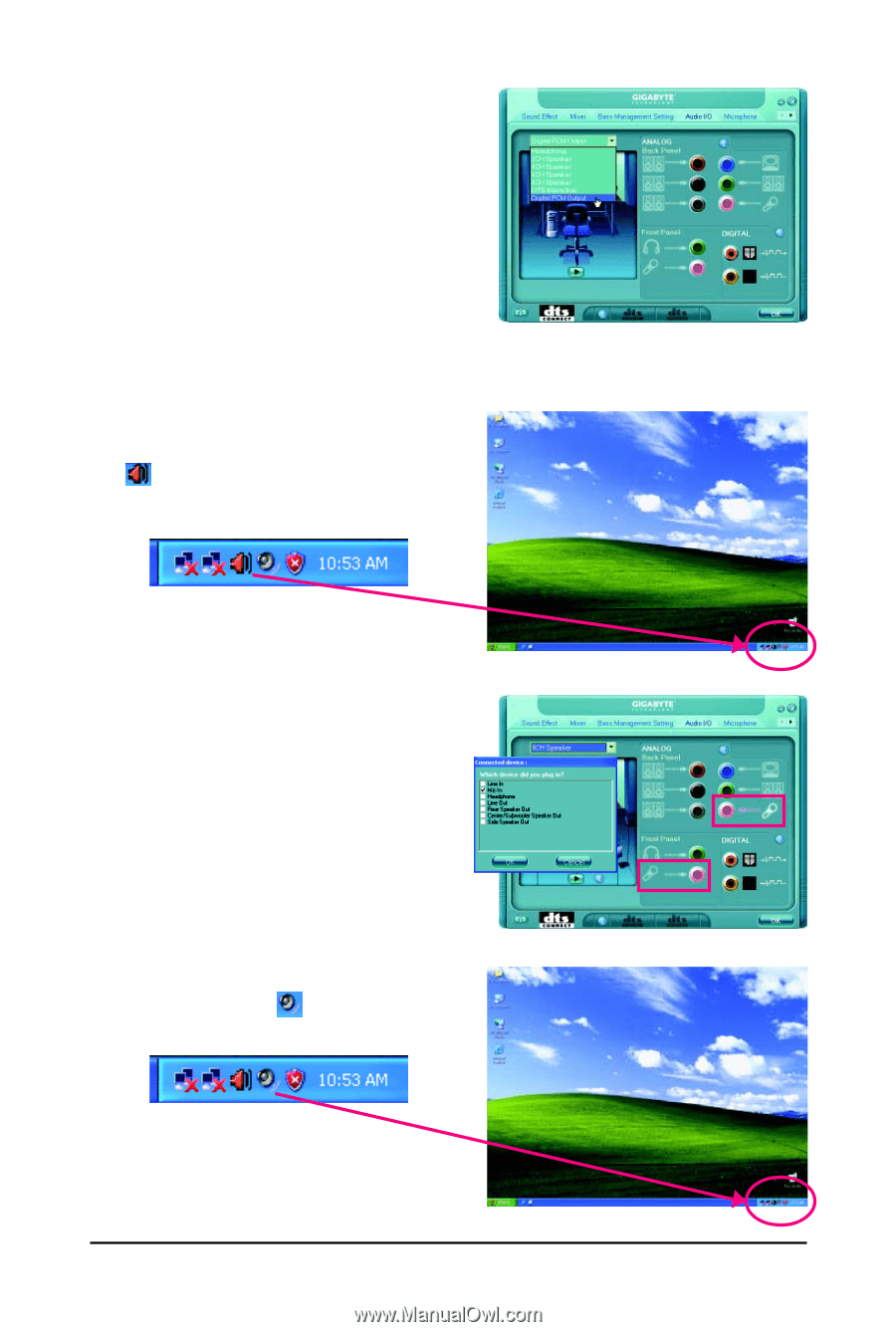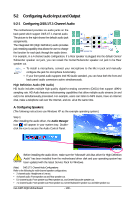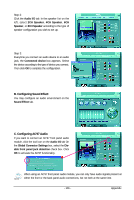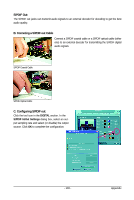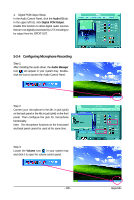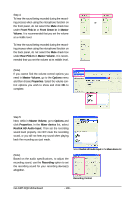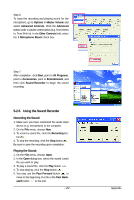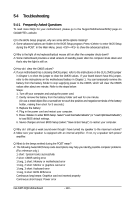Gigabyte GA-X48T-DQ6 Manual - Page 105
Configuring Microphone Recording
 |
View all Gigabyte GA-X48T-DQ6 manuals
Add to My Manuals
Save this manual to your list of manuals |
Page 105 highlights
4. Digital PCM Output Setup: In the Audio Control Panel, click the Audio I/O tab. In the upper left list, click Digital PCM Output. Enable this function to allow digital audio sources that are not digitally processed by DTS encoding to be output from the S/PDIF OUT. 5-2-4 Configuring Microphone Recording Step 1: After installing the audio driver, the Audio Manager icon will appear in your system tray. Doubleclick the icon to access the Audio Control Panel. Step 2: Connect your microphone to the Mic in jack (pink) on the back panel or the Mic in jack (pink) on the front panel. Then configure the jack for microphone functionality. Note: The microphone functions on the front panel and back panel cannot be used at the same time. Step 3: Locate the Volume icon in your system tray and click it to open the volume control panel. - 105 - Appendix