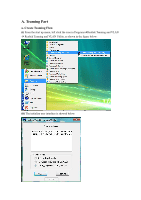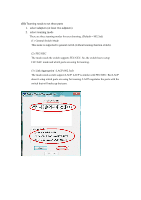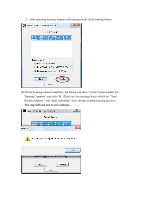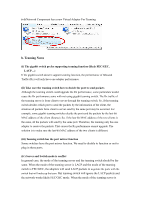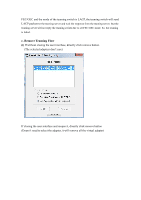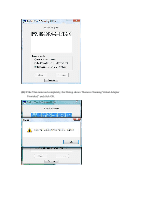Gigabyte GA-X48T-DQ6 Manual
Gigabyte GA-X48T-DQ6 Manual
 |
View all Gigabyte GA-X48T-DQ6 manuals
Add to My Manuals
Save this manual to your list of manuals |
Gigabyte GA-X48T-DQ6 manual content summary:
- Gigabyte GA-X48T-DQ6 | Manual - Page 1
A. Teaming Part a. Create Teaming Flow (i) From the start up menu, left click the icon in ProgramsÆRealtek Teaming and VLAN Æ Realtek Teaming and VLAN Utility, as shown in the figure below: (ii) The initialize user interface is showed below: - Gigabyte GA-X48T-DQ6 | Manual - Page 2
needs to set three parts 1. select adapters (at least two adpaters) 2. select teaming mode There are three teaming modes for user choosing. (Default = 802.3ad) (1) General Switch Mode This mode is supported to general switch (without teaming function swtich). (2) FEC/GEC The mode needs the switch - Gigabyte GA-X48T-DQ6 | Manual - Page 3
3. after selecting teaming adapter and teaming mode, click teaming button (iv) If the Teaming created completely, the Dialog will show "Create Virtual Adapter For Teaming Complete" and click OK. (There are two message boxes which are "Start Disable Adapters" and "Start unbinding" show during - Gigabyte GA-X48T-DQ6 | Manual - Page 4
vi) Network Component has a new Virtual Adapter For Teaming b. Teaming Notes (i) The gigabit switch prefer supporting teaming function (likely FEC/GEC, LACP...) If the gigabit switch doesn't support teaming function, the performance of Inbound Traffic (Rx) will only have one adapter performance. (ii - Gigabyte GA-X48T-DQ6 | Manual - Page 5
FEC/GEC and the mode of the teaming switch is LACP, the teaming switch will send LACP packets to the teaming server and wait the response form the teaming server. But the teaming server will not reply the teaming switch due to set FEC/GEC mode. So, the teaming is failed. c. Remove Teaming Flow (i) - Gigabyte GA-X48T-DQ6 | Manual - Page 6
(ii) If the Vlan removed completely, the Dialog shows "Remove Teaming Virtual Adapter Finnished" and click OK. - Gigabyte GA-X48T-DQ6 | Manual - Page 7
B. Vlan Part a. Create Vlan Flow (i) From the start up menu, left click the icon in ProgramsÆRealtek Teaming and VLAN Æ Realtek Teaming and VLAN Utility, as shown in the figure below: (ii) The initialize user interface is showed below: - Gigabyte GA-X48T-DQ6 | Manual - Page 8
(iii) Click to select one adapter for Vlan (one adapter selected) (iv) Click the Vlan button and start to create Vlan - Gigabyte GA-X48T-DQ6 | Manual - Page 9
(v) If the Vlan created completely, the Dialog will show "Create Virtual Adapter For Vlan Complete" and click OK. (vi) Network Component has a new Virtual Adapter For Vlan - Gigabyte GA-X48T-DQ6 | Manual - Page 10
(vii)Select the virtual Adapter and right-click to select "Properties" (viii) The below figure is showed the properties. There, click the "Configure "Button to setup the value of Vlan ID. - Gigabyte GA-X48T-DQ6 | Manual - Page 11
(ix) Select Advanced Page and Click Vlan ID properties to setup the value. - Gigabyte GA-X48T-DQ6 | Manual - Page 12
b. Remove Vlan Flow (i) If without closing the user interface, directly click remove button. (The selected adapters don't care) If closing the user interface and reopen it, directly click remove button (Doesn't need to select the adapter, it will remove all the virtual adapter) - Gigabyte GA-X48T-DQ6 | Manual - Page 13
(ii) If the Vlan removed completely, the Dialog shows "Remove VLAN Virtual Adapter Finnished" and click OK.
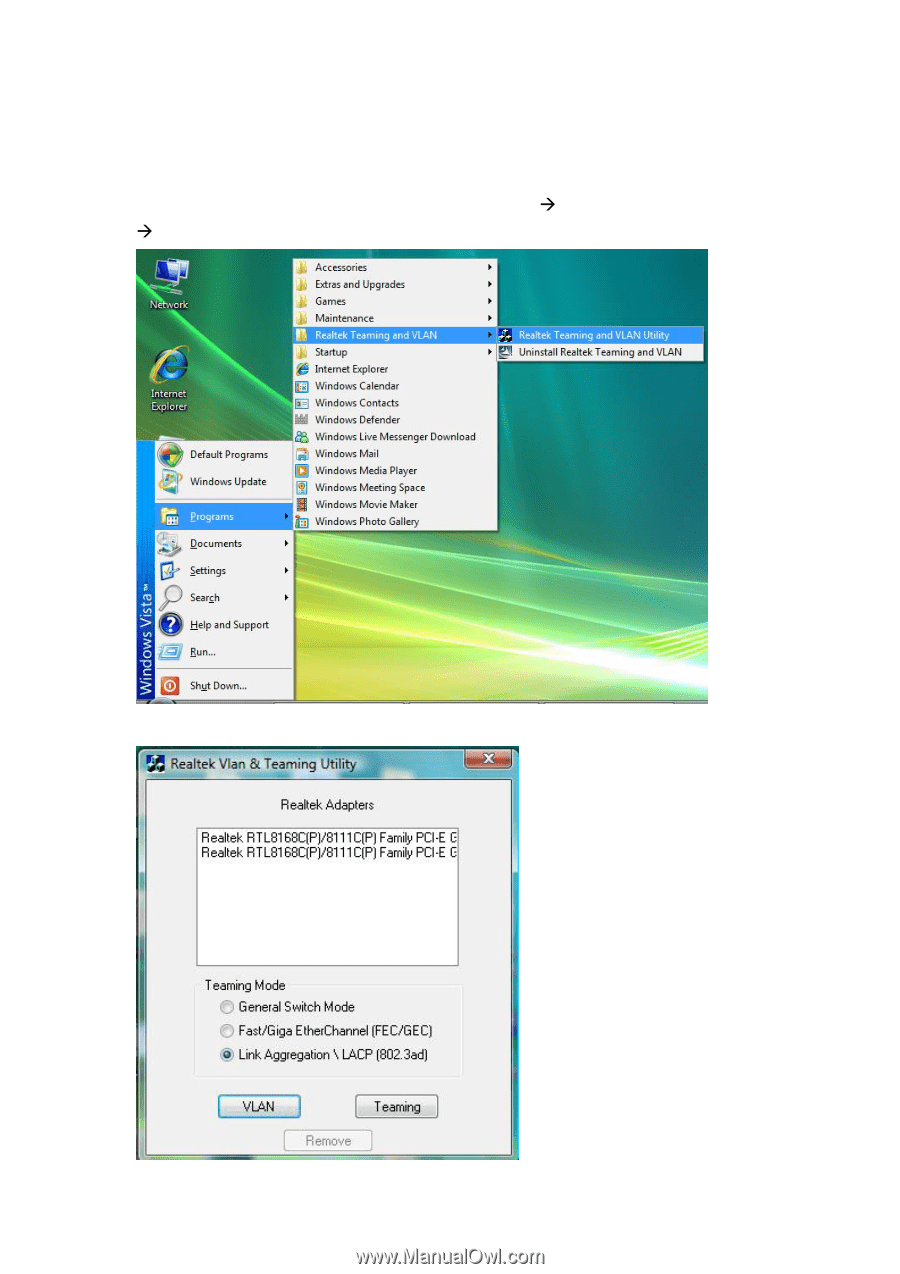
A. Teaming Part
a. Create Teaming Flow
(i)
From the start up menu, left click the icon in Programs
Realtek Teaming and VLAN
Realtek Teaming and VLAN Utility, as shown in the figure below:
(ii)
The initialize user interface is showed below: