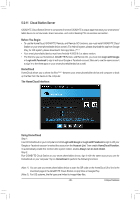Gigabyte GA-X99M-Gaming 5 User Manual - Page 100
On the Smart Phone/Tablet Device, On the Computer
 |
View all Gigabyte GA-X99M-Gaming 5 manuals
Add to My Manuals
Save this manual to your list of manuals |
Page 100 highlights
On the Computer: Option Function Account List Displays currently signed in account(s). Remove Remove the selected account. Share Folder Displays the shared folder directory of the currently signed in account. Open Folder Access the shared folder of the currently signed in account. On the Smart Phone/Tablet Device: Option Function All Picture Files All Music Files File Upload: Tap on the folder, browse and select the files inside. Tap on the menu icon and select Upload selected Files to upload the files to your computer. To open a file, tap on it for about 1 second (for iOS systems only). All Video Files All Files File Download: Tap on the folder and then tap on the menu icon, select Download Files. You can browse the files and select the files that you want to download to your smart phone/tablet device. User Contacts Call Log Tap on the folder and then tap on the menu icon to use the options including Backup to remote, Restore From remote, View Remote Contact, and Reselect Computers. Unique Features - 100 -