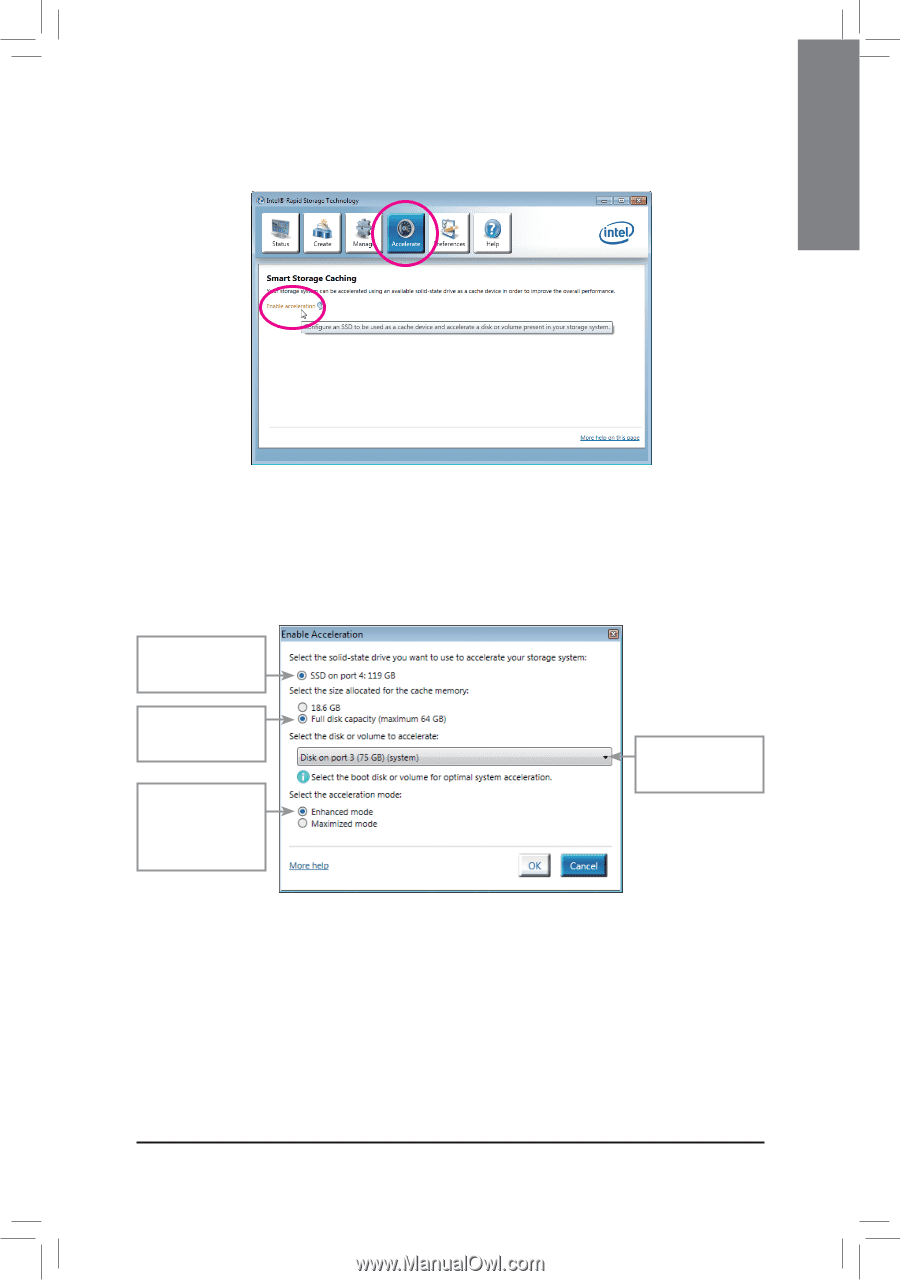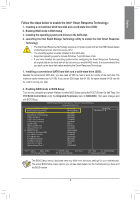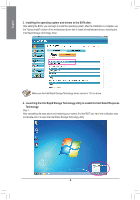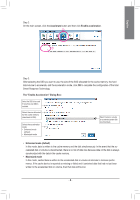Gigabyte GA-Z68XP-UD5 Manual - Page 3
Enhanced mode default, Maximized mode, Accelerate, Enable acceleration, The Enable Acceleration
 |
UPC - 818313013033
View all Gigabyte GA-Z68XP-UD5 manuals
Add to My Manuals
Save this manual to your list of manuals |
Page 3 highlights
English Step 2: On the main screen, click the Accelerate button and then click Enable acceleration. j k Step 3: After selecting the SSD you want to use, the size of the SSD allocated for the cache memory, the hard disk/volume to accelerate, and the acceleration mode, click OK to complete the configuration of the Intel Smart Response Technology. The "Enable Acceleration" Dialog Box: Select the SSD to be used if more than one SSD is installed. Select the size allocated for the cache memory (maximum 64 GB). Select the acceleration mode: • Enhanced mode (default) • Maximized mode Select the disk or volume to accelerate (system disk recommended). • Enhanced mode (default) In this mode, data is written to the cache memory and the disk simultaneously. In the event that the accelerated disk or volume is disconnected, there is no risk of data loss because data on the disk is always synchronized with the data in the cache memory. • Maximized mode In this mode, cached data is written to the accelerated disk or volume at intervals to increase performance. If the cache device is reported as missing or failed and it contained data that had not yet been written to the accelerated disk or volume, then that data will be lost. - 3 -