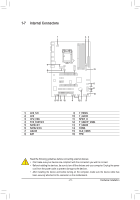Gigabyte GA-Z77-DS3H User Manual - Page 20
USB 3.0/2.0 Port, RJ-45 LAN Port, Line In Jack Blue, Line Out Jack Green, Mic In Jack Pink - ethernet
 |
View all Gigabyte GA-Z77-DS3H manuals
Add to My Manuals
Save this manual to your list of manuals |
Page 20 highlights
USB 3.0/2.0 Port The USB 3.0 port supports the USB 3.0 specification and is compatible to the USB 2.0/1.1 specification. Use this port for USB devices such as a USB keyboard/mouse, USB printer, USB flash drive and etc. RJ-45 LAN Port The Gigabit Ethernet LAN port provides Internet connection at up to 1 Gbps data rate. The following describes the states of the LAN port LEDs. Connection/ Speed LED Activity LED Connection/Speed LED: State Description Activity LED: State Description Orange 1 Gbps data rate Blinking Data transmission or receiving is occurring Green 100 Mbps data rate Off No data transmission or receiving is occurring LAN Port Off 10 Mbps data rate Line In Jack (Blue) The default line in jack. Use this audio jack for line in devices such as an optical drive, walkman, etc. Line Out Jack (Green) The default line out jack. Use this audio jack for a headphone or 2-channel speaker. This jack can be used to connect front speakers in a 4/5.1/7.1-channel audio configuration. Mic In Jack (Pink) The default Mic in jack. Microphones must be connected to this jack. To configure 7.1-channel audio, you have to use an HD front panel audio module and enable the multichannel audio feature through the audio driver. Refer to the instructions on setting up a 2/4/5.1/7.1channel audio configuration in Chapter 5, "Configuring 2/4/5.1/7.1-Channel Audio." •• When removing the cable connected to a back panel connector, first remove the cable from your device and then remove it from the motherboard. •• When removing the cable, pull it straight out from the connector. Do not rock it side to side to prevent an electrical short inside the cable connector. Hardware Installation - 20 -