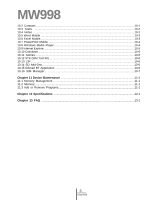Gigabyte GSmart MW998 User Manual - GSmart MW998 English Version - Page 11
My Information Setup, 10 Password Setup, 11 Device Lock, 12 System Reboot and Reset
 |
View all Gigabyte GSmart MW998 manuals
Add to My Manuals
Save this manual to your list of manuals |
Page 11 highlights
Power > Advanced Tab. • Check "Turn off device if not used for" Please select "On battery power" or "On external power". • Select your desired time period. • Tap "OK" to complete this setting. Power Mode To turn off the device, press and hold Power On/Off Key on the top of the device for about 5 seconds while the power is on. 1.9 My Information Setup You can input your personal information to the device in Owner Information. 1. Tap Start > Settings > Personal Tab > Owner Information > Identification Tab. 2. Tap on "Name" field and input your name. 3. Tap on a desired input field and input your information. 4. Tap on the Notes tap to input other information you would like to display on your device. 5. If you want your information to be displayed on the starting screen, tap on the Options tab, and check both "Identification Information" and "Notes". 6. Select "OK" to finish setup and save it. 1.10 Password Setup You can set your own password to prevent unauthorized use of your device. 1. Tap Start > Settings > Personal Tab > Lock > Password Tab. 2. On Password tab screen, check "Prompt if device unused for". 3. Select an appropriate time. 4. Select a password type in "Password Type" field. 5. Input your password in the "Password" field and reconfirm the password in "Confirm". 6. Tap "OK", a pop-up window will appear to confirm "Do you want to save password settings changes?" 7. Tap "Yes" to finish settings and save the changes; "No" to cancel. 8. You may also input password hint message under the Hint tab screen. 9. Tap "OK" to save your inputs. Note: If you forget your password, you need to perform system default, which will lose all your data and settings. 1.11 Device Lock On "Today" screen, tap "Device unlocked" to lock your device. When the device is locked, the device will not respond to touches on screen nor will it react to any input on the keypad. You can enable device lock after entering Sleep mode by pressing the power key. To enable this setting, please follow the steps below: 1. Tap Start > Settings > System Tab > Power > Extended Tab 2. Check "Lock device when device enter stand-by". 1.12 System Reboot and Reset Reboot System: When you reboot the device, all running programs will stop and you will lose all unsaved information. Please make sure that all information has been saved before performing system reboot. 1. Reboot button is located on the bottom right side of your device. 2. Use the stylus to softly poke the reboot button on the lower right side of the device to reboot your system. System Reset: When executing system reset, you are performing a clean boot on the device. It will remove the programs you have installed on this device, and reset all settings and information back to factory defaults. 1. Turn off the device. 2. Press the Flag key and OK key at the same 1-5 MW998