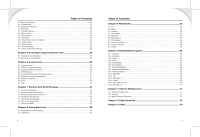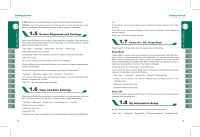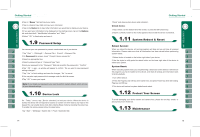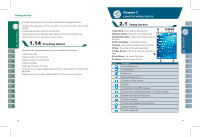Gigabyte GSmart i128 User Manual - GSmart i128 English Version - Page 6
Stylus, Battery Lock, Battery, Camera Lens, Macro Mode Switch
 |
View all Gigabyte GSmart i128 manuals
Add to My Manuals
Save this manual to your list of manuals |
Page 6 highlights
Support Auto Flash / Forced Flash On / Forced Flash Off mode. 21.Stylus : Use the stylus to touch the screen panel. 22.Battery Lock: Pull down the battery lock to remove a battery or to install a SIM card. 23.Battery 24.Camera Lens: Capture a photo or film a video through this lens. 25.Macro Mode Switch Key 5-Way Navigation Key - Up 5-Way Navigation Key - Down 5-Way Navigation Key - Left 5-Way Navigation Key - Right 5-Way Navigation Key - Center Call key End Key Power On / Off Flag Key OK Key Left Function Key Function Move cursor up Move cursor down Move cursor to the left Move cursor to the right Execution Press: enter phone function. Press: return to Today screen. Press: power saving mode Press and hold: power off Press: Display/hide the "Start" menu. Press and hold: Display the Easy-Touch Menu. Press: execute the function of the top-right screen (OK or X) Press and hold: switch screen display to portrait/ landscape. On Today screen, press to view Call history.Press and hold to launch Windows Media Player. 10 Right Function Key Camera Key Volume Key Reboot Button On Today screen, press to view Contacts. Press and hold to launch Media Faves. Press and hold : Camera mode Slide up: increase volume. Slide down: decrease volume. Press: activate voice command. Press and hold: activate voice note. Reboot your device. When using the device for the first time, please make sure the battery is installed and fully charged. 1.Insert a battery to the battery slot. 2.Plug your charger into an outlet and plug the other end to your device. The device will start charging automatically. 3.It takes 3 hours to fully charge your battery with a traveler charger for the first time. On a deskstand, it takes 6-8 hours to fully charge your battery for the first time. Unplug the device from the charger when charging is complete, and you may now use the device. 4.When the End Key flashes in white, it means the battery is charging. 5.When the End Key backlight goes out, it means the charging is complete. 6.The battery icon on task bar on Today screen shows the battery status. You may also check the battery status in " Start " > ʲSettingsʳ > System Tab > Battery Tab. Note: When the device is not charged for a long period of time, or the battery power has been completely used up, the charging process will enter a pre-charge mode which takes around 30 minutes. During pre-charge, the LED light will light up solid and you will not be able to turn on the device. When the LED light starts flashing again, you may turn on the device. Use the stylus to touch or write on your screen. Using stylus can avoid damaging your screen. There are 2 ways to use your stylus: 11