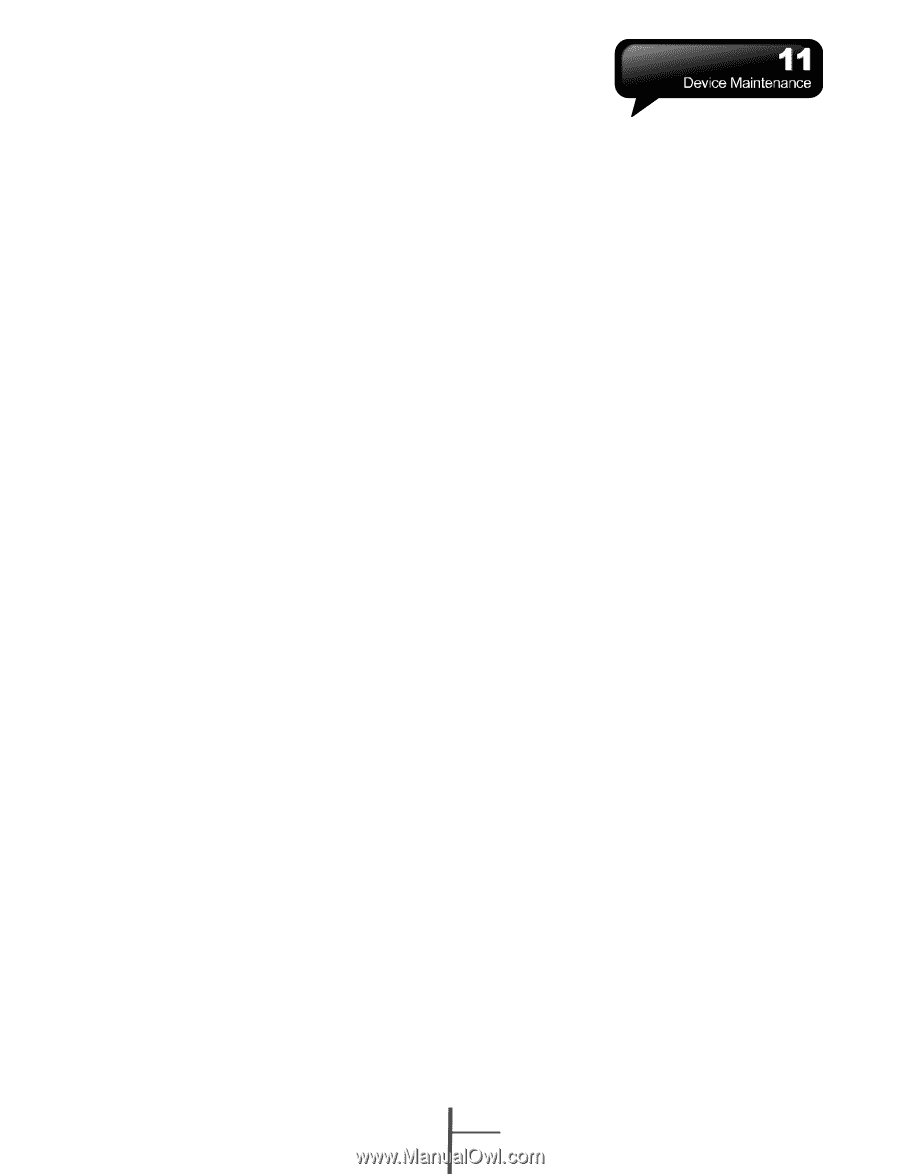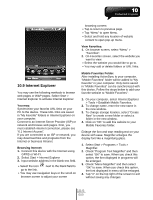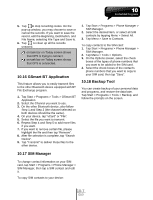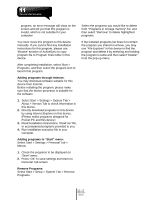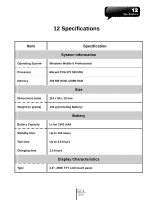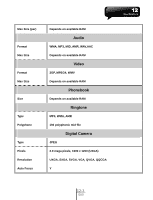Gigabyte GSmart i350 User Manual - GSmart i350 English Version - Page 57
Device Maintenance.pdf, 1 Memory Management, 2 Memory, 3 Add or Remove Programs - rom
 |
View all Gigabyte GSmart i350 manuals
Add to My Manuals
Save this manual to your list of manuals |
Page 57 highlights
11 Device Maintenance 11.1 Memory Management Select Start > Settings > System Tab > Memory Main Tab: Display current memory status of this device. Storage Card Tab: Display the memory status of storage card in this device. Running Program Tab: Display all current running programs in this device. Select any program from "Running Programs List", you may select to "Activate" or "Stop". Activate: run the highlighted programs Stop: stop running highlighted programs Stop All: stop running all programs on "Running Programs List" 11.2 Memory When the memory is insufficient, this device cannot automatically allocate memory, you may follow the steps below to free up more memory: 1. Select Start > File Explorer 2. Use "File Explorer" to move some files to Mini SD card. Select and hold highlighted items by stylus and select "Cut" or "Copy" on the pop-up menu; then select "Paste" after switching to Mini SD card. 3. Use "File Explorer" to delete the unwanted files. Select Start > Messaging > Menu > Tools > Options > Storage tab. If you have inserted a memory card, check "Save Attachment to Memory Card" and E-mail attachments will automatically be saved to memory card. Select Start > Internet Explorer > Menu > Tools > Options > Memory Tab. Select "Clear History" and "Delete File" to delete browsed web page related records. 11.3 Add or Remove Programs All programs installed in the device will be saved in ROM (Read Only Memory) and are not removable. Data saved in ROM will not be lost by accident. As long as there is sufficient space in this device, you may install suitable programs by preference. Adding programs through ActiveSync: Before installing the program, please make sure that the device processor is suitable for the software. 1. Select Start > Settings > System Tab > About > Version Tab to check for information of this device. 2. Download the desired software to your computer. (Please select software that are designed for Pocket PC and this device) 3. Read installation instructions, "Read me" file, or accompanied programs provided to you. 4. Connect your computer with this device. 5. Install executive file to your computer. ․If this file contains installation program, the installation wizard will automatically activate. Please follow the instructions on screen. Once the installation on your computer is completed, the program will automatically be installed to this device. ․If this file does not contain any installation 11-1 i350