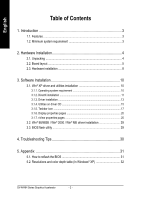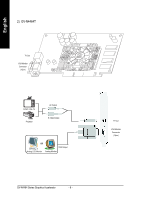Gigabyte GV-N4464T-P Manual
Gigabyte GV-N4464T-P Manual
 |
View all Gigabyte GV-N4464T-P manuals
Add to My Manuals
Save this manual to your list of manuals |
Gigabyte GV-N4464T-P manual content summary:
- Gigabyte GV-N4464T-P | Manual - Page 1
GV-N4464D/ GV-N4464T/ GV-N4464T-P GeForce™ 4 MX440-8X Graphics Accelerator User's Manual Rev. 101 12MD-N4464-101 Copyright © 2003 GIGABYTE TECHNOLOGY CO., LTD Copyright by GIGA-BYTE TECHNOLOGY CO., LTD. ("GBT"). No part of this manual this motherboard. Due to rapid change in technology, some of the - Gigabyte GV-N4464T-P | Manual - Page 2
17 3.1.6. Display properties pages 20 3.1.7. nView properties pages 25 3.2. Win® 98/98SE / Win® 2000 / Win® ME driver installation 29 3.3. BIOS flash utility 29 4. Troubleshooting Tips 30 5. Appendix 31 5.1. How to reflash the BIOS 31 5.2. Resolutions and color depth table (In Windows® XP 32 - Gigabyte GV-N4464T-P | Manual - Page 3
• 64MB DDR memory accelerates the latest 3D games • 64-bit memory interface • 2-pixel pipeline architecture • Supports DirectX 8.1 • Supports TV-Out connector • Supports DVI-I connector (For GV-N4464D only) 1.2. Minimum system requirement • IBM® or 100% PC compatible with Pentium® III 650MHz or AMD - Gigabyte GV-N4464T-P | Manual - Page 4
APPLY POWER TO YOUR SYSTEM IF IT HAS BEEN DAMAGED ON THE CARD. In order to ensure your graphics card working correctly, please use official Gigabyte BIOS only. Use none official gigabyte BIOS might cause problem on the graphics card. GV-N4464 Series Graphics Accelerator - 4 - - Gigabyte GV-N4464T-P | Manual - Page 5
English 2.2. Board layout 1) GV-N4464D DVI-I Connector TV-Out VGA Monitor Connector (15pin) Digital LCD Monitor DVI Output DVI-I to D-Sub Connector Analog LCD Monitor NTSC / PAL TV Projector - Gigabyte GV-N4464T-P | Manual - Page 6
English 2) GV-N4464T TV-Out VGA Monitor Connector (15pin) NTSC / PAL TV Projector AV Output S-VideoOutput OR VGA Output Analog LCD Monitor Analog Monitor GV-N4464 Series Graphics Accelerator - 6 - TV-out VGA Monitor Connector (15pin) - Gigabyte GV-N4464T-P | Manual - Page 7
3) GV-N4464T-P S-Video TV-Out VGA Monitor Connector (15pin) NTSC / PAL TV AV Output NTSC / PAL TV Projector AV Output S-Video Output OR Analog LCD Monitor Analog Monitor VGA Output - 7 - S-Video Connector TV-out VGA Monitor Connector (15pin) Hardware Installation English - Gigabyte GV-N4464T-P | Manual - Page 8
back of your computer. 2. Remove the computer cover. If necessary, consult your computer's manual for help in removing the cover. 3. Remove any existing graphics card from your computer. Or . For more information, see you computer documentation. GV-N4464 Series Graphics Accelerator - 8 - - Gigabyte GV-N4464T-P | Manual - Page 9
, as shown below... To VGA Monitor To Flat Panel Display (For GV-N4464D only) To TV or VCR S-Video (For GV-N4464T-P only) You are now ready to proceed with the installation of the graphics card driver. For detailed instructions, select your operating system from the list below. - 9 - Hardware - Gigabyte GV-N4464T-P | Manual - Page 10
English 3. Software Installation In this manual, we assume that your CD-ROM if it does not show up, run "D:\setup.exe"). Then you can follow the guides to setup your graphics card driver. (Please follow the subsection 3.1.3 "Driver installation" driver. GV-N4464 Series Graphics Accelerator - 10 - - Gigabyte GV-N4464T-P | Manual - Page 11
for Windows® 98/ 98SE / Windows® 2000 / Windows® ME or Windows® XP to achieve better 3D performence. 0 Note: For software MPEG support in Windows® 98/ 98SE/ Windows® 2000 / Windows® ME or Windows® XP, you must install DirectX first. Step 1. When autorun window show up, click Install DirectX 9 - Gigabyte GV-N4464T-P | Manual - Page 12
your operating system to what is required for your graphics accelerator hardware to run to its best performance. For example, if your graphics accelerator can support DirectX 8.1, updating with DirectX 9.0 can upgrade your operating system to the fullset of DirectX - Gigabyte GV-N4464T-P | Manual - Page 13
will automatically detect a new hardware in the system and pop out a "New Hardware Found" message. The following is the step-by-step installation guide. Step 1: Found new hardware wizard: Video controller (VGA Compatible) Click "Next" button to install the driver. (There is a driver CD disk that - Gigabyte GV-N4464T-P | Manual - Page 14
"Install Display Driver" item. Step 2. Click "Next" button. Windows installings the components. Step 3. Click "Finish" button to restart computer. Then the driver installation is completed. GV-N4464 Series Graphics Accelerator - 14 - - Gigabyte GV-N4464T-P | Manual - Page 15
.exe". • Install V-Tuner: Step 1. When autorun window show up, click V-Tuner item. Click "V-Tuner" item. Step 2. Click "Next" button. Step 3. Enter your name and company. Step 4. Click "Finish" button to restart computer. Then the V-Tuner installation is completed. - 15 - Software Installation - Gigabyte GV-N4464T-P | Manual - Page 16
memory (Core Clock and Memory Clock). Display & Adjust Min V-Tuner Core Clock Display Core Clock Close V-Tuner Display Memory Clock Link to the Website of Gigabyte Display & Adjust Memory Clock Help Description Close V-Tuner To system Tray - Gigabyte GV-N4464T-P | Manual - Page 17
other functions. You may click the "Display Properties" item, and then click Settings. Click "Advanced" after clickng Settings. Click the appropriate tab to change your display settings. Right click the icon. Click "VGA Information" item into the "VGA Info" and "Color Adjust"tabs. You can link to - Gigabyte GV-N4464T-P | Manual - Page 18
English VGA Information VGA Info lists the relevant information about your card. Color Adjust Color Adjust allows you to make color adjustments, such as brightness, contrast and gamma values for each or all of RGB colors. GV-N4464 Series Graphics Accelerator - 18 - - Gigabyte GV-N4464T-P | Manual - Page 19
English After installation of the display drivers, you will find a NVIDIA icon on the taskbar's status area. Clicking this icon open the control panel. Right click the icon. You can adjust the properties of the graphics accelertaor from here. You can enable the nView function. - 19 - Software - Gigabyte GV-N4464T-P | Manual - Page 20
to change the color depth. Click "Advanced" icon for adapter and setting. Click "Advanced", into details settings: GeForce4 MX 440 with AGP8X properties „ This page shows the Adapter, System and Driver versions information. You can select other properties from the pop-out menu. GV-N4464 Series - Gigabyte GV-N4464T-P | Manual - Page 21
. It also allows gamma control for video playing of the Video Overlay. The color settings affect all display devices mapped to the view. You can change red, green, and blue display colors. Set Desktop and Video Overlay brightness (gamma) levels can also be - Gigabyte GV-N4464T-P | Manual - Page 22
settings More Direct3D button „ Texel Alignment The slider lets you position the texel origin between the upper-left corner and the center of the texel. GV-N4464 Series Graphics Accelerator - 22 - - Gigabyte GV-N4464T-P | Manual - Page 23
rate overrides to be used in Direct3D applications. OpenGL Settings properties „ Performance and Compatibility options. • Disable support for enhanced CPU instruction sets. • Enable conformant OpenGL texture clamp behavior. • Multi-Display Hardware Acceleration • Default Color Depth (for textures - Gigabyte GV-N4464T-P | Manual - Page 24
, you can adjust the screen by this properties. • Landscape (0 degree rotation) • Portrait (90 degree rotation) • Inverted Landscape (180 degree rotation) • Inverted Portrait (270 degree rotation) GV-N4464 Series Graphics Accelerator - 24 - - Gigabyte GV-N4464T-P | Manual - Page 25
English 3.1.7. nView properties pages nView is a set of desktop tools designed to help you be more productive when using your graphics card. Using nView you can set up multiple desktops to work with your applications. Multiple desktops give you extra desktop areas on which to run your applications - Gigabyte GV-N4464T-P | Manual - Page 26
of window and dialog box placement when using multiple monitors. nView Applications properties „ This tab allows you to control nView settings on a per application basis. GV-N4464 Series Graphics Accelerator - 26 - - Gigabyte GV-N4464T-P | Manual - Page 27
English nView Desktops properties „ This tab allows you to create up to 32 unique desktops. nView User Interface properties „ This tab allows customization of the nView user interface. nView Effects properties „ This tab provides special windows effects that you can apply to your applications. - Gigabyte GV-N4464T-P | Manual - Page 28
lets you perform various actions with shortcut keys or key combinations. nView Tools properties „ This tab can improve nView functionality for mobile and desktop users. GV-N4464 Series Graphics Accelerator - 28 - - Gigabyte GV-N4464T-P | Manual - Page 29
driver installation Please make sure the Windows have installed Windows Service Pack version 2 (or later) before installing the graphics instructions to complete the installation. 3.3. BIOS flash utility BIOS update procedure: 0Note: Please download the newest BIOS from our website (www.gigabyte. - Gigabyte GV-N4464T-P | Manual - Page 30
problems. Contact your dealer or GBT for more advanced troubleshooting information, consult your computer's manual or manufacturer. (NOTE: Some the graphics driver. „ If you have problems during bootup, start your computer in Safe more assistance, use the Troubleshooting Guide located in the Windows® - Gigabyte GV-N4464T-P | Manual - Page 31
How to reflash the BIOS We use GV-N4464D VGA card and NVFLASH BIOS flash utility as example. How to reflash the BIOS for your graphics card? -DOS mode.) 3. Change the command path to the file location C:\> or A:\> 4. Backup BIOS command : C:\> nvflash -b 5. Reflash BIOS command as below - Gigabyte GV-N4464T-P | Manual - Page 32
240 Color Depth (bpp) 8bpp(256 color) Standard mode 3 3 3 3 3 3 3 3 3 3 3 3 3 3 3 3 3 3 3 3 3 3 3 3 3 3 3 3 3 3 3 3 3 3 3 3 3 16bpp(65K color) High mode 3 3 3 3 3 3 3 3 3 3 3 3 3 3 3 3 3 3 3 3 3 3 3 3 3 3 3 3 3 3 3 3 3 3 3 3 3 GV-N4464 Series Graphics Accelerator - 32 - 32bpp(16.7M) True mode - Gigabyte GV-N4464T-P | Manual - Page 33
Display Screen Resolution 720 x 480 720 x 576 800 x 600 848 x 480 1024 x 768 Refresh Rate (Hz) 60 60 60 70 72 75 85 100 120 140 144 170 200 240 60 70 72 75 85 100 120 140 144 170 200 240 60 70 72 75 85 100 120 140 144 150 170 200 240 Color Depth (bpp) 8bpp(256 color) Standard mode 3 3 3 3 3 3 3 3 - Gigabyte GV-N4464T-P | Manual - Page 34
3 3 3 3 3 3 3 3 3 3 3 3 3 3 3 3 3 3 3 3 3 3 3 3 16bpp(65K color) High mode 3 3 3 3 3 3 3 3 3 3 3 3 3 3 3 3 3 3 3 3 3 3 3 3 3 3 3 3 3 3 3 3 3 3 32bpp(16.7M) True mode 3 3 3 3 3 3 3 3 X 3 3 X 3 3 3 3 3 3 3 3 X 3 X 3 3 3 3 3 3 3 3 X 3 X To be continued... GV-N4464 Series Graphics Accelerator - 34 - - Gigabyte GV-N4464T-P | Manual - Page 35
English Display Screen Resolution 1280 x 960 1280 x 1024 1360 x 768 Refresh Rate (Hz) 60 70 72 75 85 100 120 140 144 150 170 60 70 72 75 85 100 120 140 144 150 170 60 70 72 75 85 100 120 140 144 150 170 Color Depth (bpp) 8bpp(256 color) Standard mode 3 3 3 3 3 3 3 3 3 3 3 3 3 3 3 3 3 3 3 3 3 3 3 - Gigabyte GV-N4464T-P | Manual - Page 36
3 3 3 3 3 3 3 3 3 3 3 3 3 3 3 3 3 3 3 3 3 3 3 3 3 3 3 3 16bpp(65K color) High mode 3 3 3 3 3 3 3 3 3 3 3 3 3 3 3 3 3 3 3 3 3 3 3 3 3 3 3 3 3 3 3 3 32bpp(16.7M) True mode 3 3 3 3 3 3 3 X X X 3 3 3 3 3 3 X 3 3 3 3 3 3 3 X 3 3 3 3 3 3 X To be continued... GV-N4464 Series Graphics Accelerator - 36 - - Gigabyte GV-N4464T-P | Manual - Page 37
English Display Screen Resolution 1920 x 1440 2048 x 1536 Refresh Rate (Hz) 60 70 72 75 85 60 70 72 75 Color Depth (bpp) 8bpp(256 color) Standard mode 3 3 3 3 3 3 3 3 3 16bpp(65K color) High mode 3 3 3 3 3 3 3 3 3 32bpp(16.7M) True mode 3 3 X 3 X 3 X X X * Lower maximum refresh rates at some - Gigabyte GV-N4464T-P | Manual - Page 38
English GV-N4464 Series Graphics Accelerator - 38 -

GV-N4464D/ GV-N4464T/
GV-N4464T-P
User's Manual
GeForce
™
4 MX440-8X Graphics Accelerator
Rev. 101
12MD-N4464-101
Copyright
© 2003 GIGABYTE TECHNOLOGY CO., LTD
Copyright by
GIGA-BYTE TECHNOLOGY CO., LTD.
("GBT").
No part of this manual may
be reproduced or transmitted in
any from without the expressed, written permission of
GBT
.
T
rademarks
Third-party brands and names are the property of their respective owners.
Notice
Please do not remove any labels on motherboard, this may void the warranty of this motherboard.
Due to rapid change in technology, some of the specifications might be out of date before publication of this booklet.
The author assumes no responsibility for any errors or omissions that may appear in this document nor does the author make
a commitment to update the information ontained herein.