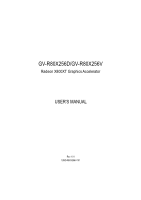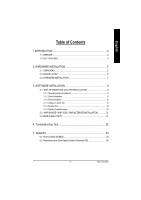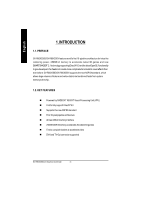Gigabyte GV-R80X256V Manual
Gigabyte GV-R80X256V Manual
 |
View all Gigabyte GV-R80X256V manuals
Add to My Manuals
Save this manual to your list of manuals |
Gigabyte GV-R80X256V manual content summary:
- Gigabyte GV-R80X256V | Manual - Page 1
Upgrade your Life GV-R80X256D/GV-R80X256V Radeon X800XT Graphics Accelerator USER'S MANUAL Rev. 101 12MD-R80X256V-101 - Gigabyte GV-R80X256V | Manual - Page 2
GIGA-BYTE TECHNOLOGY CO., LTD. ("GBT") No part of this manual may be reproduced or transmitted in any from without the expressed, . Please do not remove any labels on VGA card , this may void the warranty of this VGA card. May. 31, 2004 Taipei, Taiwan GV-R80X256D(V) Graphics Accelerator - 2 - - Gigabyte GV-R80X256V | Manual - Page 3
CD 15 3.1.5.Taskbar Icon ...18 3.1.6. DisplayProperties pages 22 3.2. WIN® 98/98SE / WIN® 2000 / WIN® ME DRIVER INSTALLATION 31 3.3. BIOS FLASH UTILITY 31 4. Troubleshooting Tips 32 5. Appendix 33 5.1. How to reflash the BIOS 33 5.2. Resolutions and Color Depth Table (In Windows® XP 34 - Gigabyte GV-R80X256V | Manual - Page 4
DirectX®9.0 andthe latestOpenGL®functionality to give developers the freedomto create more complicated and realistic visual effects than ever before. GV-R80X256D/GV-R80X256V supports the new AGP 8Xstandard, which allows large volumes of texture and vertex data to be transferred faster from system - Gigabyte GV-R80X256V | Manual - Page 5
the following: l The GV-R80X256Dor GV-R80X256Vgraphics accelerator l USER'S MANUAL l Driver CD l Power DVD CD l Power Director (GV-R80X256V only) l Game CD l DVI-I to D-Sub adapter l TV Out cable (S Video and AV-Out) l Video in cable (GV-R80X256V only) WARNING! Expansion cards contain very delicate - Gigabyte GV-R80X256V | Manual - Page 6
English 2.2. BOARD LAYOUT GV-R80X256D / GV-R80X256V (256MB DDR III) V GA M onitor Connector (15pin) VIVO DV I-I Connector OR O utput DV I-I to D-Sub Connector A nalog LC D M onitor VG A O utput GV-R80X256D(V) Graphics Accelerator - 6 - VGA Monitor C onnector (15pin) VIVO DV I-I Connector - Gigabyte GV-R80X256V | Manual - Page 7
display cable from the back of your computer. 2. Remove the computer cover. If necessary, consult your computer's manual for help in removing the cover. 3. Remove any existing graphics card from your computer. Or, if your computer has any on-board graphicscapability, youmay needto disable it onthe - Gigabyte GV-R80X256V | Manual - Page 8
, as shown below... To TV or V CR (GV-R80X256D) To Flat P anel Display To VG A Monitor VIV O 9 P in (GV-R80X256V) You are now ready to proceed with the installation of the graphics card drivers. Please refer to next chapter for detailed instructions. GV-R80X256D(V) Graphics Accelerator - 8 - - Gigabyte GV-R80X256V | Manual - Page 9
up, run "D:\setup.exe"). Then you can follow the guides to setup your graphics card driver. (Please follow the subsection 3.1.3 "Driver installation"to install the driver for your graphics accelerator.) 3.1. WIN® XP DRIVER AND UTILITIES INSTALLATION 3.1.1. Operating system requirement • When loading - Gigabyte GV-R80X256V | Manual - Page 10
M Note: For software MPEG support in Windows® 98/ 98SE/ Windows® 2000 / Windows® ME or Windows® XP, you must install DirectX 9(or later version) first. 1. Install DirectX Driver: Click "Install DirectX 9" Item. 2.Click "Next" icon. 3.Click "Next" icon. GV-R80X256D(V) Graphics Accelerator - 10 - - Gigabyte GV-R80X256V | Manual - Page 11
English 4.Click "Finish" item. Then the DirectX9 installation is completed. - 11 - Software Installation - Gigabyte GV-R80X256V | Manual - Page 12
GV-R80X256D/GV-R80X256V is inserted into your computer at the first time, the windows will automatically detect a new hardware in the system and pop out a "New Hardware Found" message. Please select "Do not install a driver"and press OK. Step 2: Update Device Driver Wizard: Standard PCI Graphics - Gigabyte GV-R80X256V | Manual - Page 13
3..Click "No" icon. After the system has finished loading, insert the GV-R80X256D/GV-R80X256V driver CD disk into your CD-ROM, and then you can see the AUTORUN window. If it does not show up, please run "D:\setup.exe". Step 5: Driver Setup (Pictures below are shown in Windows XP) 1. Click "Install - Gigabyte GV-R80X256V | Manual - Page 14
English 3.Click "Yes". 4. Click "Express" or "Custom" icon. 5. Click "Finish" to restart computer. GV-R80X256D(V) Graphics Accelerator - 14 - - Gigabyte GV-R80X256V | Manual - Page 15
English 3.1.4. Utilities on driver CD The utilities include Display Driver and V-Tuner2 utilities. Please follow the steps. l Install V-Tuner2 : 1. Click "V-Tuner2" item. 2.Click "Next". 3. Enter your name and company. 4. Click "Finish" to restart computer. - 15 - Software Installation - Gigabyte GV-R80X256V | Manual - Page 16
English l Hydravision Install: 1. Click "Hydravision Install" item. 2.Click "Next". 3.Click "Yes". 4.Click "Next". GV-R80X256D(V) Graphics Accelerator - 16 - - Gigabyte GV-R80X256V | Manual - Page 17
English 5.Click "Next". 6. Click "Finish" to restart computer. - 17 - Software Installation - Gigabyte GV-R80X256V | Manual - Page 18
drivers, you will find an GBT icon on the taskbar's status area. Right-clicking this icon opens the GBT control panel, showing a menu composed of shortcute of the graphics card information about the graphicscard,latest drivers,and other information. GV-R80X256D(V) Graphics Accelerator - 18 - - Gigabyte GV-R80X256V | Manual - Page 19
English V-Tuner 2 (Overclock Utility) V-Tuner 2 lets you adjust the working frequency of the graphic engine and video memory (Core Clock and Memory Clock). Displays core clock status Displays memoryclock status Corespeed adjustment Enables auto adjustm ent of core/ memoryclocksettingssetbyuser - Gigabyte GV-R80X256V | Manual - Page 20
English VGA Information VGA Info lists the relevant information about your card. Color Adjust Color Adjust allows you to make color adjustments, such as brightness, contrast and gamma values for each or all of RGB colors. GV-R80X256D(V) Graphics Accelerator - 20 - - Gigabyte GV-R80X256V | Manual - Page 21
English After installation of the display drivers, you will find an ATI icon on the taskbar's status area. for multiple monitor settings. GV-R80X256D GV-R80X256Vgraphic cards that have more than one display output can benefit fully from this software. GV-R80X256D/GV-R80X256V with only one display - Gigabyte GV-R80X256V | Manual - Page 22
56D GV- R80X2 56V Ye s Ye s Ye s Ye s n Version Information provides the Packing version numberinformation. n Details button access to the Details tab which lists the card's hardware details and driver information. n Re-activate all warning messages allows you to reactivate any disabled graphics - Gigabyte GV-R80X256V | Manual - Page 23
Selects eitherDirect3D® orOpenGL® as the formatto be altered in the workspace. n Performance/Quality silder Controls the overall performance/image qualityofyour graphic application. Moving the slider to the left will maxi mize application performance, while moving the slider to the right will - Gigabyte GV-R80X256V | Manual - Page 24
frames at th e refresh rate of the monitor. Selecting Always Off allows the application to run atits highestpossible frame rate,regardless ofthe monitor's refresh rate GV-R80X256D(V) Graphics Accelerator - 24 - - Gigabyte GV-R80X256V | Manual - Page 25
limited number of texture formats. By selecting Disabled, the driver will notsupport DXT texture formats,thus reducing thenumber oftextureformats supported. l Alternate pixel center Mayeliminate problems with some Direct3D® games which displayverticaland horizontallines around textures, or textthat - Gigabyte GV-R80X256V | Manual - Page 26
buffer memory available. If there is insufficient memory available to support this feature it will be automatically disabled. It is recommended problem and help create more stable drivers. To disable this feature, deselectthePrepare an ErrorReport checkbox. GV-R80X256D(V) Graphics Accelerator - Gigabyte GV-R80X256V | Manual - Page 27
or decrease the color gamma/brightn ess/co ntrast of Direct 3D and OpenGL games playedin fullscreen mode.(NOTE:Game Gamma is NOT supported in Windows NT4.0) n Default resets the desktop brightness and color settings to the defaultvalues. n FullScreen 3D radio button SelectFullScreen 3D to configure - Gigabyte GV-R80X256V | Manual - Page 28
and Secondary displays. Connecting your graphics card to a TV or VCR To connectyour GV-R80X256D/ GV-R80X256V graphics card to a TV (or VCR graphics card was installed correctly. (For information aboutplacing the card in your computer and installingthe enhanced graphics driver,see the user's manual - Gigabyte GV-R80X256V | Manual - Page 29
English Overlay Properties: The Overlay Properties is used to adjust the Brightness / Contrast / Saturation / Hue / Gammasettings. Overlay properties allows for the viewing of full-motion video on your PC. However, there is only one video overlay, which is only available on the Primary display. The - Gigabyte GV-R80X256V | Manual - Page 30
stability by automatically performing a variety ofbus teststhat determineyour optimal graphics acceleratorsettings. Changing these settings mightresult insysteminstability. Rotation : Use display that can be physically rotated to different positions. GV-R80X256D(V) Graphics Accelerator - 30 - - Gigabyte GV-R80X256V | Manual - Page 31
make sure the Windows® 2000 have installed Windows® 2000 Service Pack (or later) before installing the graphics accelerator driver. 3.3. BIOS FLASH UTILITY BIOS update procedure: MNote: Please download the newest BIOS fromour website (www.gigabyte.com.tw) or contact your local dealer for the file - Gigabyte GV-R80X256V | Manual - Page 32
graphics card. n For more assistance, use the Troubleshooting Guide located in the Windows® Help or contactyour computermanufacturer. If necessary, adjust your monitor's setting bymonitor's adjust panel to make the screen looks focused, crisp, and sharp. (Please refer to the monitor's manual.) GV - Gigabyte GV-R80X256V | Manual - Page 33
English 5. Appendix 5.1. How to reflash the BIOS We use GV-AR64SH VGA card and Atiflash BIOS flash utility as example. How to reflash the BIOS for your graphics card? 1. Extract the Zip file to the drive C: or A: 2. Restart your PC in MS-DOS mode (This function only for Windows 98/98SE, If your - Gigabyte GV-R80X256V | Manual - Page 34
16bpp(65K color) High mode P P P P P P P P P P (interlaced) P P P P P P P P P P P P (interlaced) P P P P P P P P P P P 32bpp( 16.7M ) True mode P P P P P P P P P P (interlaced) P P P P P P P P P P P P (interlaced) P P P P P P P P P P P To be continued... GV-R80X256D(V) Graphics Accelerator - 34 - - Gigabyte GV-R80X256V | Manual - Page 35
English D is p la y Sc re en Re sol uti on 1152 x 864 1280 x 768 1280 x 960 1280 x 1024 1600 x 1200 Re fr es h Ra te (Hz) 43 47 60 70 75 85 100 56 60 75 85 60 70 72 75 85 100 120 160 43 47 60 70 75 85 90 100 120 60 70 75 85 100 Color Depth (bpp) 8bpp(256 color) Standard mode P (interlaced) P ( - Gigabyte GV-R80X256V | Manual - Page 36
P P P P P P P P P P P P P P P P 16bpp(65K color) High mode P P P P P P P P P P P P P P P P P 32bpp( 16.7M ) True mode P P P P P P P P P P P P P P P P P * Lower maximum refresh rates at some resolutions when using lower bandwidth mem ory configuration. GV-R80X256D(V) Graphics Accelerator - 36 - - Gigabyte GV-R80X256V | Manual - Page 37
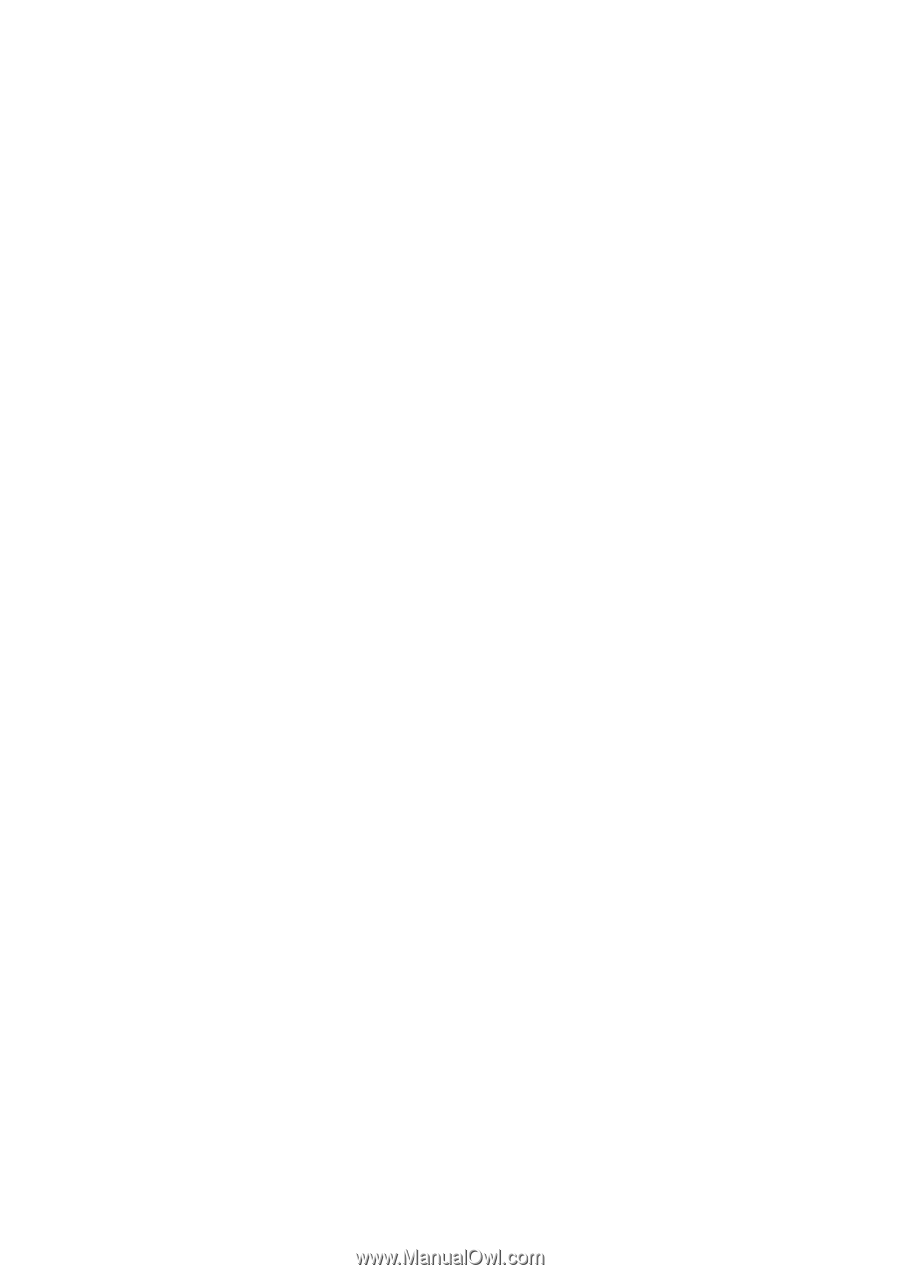
GV-R80X256D/GV-R80X256V
Radeon X800XT Graphics Accelerator
Rev. 101
12MD-R80X256V-101
USER'S MANUAL
Upgrade your Life