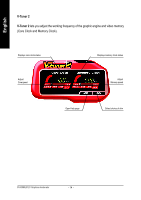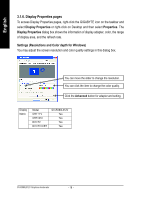Gigabyte GV-RX80L512V Manual - Page 18
Display Properties s
 |
View all Gigabyte GV-RX80L512V manuals
Add to My Manuals
Save this manual to your list of manuals |
Page 18 highlights
English 3.1.6. Display Properties pages To access Display Properties pages, right-click the GIGABYTE icon on the taskbar and select Display Properties or right-click on Desktop and then select Properties. The Display Properties dialog box shows the information of display adapter, color, the range of display area, and the refresh rate. Settings (Resolutions and Color depth for Windows) You may adjust the screen resolution and color quality settings in this dialog box. You can move the slider to change the resolution. You can click the item to change the color quality. Click the Advanced button for adapter and setting. Display Matrix Model CRT+TV CRT+DVI DVI+TV DVI+TV+CRT GV-RX80L512V Yes Yes Yes Yes GV-RX80L512V Graphics Accelerator - 18 -
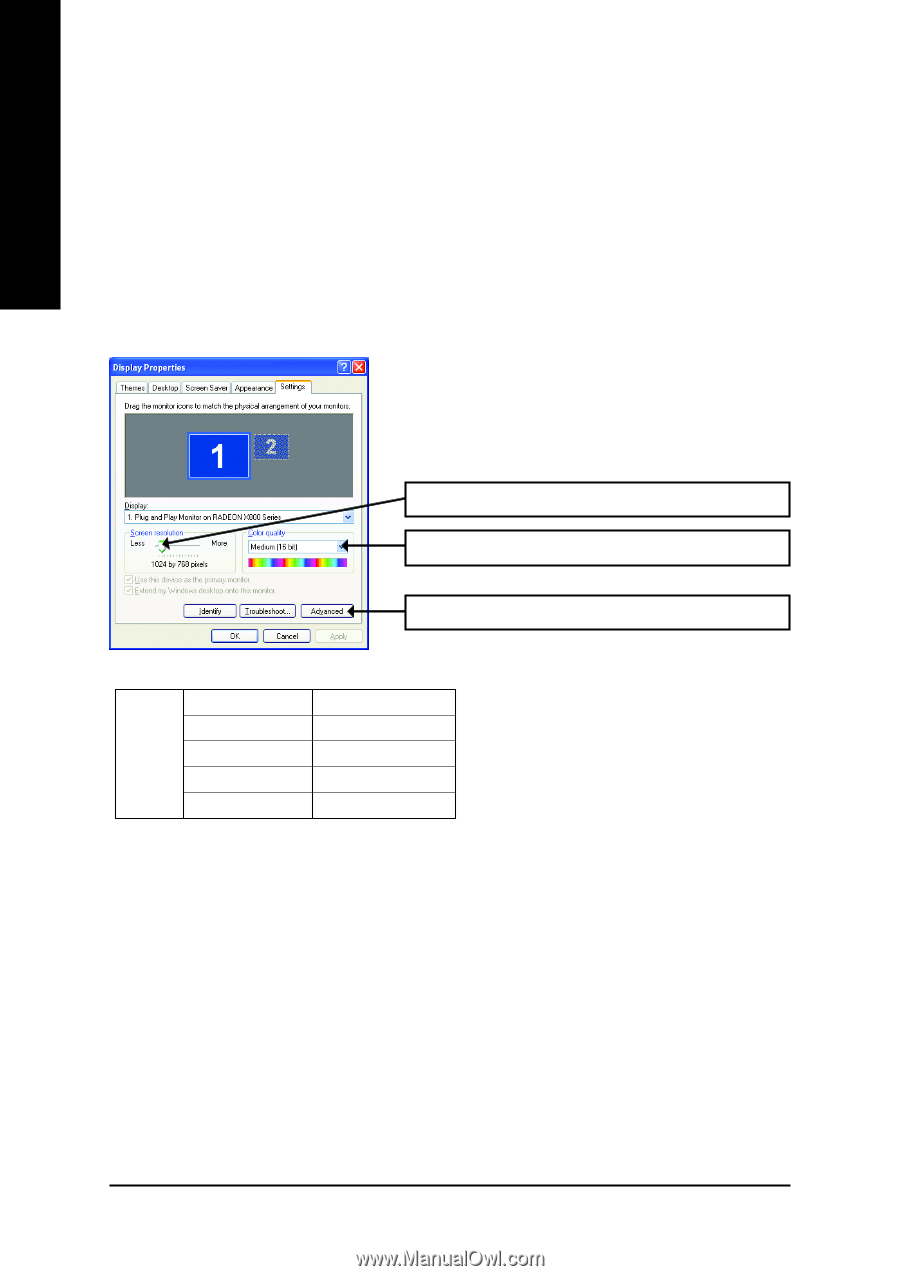
GV-RX80L512V Graphics Accelerator
- 18 -
English
3.1.6. Display Properties pages
To access Display Properties pages, right-click the GIGABYTE icon on the taskbar and
select
Display Properties
or right-click on Desktop and then select
Properties
. The
Display Properties
dialog box shows the information of display adapter, color, the range
of display area, and the refresh rate.
Settings (Resolutions and Color depth for W
indows)
You may adjust the screen resolution and color quality settings in this dialog box.
You can click the item to change the color quality.
Click the
Advanced
button for adapter and setting.
Display
Matrix
Model
GV-RX80L512V
CRT+TV
Yes
CRT+DVI
Yes
DVI+TV
Yes
DVI+TV+CRT
Yes
You can move the slider to change the resolution.