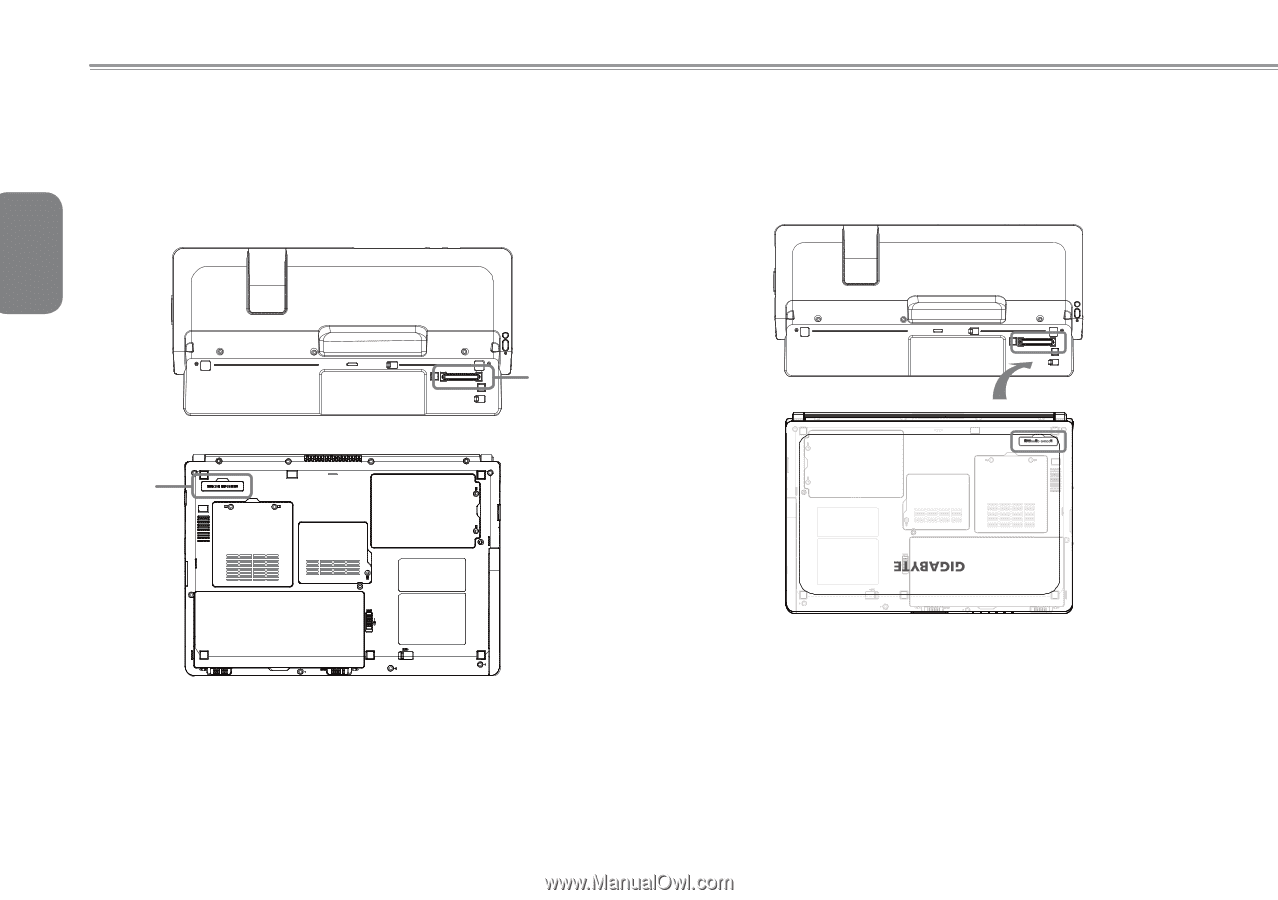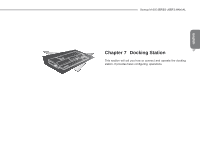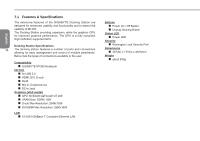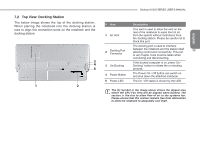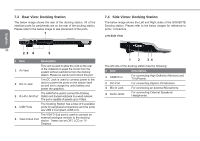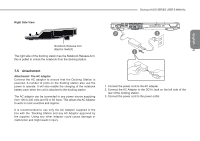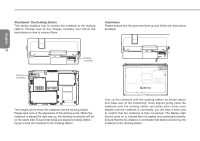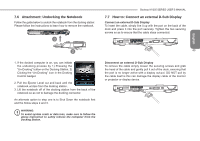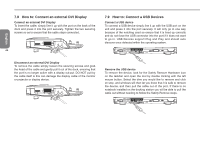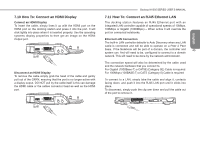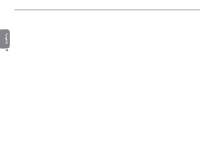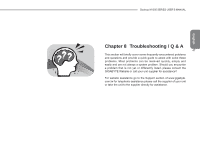Gigabyte M1305 Manual - Page 52
Attachment: The Docking Station, Attachment
 |
View all Gigabyte M1305 manuals
Add to My Manuals
Save this manual to your list of manuals |
Page 52 highlights
English Attachment: The Docking Station This section explains how to connect the notebook to the docking station. Please look at the images carefully and follow the instructions on how to connect them. Attachment Please ensure that the ports are lined up and follow the instructions as below: 42 Docking Connector Docking Connector The images above show the notebook and the docking station. Please take note of the placement of the docking ports. When the notebook is placed the right way up, the docking connectors will be on the same side. Ensure that these are aligned correctly before trying to dock the notebook to the docking station. Line up the notebook with the docking station as shown above and make sure of the positioning. Once aligned gently place the notebook onto the docking station and press down firmly once aligned until the notebook is connected, you will hear a solid click to confirm that the notebook is then connected. The Battery light should come on to indicate that it is seated and connected properly. Ensure that the AC Adaptor is connected first before connecting the notebook to the docking station.