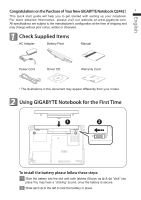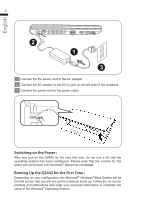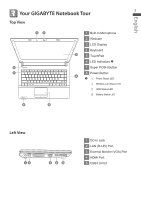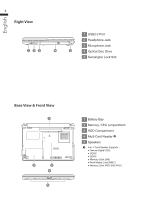Gigabyte Q2442N Manual
Gigabyte Q2442N Manual
 |
View all Gigabyte Q2442N manuals
Add to My Manuals
Save this manual to your list of manuals |
Gigabyte Q2442N manual content summary:
- Gigabyte Q2442N | Manual - Page 1
- Gigabyte Q2442N | Manual - Page 2
English Congratulations on the Purchase of Your New GIGABYTE Notebook Q2442 ! 1 This quick start guide will help you to get started with setting up your notebook. For more detailed information, please visit our website at www.gigabyte.com. All specifications are subject to the manufacturer's - Gigabyte Q2442N | Manual - Page 3
for the First Time : Depending on your configuration, the Microsoft® Windows® Boot Screen will be the first screen that you will see as the notebook starts up. Follow the on-screen prompts and instructions and enter your personal information to complete the setup of the Windows® Operating System. - Gigabyte Q2442N | Manual - Page 4
English 3 Your GIGABYTE Notebook Tour 3 Top View 12 8 POSH 7 1 Built-In Microphone 2 Webcam 3 LCD Display 4 Keyboard 3 5 TouchPad 6 LED Indicators 7 Super POSH Button 8 Power Button 4 Power Status LED Wireless Lan - Gigabyte Q2442N | Manual - Page 5
5 Kensington Lock Slot Base View & Front View 1 K/B 3 2 4 5 1 Battery Bay 2 Memory, CPU compartment 3 HDD Compartment 4 Multi Card Reader 5 Speakers 6-in-1 Card Reader Supports : ● Secure Digital (SD) ● SDXC ● SDHC ● Memory Stick (MS) ● Multi Media Card (MMC) ● Memory Stick PRO (MS PRO) - Gigabyte Q2442N | Manual - Page 6
English 4 Hotkeys 5 The keyboard has a numeric keypad for easy numeric data input. Pressing the Fn + NumLk keys turns on/off the numeric keypad. It also features function keys to allow you to change operational features instantly. The function keys (Ecs,F1~F11) will act as hot keys when pressed - Gigabyte Q2442N | Manual - Page 7
English 5 6 GIGABYTE Smart Recovery ● System Recovery (Restore your Q2442 operating system) : options will no longer be available and a recovery service will be needed. ● Launch System Recovery : The system recover feature is part of the Notebook installation and it ships preset from the factory. - Gigabyte Q2442N | Manual - Page 8
English 6 Super POSH Introduction 7 Super POSH is an integrated AP which has great benefit for system. It includes "Super Power" "Super OSD" "Super Speed" and "Super HDD." ● Super Power: Super Power provides an integrated page for user to control power management. It could increase battery life - Gigabyte Q2442N | Manual - Page 9
8 English B.Information: Super Power display some power information of system. Items Description Battery LifeTime Show battery discharge time. CPU Loading Show CPU loading. Battery Percentage Show the percentage of battery. There will also be a status bar: Color Status red 0~10 orange - Gigabyte Q2442N | Manual - Page 10
English 9 ● Super OSD (on screen display) : Super OSD provide several styles and locations selection of OSD and also could get the current status of OSD from status bar. Super OSD function as follow: The function depends on the definition. Function Preview Bluetooth Silent mode Mute(only - Gigabyte Q2442N | Manual - Page 11
take effect. The options description as below: Options Description Visual Effect Modify visual effect setting to increase the performance of system. Service Terminate uncommon programs running in the background when Windows® is running. Boot Speed up the time of booting process. Shutdown - Gigabyte Q2442N | Manual - Page 12
normal. Warning HDD status is warning if there was over one items. Danger HDD status is danger if there were over one danger items. Not Support HDD was not support this function. ● Advanced : There were 46 attributes from S.M.A.R.T to determine the HDD health Index. - Gigabyte Q2442N | Manual - Page 13
Q2442N CPU OS 3rd Generation Intel® Core™ i3 / i5 2GB Supports NVIDIA® OptimusTM Technology Service: For Warranty, Service and related information, please refer to the warranty card or GIGABYTE service website as the following link: http://www.gigabyte.com/support-downloads/technical-support