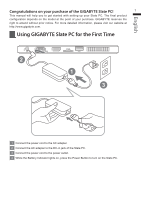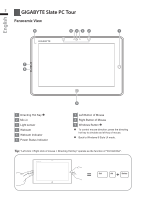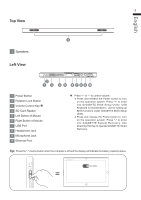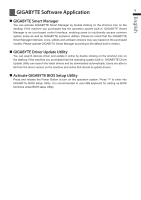Gigabyte S10M Manual - Page 4
English - 10 1
 |
View all Gigabyte S10M manuals
Add to My Manuals
Save this manual to your list of manuals |
Page 4 highlights
3 Top View English 1 1 Speakers Left View 2 13 4 5 6 7 8 9 10 1 Power Button 2 Rotation Lock Button 3 Volume Control Key 4 SD Card Reader 5 Left Button of Mouse 6 Right Button of Mouse 7 USB Port 8 Headphone Jack 9 Microphone Jack 10 Ethernet Port Press "+" or "-" to control volume. ● Press and release the Power button to turn on the operation system. Press "+" to enter into GIGABYTE BIOS Setup Utility. USB Keyboard is recomended to use for setting up BIOS functions under GIGABYTE BIOS Setup Utility. ● Press and release the Power button to turn on the operation system. Press "-" to enter into GIGABYTE System Recovery. Use Directing Hot Key to operate GIGABYTE Smart Recovery. Tip: Press the "-" volume button when the computer is off and the display will indicate the battery capacity status. Main Battery