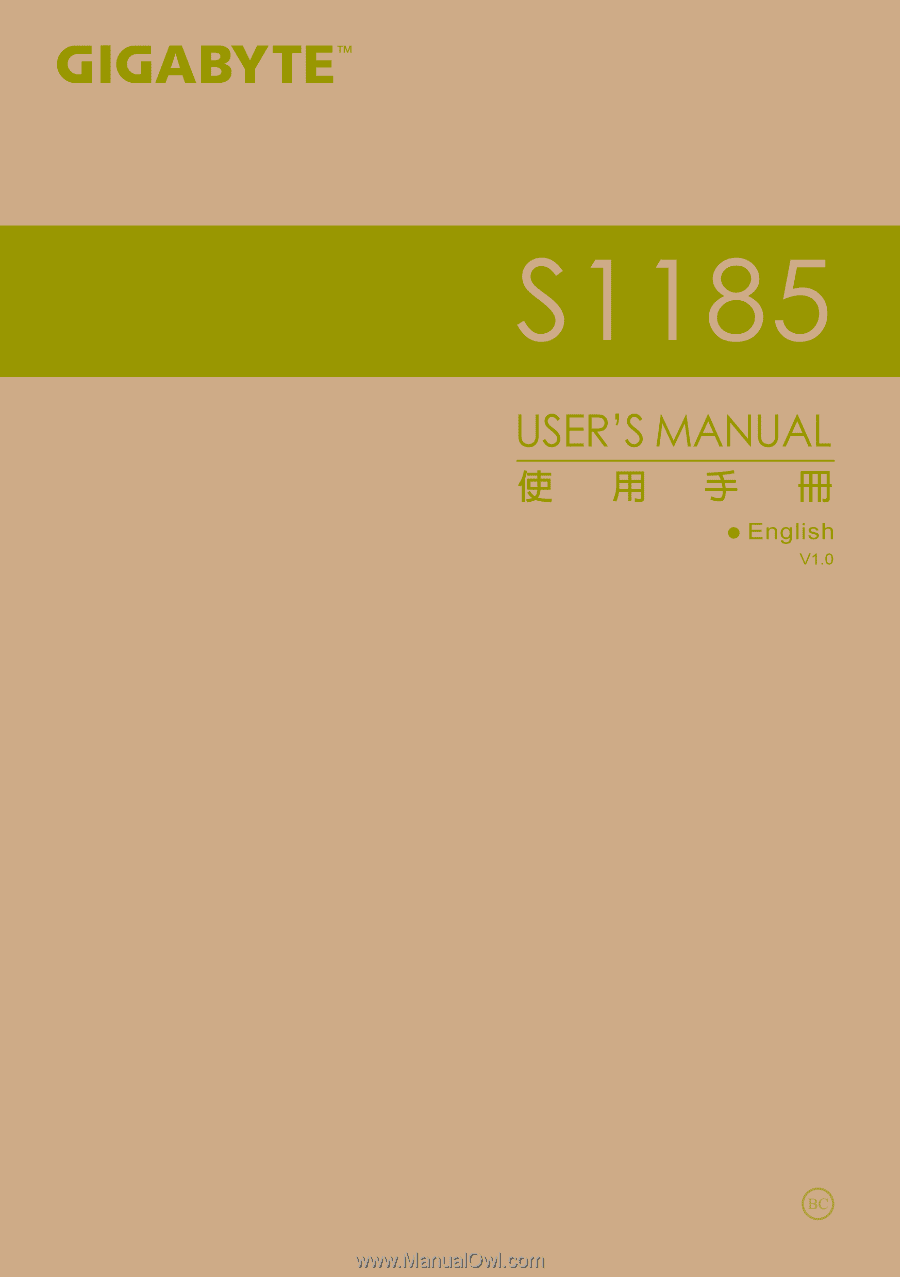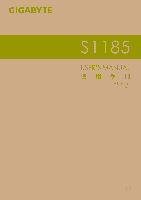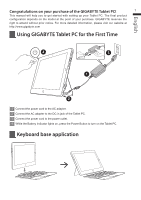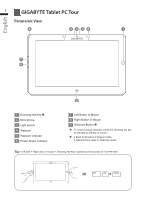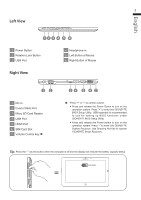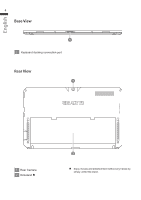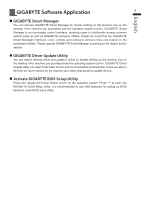Gigabyte S1185 Manual
Gigabyte S1185 Manual
 |
View all Gigabyte S1185 manuals
Add to My Manuals
Save this manual to your list of manuals |
Gigabyte S1185 manual content summary:
- Gigabyte S1185 | Manual - Page 1
- Gigabyte S1185 | Manual - Page 2
English Congratulations on your purchase of the GIGABYTE Tablet PC! 1 This manual will help you to get started with setting up your Tablet PC. The final product configuration depends on the model at the point of your purchase. GIGABYTE reserves the right to amend without prior notice. For more - Gigabyte S1185 | Manual - Page 3
English 2 GIGABYTE Tablet PC Tour Panoramic View 6 5 4 32 1 7 8 9 1 Directing Hot Key 2 Microphone 3 Light sensor 4 Webcam 5 Webcam Indicator 6 Power Status Indicator 7 Left Button of Mouse 8 Right Button of Mouse 9 Windows Button To control mouse direction; press the directing hot - Gigabyte S1185 | Manual - Page 4
Port 5 HDMI Port 6 SIM Card Slot 7 Volume Control Key 34 5 6 7 Press "+" or "-" to control volume. ● Press and release the Power Button to turn on the operation system. Press "+" to enter into GIGABYTE BIOS Setup Utility. USB keyboard is recommended to use for setting up BIOS functions under - Gigabyte S1185 | Manual - Page 5
English 4 Base View 1 1 Keyboard docking connection port Rear View 1 1 Rear Camera 2 Kickstand 2 Enjoy movies and entertainment without any hassle by simply unfold the stand. - Gigabyte S1185 | Manual - Page 6
version on the machine and online that decide to update drivers. „„Activate GIGABYTE BIOS Setup Utility Press and release the Power Button to turn on the operation system. Press "+" to enter into GIGABYTE BIOS Setup Utility. It is recommended to use USB keyboard for setting up BIOS functions under - Gigabyte S1185 | Manual - Page 7
no longer be available and a recovery service will be needed. ˙˙The recovery Windows 7 Recovery Guide 1 Turn off and restart the laptop. 2 Press and release the Power button to turn on the operation system. Press "-" to enter into GIGABYTE System Recovery. Use Directing Hot Key to operate GIGABYTE - Gigabyte S1185 | Manual - Page 8
the system recovery is complete. Windows 8 Recovery Guide 1 Turn off and restart the laptop. 2 Press and release the Power button to turn on the operation system. Press "-" to enter into GIGABYTE System Recovery. Use Directing Hot Key to operate GIGABYTE Smart Recovery. 3 Choose your keyboard - Gigabyte S1185 | Manual - Page 9
Advanced options System Restore Use a restore point recorded on your PC to restore Windows. System Image Recovery Recover Windows using a specific system image file. Automatic Repair Fix problems that keep Windows from loading. Command Prompt Use the Command Prompt for advanced trobleshooting. UEFI - Gigabyte S1185 | Manual - Page 10
Appendix 9 English „„Warranty & Service : Warranty and service and related information please refer to the warranty card or GIGABYTE service website as the below link: http://www.gigabyte.com/support-downloads/technical-support.aspx „„FAQ : FAQ (Frequent Asked Questions) please refer to the - Gigabyte S1185 | Manual - Page 11