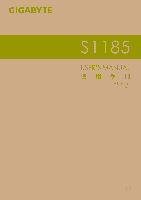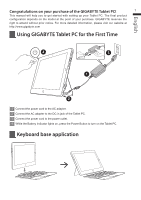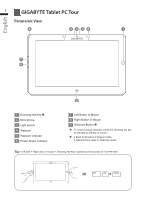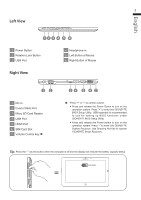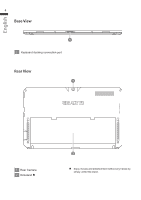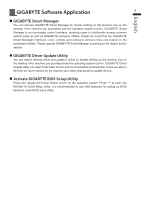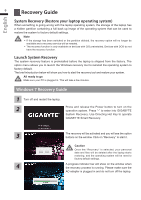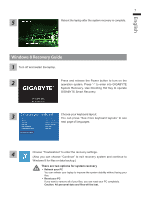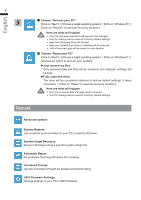Gigabyte S1185 Manual - Page 4
English - release
 |
View all Gigabyte S1185 manuals
Add to My Manuals
Save this manual to your list of manuals |
Page 4 highlights
English 3 Left View 12 3 4 5 6 1 Power Button 2 Rotation Lock Button 3 USB Port 4 Headphone-in 5 Left Button of Mouse 6 Right Button of Mouse Right View 12 1 DC-in 2 D-sub (VGA) Port 3 Micro SD Card Reader 4 USB Port 5 HDMI Port 6 SIM Card Slot 7 Volume Control Key 34 5 6 7 Press "+" or "-" to control volume. ● Press and release the Power Button to turn on the operation system. Press "+" to enter into GIGABYTE BIOS Setup Utility. USB keyboard is recommended to use for setting up BIOS functions under GIGABYTE BIOS Setup Utility. ● Press and release the Power button to turn on the operation system. Press "-" to enter into GIGABYTE System Recovery. Use Directing Hot Key to operate GIGABYTE Smart Recovery. Tip: Press the "-" volume button when the computer is off and the display will indicate the battery capacity status. Main Battery