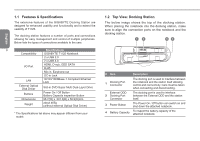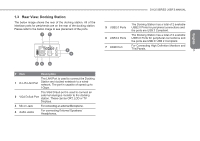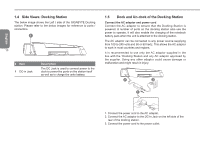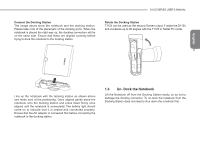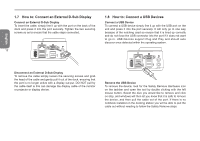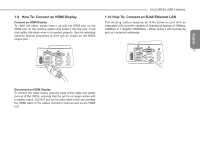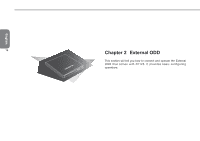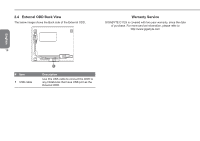Gigabyte T1125M Manual - Page 11
Un- Dock the Notebook - t1125 pc
 |
View all Gigabyte T1125M manuals
Add to My Manuals
Save this manual to your list of manuals |
Page 11 highlights
D1125 SERIES USER'S MANUAL Connect the Docking Station The image above show the notebook and the docking station. Please take note of the placement of the docking ports. When the notebook is placed the right way up, the docking connectors will be on the same side. Ensure that these are aligned correctly before trying to dock the notebook to the docking station. Rotate the Docking Station T1125 can be used as the second Screen output if rotate the D1125 anti-clockwise up to 90 degree with the T1125 in Tablet PC mode. OPEN 11 English Line up the notebook with the docking station as shown above and make sure of the positioning. Once aligned gently place the notebook onto the docking station and press down firmly once aligned until the notebook is connectedd. The battery light should come on to indicate that it is seated and connected properly. Ensure that the AC adaptor is connected first before connecting the notebook to the docking station. 1.6 Un- Dock the Notebook Lift the Notebook off from the Docking Station easily, so as not to damage the docking connector. To un-dock the notebook from the Docking Station does not need to shut down the notebook first.