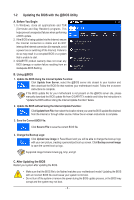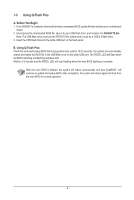Gigabyte X299 AORUS Gaming 7 Pro Unique Features Introduction - Page 10
BIOS Setup
 |
View all Gigabyte X299 AORUS Gaming 7 Pro manuals
Add to My Manuals
Save this manual to your list of manuals |
Page 10 highlights
2-3 BIOS Setup This app provides information on your motherboard model and BIOS version. You can also use it to select the default language used by the BIOS and set the system time/power management settings. The BIOS Setup Interface Using BIOS Setup: •• System Language: Allows you to select the default language used by the BIOS. •• Boot Option Priorities: Allows you to specify the overall boot order from the available devices. •• Bootup NumLock State: Allows you to enable or disable Numlock feature on the numeric keypad of the keyboard after the POST. •• Full Screen LOGO Show: Allows you to determine whether to display the GIGABYTE Logo at system startup. •• AC BACK: Determines the state of the system after the return of power from an AC power loss. Button Memory Always On Always Off Description The system returns to its last known awake state upon the return of the AC power. The system is turned on upon the return of the AC power. The system stays off upon the return of the AC power. •• ErP: Allows you to determine whether to let the system consume least power in S5 (shutdown) state. •• Soft-Off by PWR-BTTN: Allows you to configures the way to turn off the computer in MS-DOS mode using the power button. Button Instant-Off Delay 4 Sec. Description Press the power button and then the system will be turned off instantly. Press and hold the power button for 4 seconds to turn off the system. If the power button is pressed for less than 4 seconds, the system will enter suspend mode. After you configure the settings, click Save and restart the system. If you click the Reset button, the system will load the optimal BIOS default settings. - 10 -