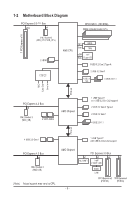Gigabyte X670E AORUS PRO X User Manual - Page 10
Installing the CPU and CPU Cooler, A. Note the CPU Orientation
 |
View all Gigabyte X670E AORUS PRO X manuals
Add to My Manuals
Save this manual to your list of manuals |
Page 10 highlights
2-3 Installing the CPU and CPU Cooler Read the following guidelines before you begin to install the CPU: •• Make sure that the motherboard supports the CPU. (Go to GIGABYTE's website for the latest CPU support list.) •• Always turn off the computer and unplug the power cord from the power outlet before installing the CPU to prevent hardware damage. •• Locate the pin one of the CPU. The CPU cannot be inserted if oriented incorrectly. (Or you may locate the notches on both sides of the CPU and alignment keys on the CPU socket.) •• Apply an even and thin layer of thermal grease on the surface of the CPU. •• Do not turn on the computer if the CPU cooler is not installed, otherwise overheating and damage of the CPU may occur. •• Set the CPU host frequency in accordance with the CPU specifications. It is not recommended that the system bus frequency be set beyond hardware specifications since it does not meet the standard requirements for the peripherals. If you wish to set the frequency beyond the standard specifications, please do so according to your hardware specifications including the CPU, graphics card, memory, hard drive, etc. A. Note the CPU Orientation Note the alignment keys on the motherboard CPU socket and the notches on the CPU. Alignment Key Triangle Pin One Marking of the CPU Socket AM5 CPU Socket Alignment Key Notch Triangle Pin One Marking on the CPU AM5 CPU Notch Do not remove the CPU socket cover before inserting the CPU. It may pop off from the load plate automatically after you insert the CPU and close the load plate. && Please visit GIGABYTE's website for details on hardware installation. https://www.gigabyte.com/WebPage/210/quick-guide.html?m=sw - 10 -