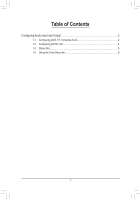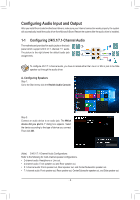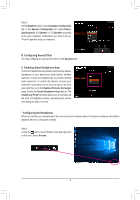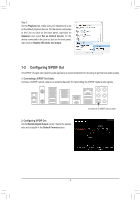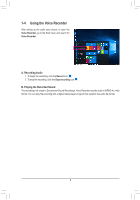Gigabyte Z390 AORUS MASTER G2 Edition Audio Setup Guide - Page 3
B. Con, C. Enabl, t Hea, Speakers, Speaker Configuration, Stereo, Quadraphonic, 1 Speaker
 |
View all Gigabyte Z390 AORUS MASTER G2 Edition manuals
Add to My Manuals
Save this manual to your list of manuals |
Page 3 highlights
Step 3: On the Speakers screen, click the Speaker Configuration tab. In the Speaker Configuration list, select Stereo, Quadraphonic, 5.1 Speaker, or 7.1 Speaker according to the type of speaker configuration you wish to set up. Then the speaker setup is completed. B. Configuring Sound Effect You may configure an audio environment on the Speakers tab. C. Enabling Smart Headphone Amp The Smart Headphone Amp feature automatically detects impedance of your head-worn audio device, whether earbuds or high-end headphones to provide optimal audio dynamics. To enable this feature, connect your head-worn audio device to the Line out jack on the front panel and then go to the Realtek HD Audio 2nd output page. Enable the Smart Headphone Amp feature. The Headphone Power list below allows you to manually set the level of headphone volume, preventing the volume from being too high or too low. * Configuring the Headphone When you connect your headphone to the Line out jack on the back panel or front panel, make sure the default playback device is configured correctly. Step 1: Locate the icon in the notification area and right-click on this icon. Select Sounds. - 3 -