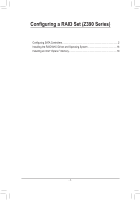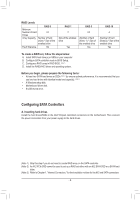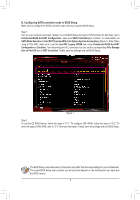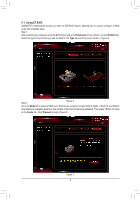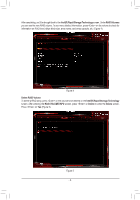Gigabyte Z390 AORUS MASTER G2 Edition RAID Setup Guide - Page 3
B. Configuring SATA controller mode in BIOS Setup - test
 |
View all Gigabyte Z390 AORUS MASTER G2 Edition manuals
Add to My Manuals
Save this manual to your list of manuals |
Page 3 highlights
B. Configuring SATA controller mode in BIOS Setup Make sure to configure the SATA controller mode correctly in system BIOS Setup. Step 1: Turn on your computer and press to enter BIOS Setup during the POST (Power-On Self-Test). Go to Peripherals\SATA And RST Configuration, make sure SATA Controller(s) is enabled. To create RAID, set SATA Mode Selection to Intel RST Premium With Intel Optane System Acceleration (Figure 1). Note: When using a PCIe SSD, make sure to set the Use RST Legacy OROM item under Peripherals\SATA And RST Configuration to Disabled. Then depending the M.2 connector you use, set the corresponding PCIe Storage Dev on Port XX item to RST Controlled. Finally, save the settings and exit BIOS Setup. Figure 1 Step 2: To use the EZ RAID feature, follow the steps in "C-1." To configure UEFI RAID, follow the steps in "C-2." To enter the legacy RAID ROM, refer to "C-3" for more information. Finally, save the settings and exit BIOS Setup. The BIOS Setup menus described in this section may differ from the exact settings for your motherboard. The actual BIOS Setup menu options you will see shall depend on the motherboard you have and the BIOS version. - 3 -