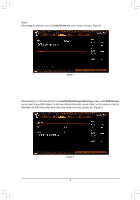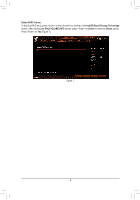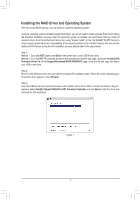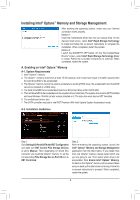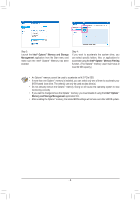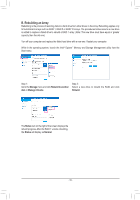Gigabyte Z590 AORUS XTREME WATER RAID Setup Guide - Page 10
B. Rebuilding an Array, Manage, Rebuild to another, Manage Volume, Status, Normal, Rebuild
 |
View all Gigabyte Z590 AORUS XTREME WATER manuals
Add to My Manuals
Save this manual to your list of manuals |
Page 10 highlights
B. Rebuilding an Array Rebuilding is the process of restoring data to a hard drive from other drives in the array. Rebuilding applies only to fault-tolerant arrays such as RAID 1, RAID 5 or RAID 10 arrays. The procedures below assume a new drive is added to replace a failed drive to rebuild a RAID 1 array. (Note: The new drive must have equal or greater capacity than the old one.) Turn off your computer and replace the failed hard drive with a new one. Restart your computer. While in the operating system, launch the Intel® Optane™ Memory and Storage Management utility from the Start menu. Step 1: Go to the Manage menu and click Rebuild to another disk in Manage Volume. Step 2: Select a new drive to rebuild the RAID and click Rebuild. The Status item on the right of the screen displays the rebuild progress. After the RAID 1 volume rebuilding, the Status will display as Normal. - 10 -