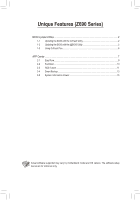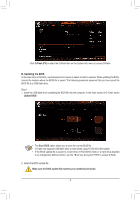Gigabyte Z690 AORUS PRO DDR4 Unique Features Introduction
Gigabyte Z690 AORUS PRO DDR4 Manual
 |
View all Gigabyte Z690 AORUS PRO DDR4 manuals
Add to My Manuals
Save this manual to your list of manuals |
Gigabyte Z690 AORUS PRO DDR4 manual content summary:
- Gigabyte Z690 AORUS PRO DDR4 | Unique Features Introduction - Page 1
with the @BIOS Utility 5 1-3 Using Q-Flash Plus...6 APP Center...7 2-1 EasyTune...9 2-2 Fast Boot...10 2-3 RGB Fusion...11 2-4 Smart Backup...13 2-5 System Information Viewer 15 Actual software supported may vary by motherboard model and OS verison. The software setup menus are for reference only. - Gigabyte Z690 AORUS PRO DDR4 | Unique Features Introduction - Page 2
two unique BIOS update tools, Q-Flash™ and @BIOS™. GIGABYTE Q-Flash and @BIOS are easy-to-use and allow you to update the BIOS without the need to enter MS-DOS mode. Additionally, this motherboard features the DualBIOS™ design and supports Q-Flash Plus, providing multiple protection for the safety - Gigabyte Z690 AORUS PRO DDR4 | Unique Features Introduction - Page 3
the computer. In the main screen of Q-Flash, select Update BIOS. •• The Save BIOS option allows you to save the current BIOS file. •• Q-Flash only supports USB flash drive or hard drives using FAT32/16/12 file system. •• If the BIOS update file is saved to a hard drive in RAID/AHCI - Gigabyte Z690 AORUS PRO DDR4 | Unique Features Introduction - Page 4
Step 2: The screen will show that the BIOS file is being read from your USB flash drive. Please select Fast or Intact to begin the BIOS update. The screen will then display the update process. •• To ensure the integrity of the BIOS update, the system will shut down and restart automatically. Then it - Gigabyte Z690 AORUS PRO DDR4 | Unique Features Introduction - Page 5
the @BIOS server site, please manually download the BIOS update file from GIGABYTE's website and follow the instructions in "Update the BIOS without up screen. Click Backup current image to save the current boot-up logo. Supported image formats include jpg, bmp, and gif. C. After Updating the BIOS - Gigabyte Z690 AORUS PRO DDR4 | Unique Features Introduction - Page 6
BIOS file, save it to your USB flash drive, and rename it to GIGABYTE.bin. (Note: The USB flash drive must use the FAT32 file system.) flashing when the BIOS flashing is complete. •• If you choose to update the BIOS manually, first make sure that your system is off (S5 shutdown state). •• If your - Gigabyte Z690 AORUS PRO DDR4 | Unique Features Introduction - Page 7
of the desktop asking if you want to download and install the drivers and GIGABYTE applications via APP Center. Click Install to proceed with the installation. (In BIOS APP Center may differ by motherboard model. Supported functions of each application may also vary depending on motherboard specifications. - - Gigabyte Z690 AORUS PRO DDR4 | Unique Features Introduction - Page 8
Running the APP Center In Desktop mode, click the App Center icon in the notification area to launch the App Center utility (Figure 1). On the main menu, you can select an app to run or click LiveUpdate to update an app online. Figure 1 If the App Center is closed, you can restart it by clicking - Gigabyte Z690 AORUS PRO DDR4 | Unique Features Introduction - Page 9
2-1 EasyTune GIGABYTE's EasyTune is a simple and easy-to-use interface that allows and CPU. Grayed-out area(s) indicates that the item is not configurable or the function is not supported. Incorrectly doing overclock/overvoltage may result in damage to the hardware components such as CPU, chipset, - Gigabyte Z690 AORUS PRO DDR4 | Unique Features Introduction - Page 10
2-2 Fast Boot Through the simple GIGABYTE Fast Boot interface, you can enable or change the Fast an AC power loss. (This mode is configurable only when BIOS Fast Boot is set to Enabled or Ultra Fast.) After you configure the settings, click Save to save and click Exit. The settings will take effect - Gigabyte Z690 AORUS PRO DDR4 | Unique Features Introduction - Page 11
the Windows environment. The RGB Fusion Interface Using RGB Fusion •• The icon on the top right corner: Allows your computer to connect to the GIGABYTE RGB Fusion app installed on your handheld devices. (Note 2) •• Click the icon of the desired device and select the LED color/ lighting behaviour - Gigabyte Z690 AORUS PRO DDR4 | Unique Features Introduction - Page 12
•• Options for controlling the LEDs on the motherboard and digital LED strip. Click the motherboard icon for further settings. (Note) Select your desired area and select the LED color/ lighting behaviour on the right section of the screen. Static The selected region LEDs emit a single color. - Gigabyte Z690 AORUS PRO DDR4 | Unique Features Introduction - Page 13
to recover your system from the backup image •• Smart Backup only supports NTFS file system. •• You need to select the destination partition in the backup and enter the user name and password. Follow the on-screen instructions to complete. Recovering a file: Click the File Recovery button on the - Gigabyte Z690 AORUS PRO DDR4 | Unique Features Introduction - Page 14
to proceed with the restore immediately or later. Once you respond "Yes" the system will restart to the Windows recovery environment. Follow the onscreen instructions to restore your system. All of your files and programs will be deleted and replaced with those on the selected backup. If needed, be - Gigabyte Z690 AORUS PRO DDR4 | Unique Features Introduction - Page 15
2-5 System Information Viewer GIGABYTE System Information Viewer allows you to monitor and adjust the fan speed in the operating system. You can also display the hardware monitor information on

Actual software supported may vary by motherboard model and OS verison. The software setup
menus are for reference only.
Unique Features (Z690 Series)
BIOS Update Utilities
....................................................................................................
2
1-1
Updating the BIOS with the Q-Flash Utility
...............................................................
2
1-2
Updating the BIOS with the @BIOS Utility
...............................................................
5
1-3
Using Q-Flash Plus
...................................................................................................
6
APP Center
...................................................................................................................
7
2-1
EasyTune
..................................................................................................................
9
2-2
Fast Boot
................................................................................................................
10
2-3
RGB Fusion
............................................................................................................
11
2-4
Smart Backup
.........................................................................................................
13
2-5
System Information Viewer
.....................................................................................
15