HTC Desire Celllar South HTC Desire™ (Cellular South) - Quick Start - Page 14
Connect to the Internet, Using Wi-Fi
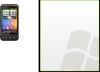 |
View all HTC Desire Celllar South manuals
Add to My Manuals
Save this manual to your list of manuals |
Page 14 highlights
14 Quick start guide 8. Connect to the Internet Your phone puts the whole Internet in your pocket. You can get online using a data connection or Wi-Fi. Using a data connection It's simple. When you turn your phone on for the first time, it should connect automatically to your mobile operator's data service. If you don't get a connection automatically, there are two things to try. Check that the data connection is turned on. It may just be that your data connection isn't turned on. To check whether it is on: 1. On the Home screen, press MENU, and then tap Settings. 2. Tap Wireless & networks, and select the Mobile network check box to turn your connection on. Check that the right mobile network is selected. 1. On the Home screen, press MENU, and then tap Settings. 2. Tap Wireless & networks > Mobile network settings > Enable always-on mobile data. Using Wi-Fi 1. On the Home screen, press MENU, and then tap Settings > Wireless & networks. 2. Select the Wi-Fi check box to turn Wi-Fi on. The phone will scan for available wireless networks. 3. Tap Wi-Fi settings. You'll see the network names and security settings of any detected Wi-Fi networks. 4. Tap a Wi-Fi network to connect to. If you select an open network, you'll be automatically connected. If you select a secured network, enter the key, and then















