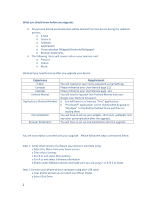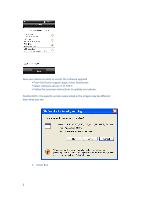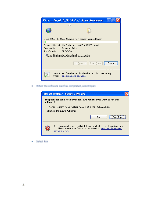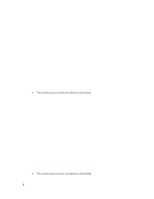HTC Desire US Cellular HTC Sync 3.0.51 for HTC Desire™ - Page 2
Experience, Requirement - user manual
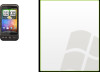 |
View all HTC Desire US Cellular manuals
Add to My Manuals
Save this manual to your list of manuals |
Page 2 highlights
What you should know before you upgrade: o All personal data & personalization will be deleted from the device during the updated process. o E‐Mail o Contacts o Calendar o Applications o Personalization (Widgets/Shortcuts/Wallpaper) o Browser bookmarks o The following items will remain safe on your memory card o Pictures o Videos o Music What will you need to set‐up after you upgrade your device: Experience E‐Mail Contacts Calendar Android Market Applications (Android Market) Personalization Browser Bookmarks Requirement You will need your user name, password, e‐mail settings Please reference your User Manual page 112 Please reference your User Manual page 112 You will need to log back into Android Market with your Google User Name & Password o You will have to re‐load any "Free" applications o "Purchased" applications can be downloaded by going to "My Apps" in the Android Market Place and then re‐ loading them You will have to set‐up your widgets, short‐cuts, wallpaper and any other personalization after the upgrade. You will have to set‐up new bookmarks after the upgrade. You are now ready to proceed with your upgrade. Please follow the steps summarized below Step 1: Verify what version of software your phone is currently using. o Select the Menu from your home screen o Then select Settings o Scroll to and select About phone o Scroll to and select Software information o Check under Software version and make sure you are using 2.11.573.5 or lower Step 2: Connect your phone to your computer using your USB cable o Your phone will ask you to select one of four modes o Select Disk Drive 2