HTC Desire US Cellular HTC Sync 2.0.40 for HTC Desire™ (Cellular Sou - Page 132
Managing your Friends list, Enter the Google Talk instant messaging ID or Google email - online album
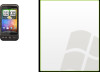 |
View all HTC Desire US Cellular manuals
Add to My Manuals
Save this manual to your list of manuals |
Page 132 highlights
132 Social 3. On the onscreen keyboard, tap . Changing your picture 1. Press HOME , and then tap > Talk. 2. In the Friends list, tap the picture to the left of your status message. 3. In the Select an album screen, tap the album where the picture you want to use is located. 4. Tap the picture you want to use. 5. Drag the green box to select the portion of the picture to crop, and then tap Save. Managing your Friends list Adding a friend You can invite anyone with a Google Account to become your friend in Google Talk, so you can chat with each other and view each others' online status. 1. Press HOME , and then tap > Talk. 2. In the Friends list, press MENU and then tap Add friend. 3. Enter the Google Talk instant messaging ID or Google email address of the friend you want to add. Accepting an invitation to become a friend When a contact invites you to become a friend in Google Talk, you receive a notification in the Status bar and the invitation appears in your Friends list. 1. Press HOME , and then tap > Talk. 2. In the Friends list, tap Chat invitation.















