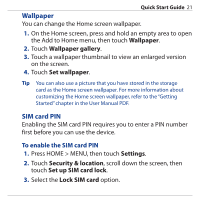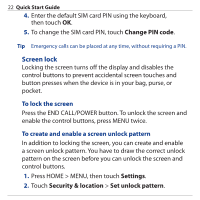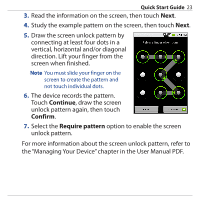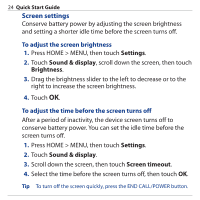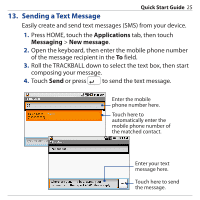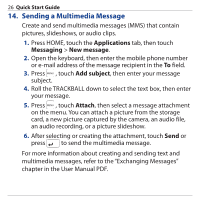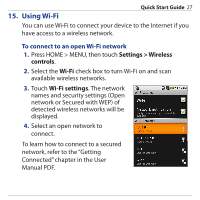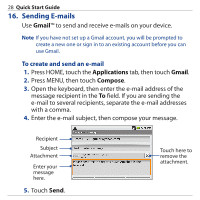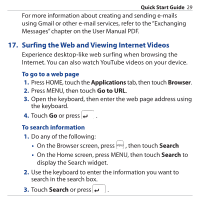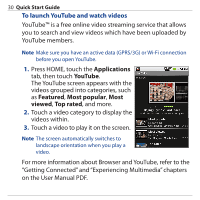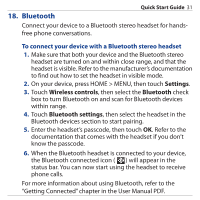HTC Dream Quick Start Guide - Page 26
Sending a Multimedia Message, Applications, Messaging, New message, Add subject, Attach
 |
View all HTC Dream manuals
Add to My Manuals
Save this manual to your list of manuals |
Page 26 highlights
26 Quick Start Guide 14. Sending a Multimedia Message Create and send multimedia messages (MMS) that contain pictures, slideshows, or audio clips. 1. Press HOME, touch the Applications tab, then touch Messaging > New message. 2. Open the keyboard, then enter the mobile phone number or e-mail address of the message recipient in the To field. 3. Press , touch Add subject, then enter your message subject. 4. Roll the TRACKBALL down to select the text box, then enter your message. 5. Press , touch Attach, then select a message attachment on the menu. You can attach a picture from the storage card, a new picture captured by the camera, an audio file, an audio recording, or a picture slideshow. 6. After selecting or creating the attachment, touch Send or press to send the multimedia message. For more information about creating and sending text and multimedia messages, refer to the "Exchanging Messages" chapter in the User Manual PDF.