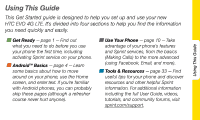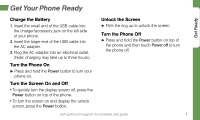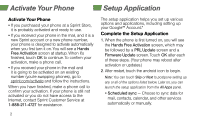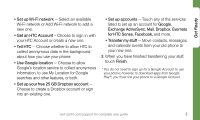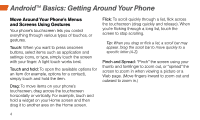HTC EVO 4G Sprint Getting Started - Page 7
Get Ready - user guide
 |
View all HTC EVO 4G Sprint manuals
Add to My Manuals
Save this manual to your list of manuals |
Page 7 highlights
Get Ready • Set up Wi-Fi network - Select an available Wi-Fi network or Add Wi-Fi network to add a new one. • Get an HTC Account - Choose to sign in with your HTC Account or create a new one. • Tell HTC - Choose whether to allow HTC to collect anonymous data in the background about how you use your phone. • Use Google location - Choose to allow Google's location service to collect anonymous information, to use My Location for Google searches and other features, or both. • Set up your free 25 GB Dropbox account - Choose to create a Dropbox account or sign into an existing one. • Set up accounts - Touch any of the services listed to set up an account for Google, Exchange ActiveSync, Mail, Dropbox, Evernote for HTC Sense, Facebook, and more. • Transfer my stuff - Move contacts, messages, and calendar events from your old phone to your new one. 3. When you have finished transferring your stuff, touch Finish. * You do not need to sign up for a Google Account to use your phone; however, to download apps from Google Play™, you must link your phone to a Google Account. visit sprint.com/support for complete user guide 3