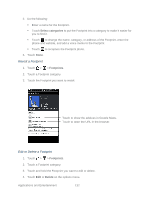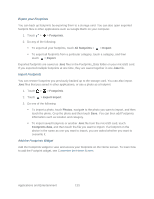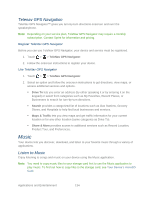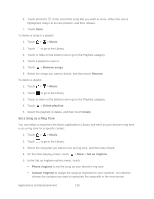HTC EVO Design 4G EVO DESIGN 4G USER GUIDE - Page 149
Create Playlists, Music, Add a playlist, Add songs to playlist
 |
View all HTC EVO Design 4G manuals
Add to My Manuals
Save this manual to your list of manuals |
Page 149 highlights
In the Library, your music is organized into different categories such as Artists and Albums. Select a category by touching one of the tabs at the bottom of the screen. 3. Touch a song in a category to play it. The Now playing list is updated with the song list from your selected category. Note: You can add, remove, or rearrange the tabs in the Library. Create Playlists Personalize your music experience by creating music playlists. Make a playlist containing just your favorite songs or create one to match your mood for the day. You can make as many playlists as you like. 1. Touch > > Music. 2. Touch to go to the Library. 3. Touch or slide on the bottom row to go to the Playlists category. 4. Touch > Add a playlist. 5. Enter a playlist name, and then touch Add songs to playlist. 6. Touch or slide on the bottom row to change among the different categories. If you go to the Songs category, you can see a complete list of songs on your microSD card. 7. Select the check boxes of songs you want to add to the playlist and then touch Add. 8. Touch Save. Applications and Entertainment 137