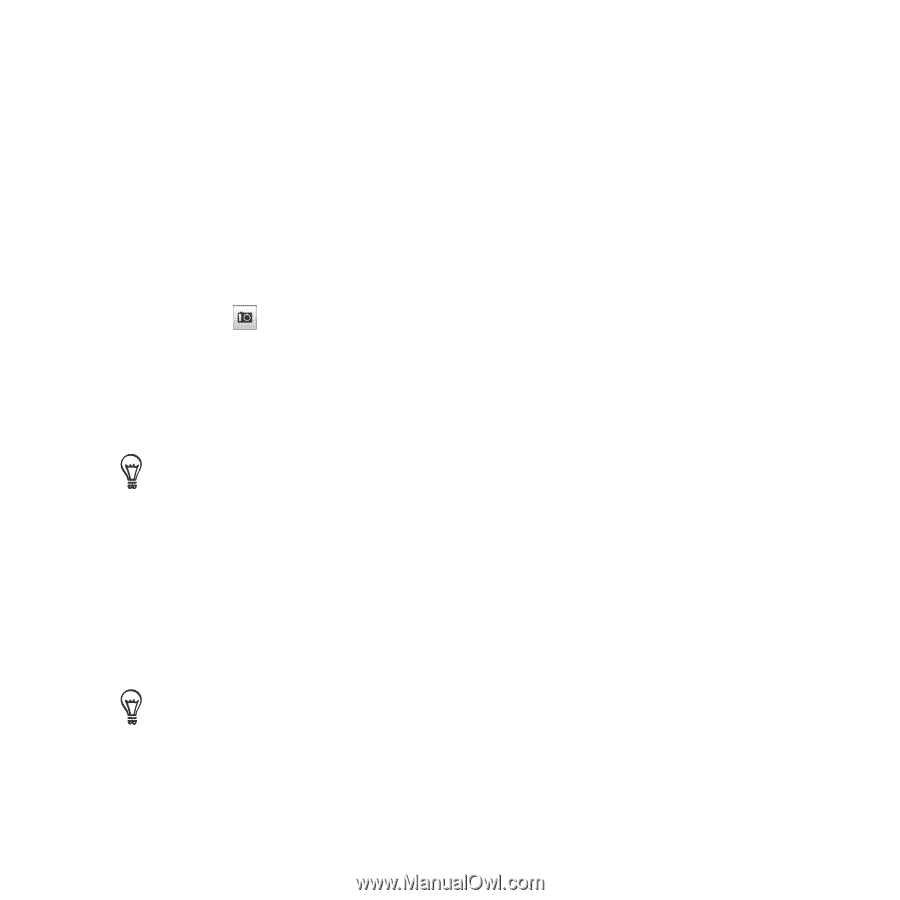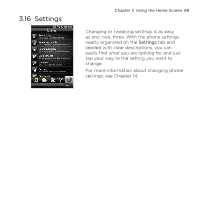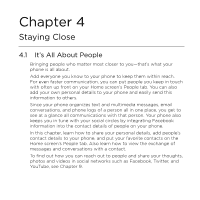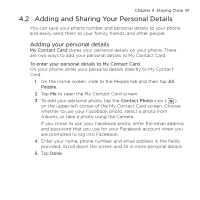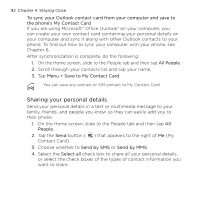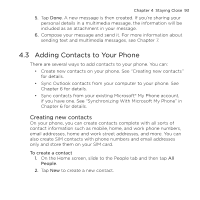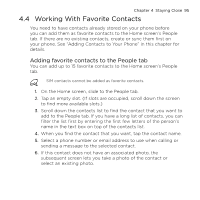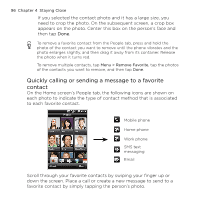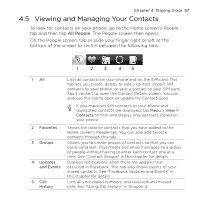HTC HD mini User Manual - Page 94
Add Number, Add Email, Contact Photo, To create a SIM contact, People, Menu > New Contact > SIM
 |
View all HTC HD mini manuals
Add to My Manuals
Save this manual to your list of manuals |
Page 94 highlights
94 Chapter 4 Staying Close 3. Enter the contact name, mobile phone number, and email address in the fields provided. To add another phone number, tap Add Number. To add another email address, tap Add Email. 4. Scroll down the screen to fill in more contact details. 5. To link the contact with his or her Facebook account, tap Link at the bottom of the New Contact Card screen. (For more information about Facebook, see "Facebook Updates and Events" in this chapter.) 6. To add the photo of your contact, tap the Contact Photo icon ( ) on the upper-left corner of the New Contact Card screen. Choose whether to use the Facebook photo, select a photo from Albums, or take a photo. 7. When you have finished entering all the contact details, tap Done. Tap More at the bottom of the New Contact Card screen to enter additional contact information. To create a SIM contact 1. On the Home screen, slide to the People tab and then tap All People. 2. Tap Menu > New Contact > SIM. 3. Enter the contact name, phone number and email address, and then tap Done. Importing SIM contacts to your phone results in duplicate contact names in the contacts list.