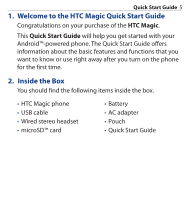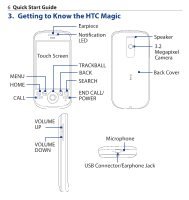HTC HTC-Magic Quick Use Guide - Page 10
Turning On Your Phone, 7. Getting Around Your Phone, Touch, Touch and hold, Swipe or slide
 |
View all HTC HTC-Magic manuals
Add to My Manuals
Save this manual to your list of manuals |
Page 10 highlights
10 Quick Start Guide 6. Turning On Your Phone After installing your SIM card and battery and charging the battery, you can now power on and start using your phone. Press the END CALL/POWER button to turn on the phone. 7. Getting Around Your Phone There are different ways to navigate around the Home screen, menus and application screens on your phone. Touch When you want to type using the onscreen keyboard, select items onscreen such as application and settings icons, or press onscreen buttons, simply touch them with your finger. Touch and hold To open the available options for an item (e.g. contact or link in a web page), simply touch and hold the item. Swipe or slide To swipe or slide means to quickly drag your finger vertically or horizontally across the screen.