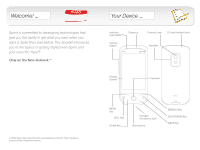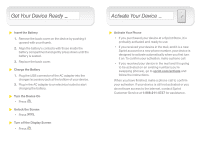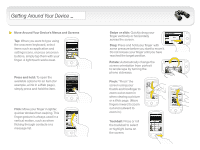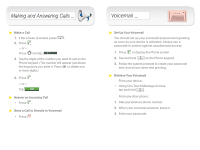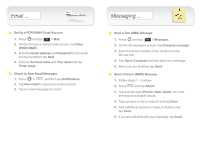HTC Hero Sprint Getting Started - Page 4
Getting Around Your Device
 |
View all HTC Hero Sprint manuals
Add to My Manuals
Save this manual to your list of manuals |
Page 4 highlights
Getting Around Your Device _ Move Around Your Device's Menus and Screens Tap: When you want to type using the onscreen keyboard, select items such as application and settings icons, or press onscreen buttons, simply tap them with your finger. A light touch works best. Press and hold: To open the available options for an item (for example, a link in a Web page), simply press and hold the item. Flick: Move your finger in lighter, quicker strokes than swiping. This finger gesture is always used in a vertical motion, such as when flicking through contacts or a message list. Swipe or slide: Quickly drag your finger vertically or horizontally across the screen. Drag: Press and hold your finger with some pressure before you start to move it. Do not release your finger until you have reached the target position. Rotate: Automatically change the screen orientation from portrait to landscape by turning the phone sideways. Pinch: "Pinch" the screen using your thumb and forefinger to zoom out or zoom in when viewing a picture or a Web page. (Move fingers inward to zoom out and outward to zoom in.) Trackball: Press or roll the trackball to select or highlight items on the screen.