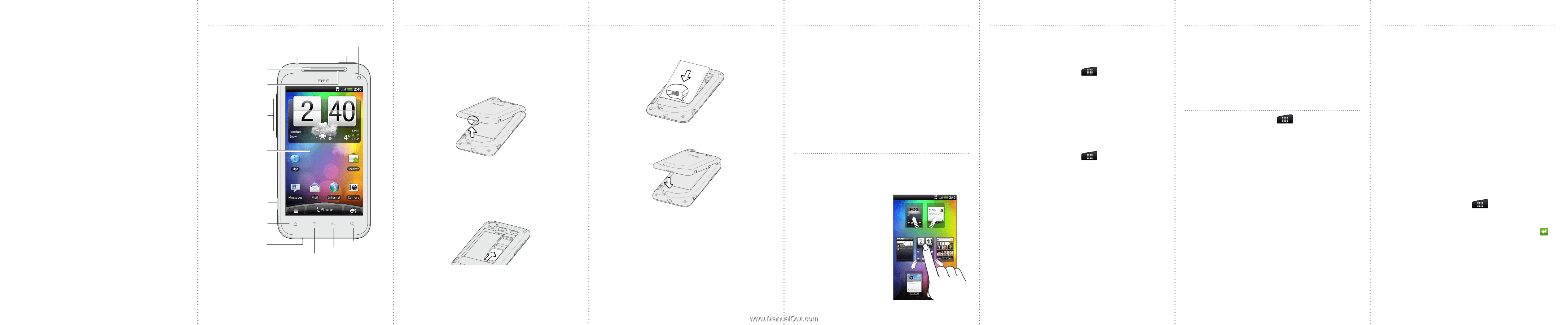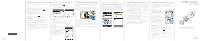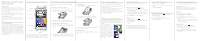HTC Incredible S Quick Start Guide - Page 2
Before you do anything else, please read - release
 |
View all HTC Incredible S manuals
Add to My Manuals
Save this manual to your list of manuals |
Page 2 highlights
Before you do anything else, please read this Charge the battery The battery in your phone hasn't been charged yet. While your phone is charging, it's important that you do not remove the battery pack. Doing so can damage your phone. Also, please don't try to take your phone apart. (If you do, it may invalidate your warranty.) Choose a rate plan wisely Your phone can use up a lot of Internet bandwidth really quickly. Before you use your phone, we strongly recommend that you talk to your mobile operator about data rates. Know about privacy laws Some countries have strict laws about how and when you can record phone conversations. It's a good idea to find out what the laws are where you live before you use your phone's recording feature. And finally, a few important words from our legal team (LIMITATION OF DAMAGES) To the maximum extent permitted by applicable law, in no event shall HTC or its affiliates be liable to you, any user, or third party for any indirect, special, consequential, incidental or punitive damages of any kind, arising in contract, tort, or otherwise, including, but not limited to, injury, loss of revenue, loss of goodwill, loss of business opportunity, loss of data, and/or loss of profits, regardless of the foreseeability thereof or whether HTC or its affiliates have been advised of the possibility of such damages. And in no event shall the total liability of HTC or its affiliates exceed the amount received from you, regardless of the legal theory under which the cause of action is brought. The foregoing does not affect any statutory rights which may not be disclaimed. Get to know your phone Earpiece Notification LED 3.5mm Front camera headset jack POWER Volume control Touch screen USB connector HOME Microphone SEARCH BACK MENU You'll see the HOME, MENU, BACK, and SEARCH buttons later when you switch your phone on. These buttons also rotate when you turn your phone sideways to the left while you're in an app that supports auto screen rotation. Before you turn on your phone Get everything in order before you press the POWER button. Removing the thin film from the battery 1. Hold your phone securely with the front facing down. 2. Starting from the small opening at the bottom of the phone, lift the back cover and remove it completely. Inserting the battery 1. Insert the battery (with its exposed copper contacts first) into the battery compartment. 3. Peel off the thin film of the battery that's inside your phone. Pull the flap of the film to release the battery. Inserting your SIM card and storage card 1. Insert the SIM card (with its gold contacts facing down and cut-off corner facing out) all the way into the SIM card slot. 2. There's already a microSD card in your phone, which is in the left panel. (Push the microSD card in to eject and remove it. To reinsert, push it in until it clicks into place). 2. Align the back cover onto the phone's top panel. 3. Press all sides of the back cover towards the phone. You'll hear clicks when the small tabs underneath the back cover are locked in place. Charging the battery Use the supplied power adapter and USB cable to charge your phone. Set up your phone When you switch on your phone for the first time, just follow the onscreen instructions to set up your phone. Be sure to sign in to your Google Account so you can use Google apps like Gmail™. You can also set up your other email accounts, favorite social networks like Facebook® and Twitter™, and more. You can even easily transfer contacts and other information from popular brand phones to your new HTC phone through Bluetooth. Make your Home screen Make your Home screen look just the way you want it. Choose from scenes which are personalized layouts. Or create one for your own and pick a different skin and wallpaper. Aside from the main Home screen, you have up to six extra Home panels to add all the things you need. Add widgets, apps, shortcuts, and folders for one-touch access. That's not all. You can even shuffle the Home panels in the order that you want. Simply pinch your fingers on the main Home screen to show the Leap view. Then press and drag a Home panel. Keep in contact There are several ways you can add contacts to your phone. Importing all contacts from your SIM card 1. From the Home screen, tap > People. 2. On the All tab, press MENU. Then tap Import/Export > Import from SIM card. If you have a Google and/or Exchange ActiveSync account on your phone, choose the account where to put your contacts. 3. Press MENU, and then tap Select all > Save. Adding a new contact 1. From the Home screen, tap > People. 2. Tap Add contact. Then enter the contact information in the relevant fields. 3. Tap Save. Synchronizing contacts from your online accounts You can sync your phone with contacts in your Google Account, Facebook, and even Exchange ActiveSync account. See the complete user guide to see how it's done. Make your first call 1. On the Home screen, tap Phone. 2. Enter the number or contact you want to call, and then tap Call. 3. To hang up, tap End call. Send a txt msg 1. From the Home screen, tap Compose message. > Messages > 2. Enter the recipient in the To field. 3. Tap "Add text", and then enter your message. 4. When done, tap Send. Connect to the Internet Get online using your phone's data connection or Wi-Fi. Using a data connection It's simple. When you turn your phone on for the first time (with the SIM card inserted), it should connect automatically to your mobile operator's data service. Using Wi-Fi 1. From the Home screen, press MENU. 2. Tap Settings > Wireless & networks. 3. Select the Wi-Fi check box to turn Wi-Fi on. 4. Tap Wi-Fi settings. Then choose a Wi-Fi network to connect to. If you select an open network, you'll be automatically connected. If you select a secured network, enter the key, and then tap Connect. Browsing the Web 1. From the Home screen, tap > Internet. 2. On the Browser screen, press MENU. Then tap the address bar on top of the screen. 3. Enter the web address, and then tap the Enter key . 4. Use finger gestures to browse the webpage and to zoom in or out.