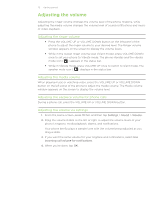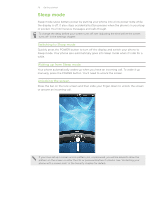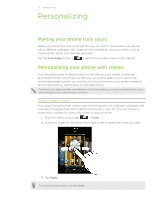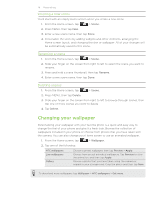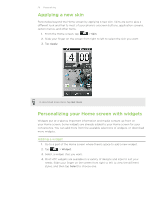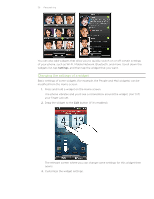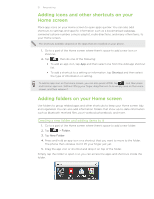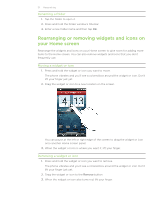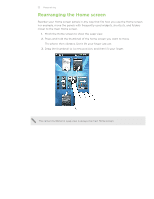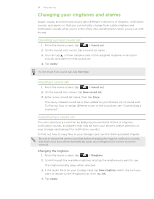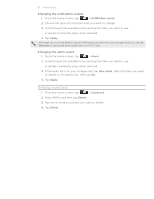HTC Inspire 4G HTC Inspire™ 4G for AT&T ROM Update - Page 30
Changing the settings of a widget, Drag the widget to - t mobile settings
 |
View all HTC Inspire 4G manuals
Add to My Manuals
Save this manual to your list of manuals |
Page 30 highlights
30 Personalizing You can also add widgets that allow you to quickly switch on or off certain settings of your phone, such as Wi-Fi, Mobile Network, Bluetooth, and more. Scroll down the widgets list, tap Settings, and then tap the widget that you want. Changing the settings of a widget Basic settings of some widgets (for example, the People and Mail widgets) can be modified from the Home screen. 1. Press and hold a widget on the Home screen. The phone vibrates and you'll see a colored box around the widget. Don't lift your finger just yet. 2. Drag the widget to the Edit button (if it's enabled). The relevant screen where you can change some settings for this widget then opens. 3. Customize the widget settings.

30
Personalizing
You can also add widgets that allow you to quickly switch on or off certain settings
of your phone, such as Wi-Fi, Mobile Network, Bluetooth, and more. Scroll down the
widgets list, tap
Settings
, and then tap the widget that you want.
Changing the settings of a widget
Basic settings of some widgets (for example, the People and Mail widgets) can be
modified from the Home screen.
1.
Press and hold a widget on the Home screen.
The phone vibrates and you’ll see a colored box around the widget. Don’t lift
your finger just yet.
2.
Drag the widget to the
Edit
button (if it’s enabled).
The relevant screen where you can change some settings for this widget then
opens.
3.
Customize the widget settings.