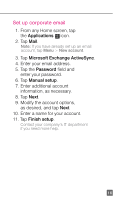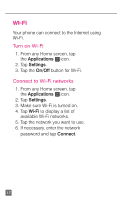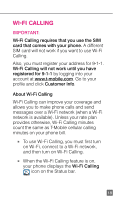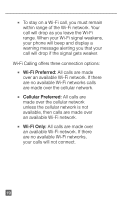HTC One S Quick Start Guide - Page 26
Camera & Video
 |
View all HTC One S manuals
Add to My Manuals
Save this manual to your list of manuals |
Page 26 highlights
Camera & video Take a picture 1. From any Home screen, tap the Applications icon. 2. Tap Camera. 3. Frame your subject. 4. Tap the Shutter icon to capture. Pictures are saved to Applications > Gallery. Record a video 1. From any Home screen, tap the Applications icon. 2. Tap Camera. 3. Frame your subject. 4. Tap the Video Recorder icon to begin recording. 5. Tap the red flashing Record icon to stop. Videos are saved to Applications > Gallery. 14

14
CAMERA & VIDEO
Take a picture
1. From any Home screen, tap
the
Applications
icon.
2. Tap
Camera
.
3. Frame your subject.
4. Tap the
Shutter
icon to capture.
Pictures are saved to
Applications
>
Gallery
.
Record a video
1. From any Home screen, tap
the
Applications
icon.
2. Tap
Camera
.
3. Frame your subject.
4. Tap the
Video Recorder
icon
to begin recording.
5. Tap the red flashing
Record
icon to stop.
Videos are saved to
Applications
>
Gallery
.