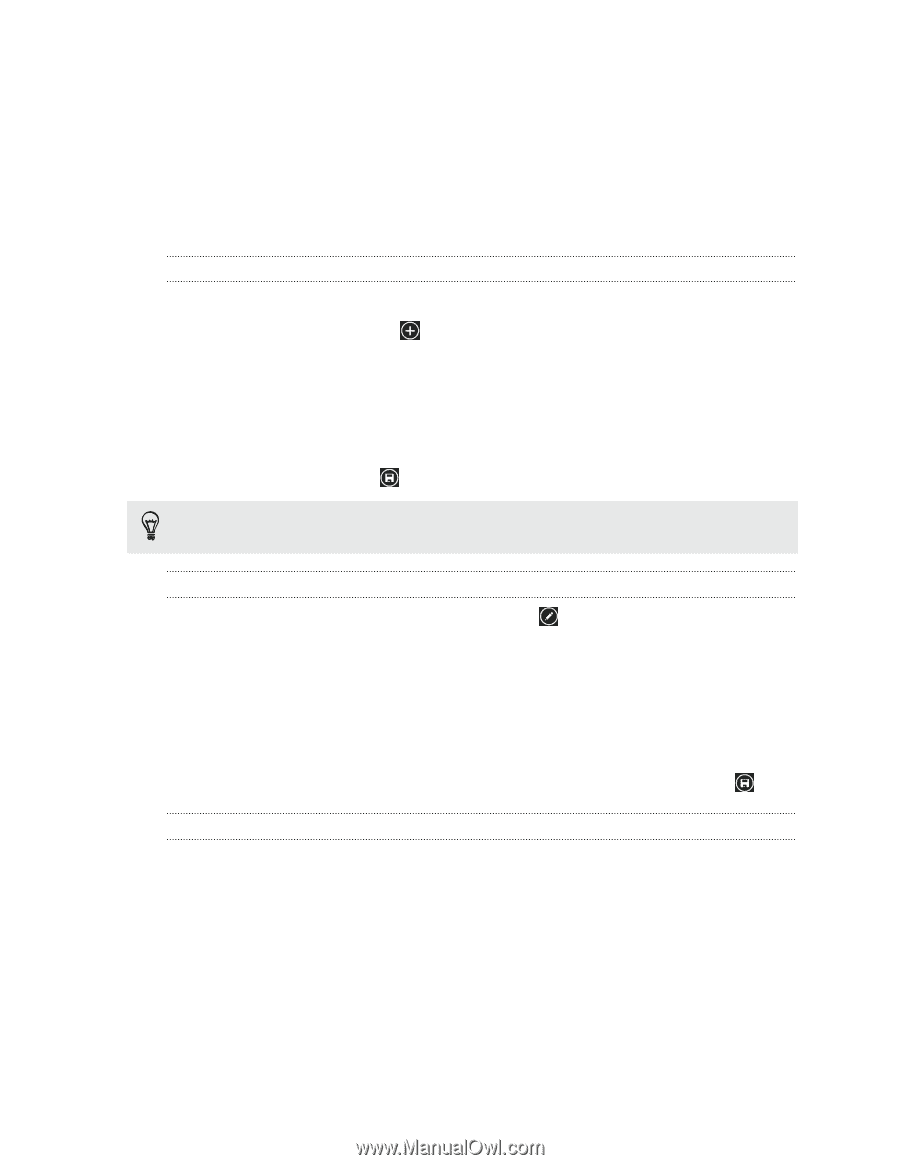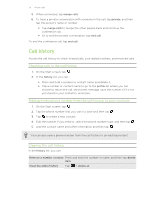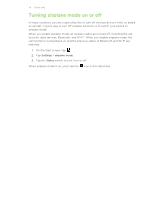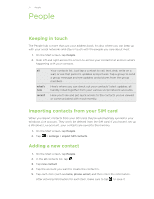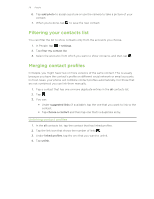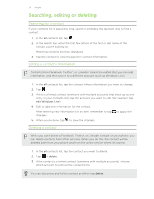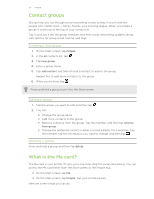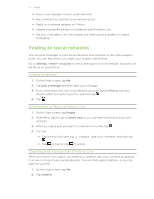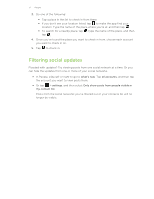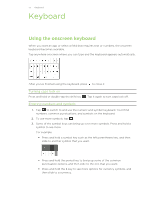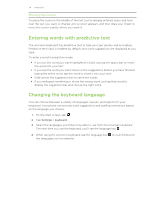HTC Radar 4G User Manual - Page 30
Contact groups, Creating a new group, Editing a group, What is the Me card? - 7 8 update
 |
View all HTC Radar 4G manuals
Add to My Manuals
Save this manual to your list of manuals |
Page 30 highlights
30 People Contact groups Groups help you cut through social networking clutter to stay in touch with the people who matter most - family, friends, your bowling league. When you create a group, it shows up at the top of your contact list. Tap it, and you'll see the group members and their social networking updates, along with options for group email, texting, and chat. Creating a new group 1. On the Start screen, tap People. 2. In the all contacts list, tap . 3. Tap new group. 4. Enter a group name. 5. Tap add contact and then choose a contact to add to the group. Repeat this to add more contacts to the group. 6. When you're done, tap . Press and hold a group to pin it to the Start screen. Editing a group 1. Tap the group you want to edit and then tap . 2. You can: ƒ Change the group name. ƒ Add more contacts to the group. ƒ Remove someone from the group. Tap the member, and then tap remove from group. ƒ Change the preferred contact number or email address for a member. Tap the member, tap the information you want to change, and then tap . Deleting a group Press and hold a group, and then tap delete. What is the Me card? The Me card is your profile. It's also your one-stop shop for social networking. You can access the Me card either from the Start screen or the People hub. ƒ On the Start screen, tap Me. ƒ On the Start screen, tap People. Tap your profile picture. Here are some things you can do: