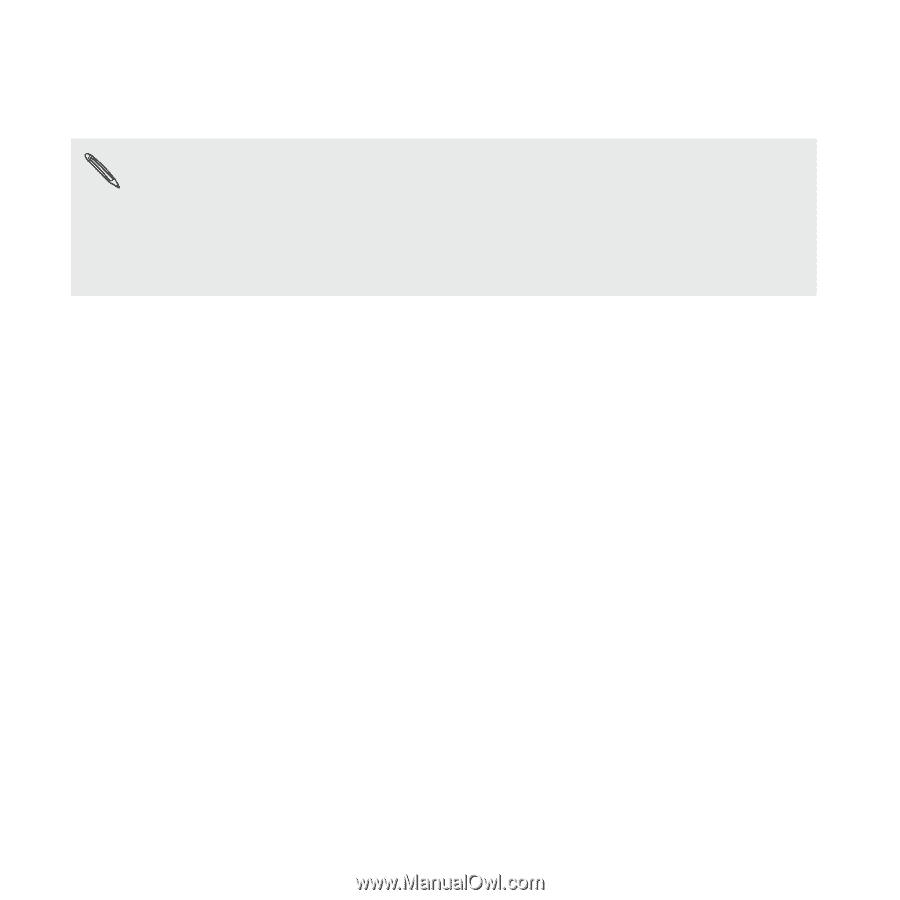| Section |
Page |
| Getting started |
14 |
| Inside the box |
14 |
| HTC Rhyme |
15 |
| Front panel |
15 |
| Top panel |
15 |
| Left and right panels |
16 |
| Back panel |
17 |
| Back cover |
18 |
| Removing the back cover |
18 |
| Replacing the back cover |
19 |
| Storage card |
20 |
| Inserting the storage card |
20 |
| Removing the storage card |
21 |
| Unmounting the storage card |
22 |
| Battery |
23 |
| Charging the battery |
23 |
| Charging the battery using HTC Rhyme Docking Station |
24 |
| Switching the power on or off |
26 |
| Switching the power on |
26 |
| Switching the power off |
26 |
| Finger gestures |
26 |
| Setting up HTC Rhyme for the first time |
27 |
| Ways of getting contacts into HTC Rhyme |
28 |
| Home screen |
29 |
| Extended Home screen |
29 |
| Using Leap view |
30 |
| Basics |
31 |
| Adjusting the volume |
31 |
| Adjusting the ringer volume |
31 |
| Adjusting the earpiece volume for calls |
31 |
| Adjusting the media volume |
32 |
| Adjusting the volume via settings |
32 |
| Sleep mode |
33 |
| Switching to Sleep mode |
33 |
| Waking up from Sleep mode |
33 |
| Unlocking the screen |
33 |
| Opening an app from the lock screen |
34 |
| Status and notifications |
35 |
| Status icons |
35 |
| Notification icons |
36 |
| Notification LED |
38 |
| Notifications panel |
39 |
| Switching between recently opened apps |
40 |
| Using Quick Settings |
40 |
| Closing the Notifications panel |
41 |
| Using HTC Rhyme Charm |
41 |
| Choosing when your charm glows |
42 |
| Connecting HTC Rhyme to a computer |
42 |
| Copying files to or from the storage card |
43 |
| Copying text, looking up information, and sharing |
44 |
| Selecting text |
44 |
| Copying and pasting text |
45 |
| Searching or translating text |
45 |
| Sharing text |
46 |
| Printing |
46 |
| Printing a photo |
47 |
| Adding a printer |
48 |
| Switching to Dock Mode |
48 |
| Personalizing |
50 |
| Making HTC Rhyme truly yours |
50 |
| Personalizing HTC Rhyme with scenes |
50 |
| Using a preset scene |
50 |
| Creating a new scene |
51 |
| Renaming a scene |
51 |
| Deleting scenes |
52 |
| Changing your wallpaper |
52 |
| Applying a new skin |
53 |
| Personalizing your Home screen with widgets |
54 |
| Adding a widget to your Home screen |
54 |
| Changing the settings of a widget |
55 |
| Adding icons and other shortcuts on your Home screen |
56 |
| Adding folders on your Home screen |
57 |
| Creating a new folder and adding items to it |
57 |
| Renaming a folder |
57 |
| Rearranging or removing widgets and icons on your Home screen |
58 |
| Moving a widget or icon |
58 |
| Removing a widget or icon |
58 |
| Rearranging the Home screen |
59 |
| Removing a Home screen panel |
60 |
| Adding back a Home screen panel |
61 |
| Using sound sets |
61 |
| Choosing a preset sound set |
61 |
| Creating a sound set |
62 |
| Changing your ringtone, notifications, and sounds |
62 |
| Deleting sound sets |
63 |
| Rearranging or hiding application tabs |
63 |
| Adding a tab back |
64 |
| Customizing the lock screen style |
65 |
| Customizing the shortcuts on a lock screen |
65 |
| Quick Launch widget |
66 |
| Customizing the Quick Launch widget |
67 |
| Phone calls |
68 |
| Different ways of making calls |
68 |
| Making a call on the Phone dialer screen |
68 |
| What is Smart dial? |
69 |
| Using Speed dial |
69 |
| Assigning a speed dial key |
69 |
| Calling a phone number in a text message |
70 |
| Calling a phone number in an email |
71 |
| Calling a phone number in a Calendar event |
71 |
| Making an emergency call |
71 |
| Receiving calls |
72 |
| Answering a call |
72 |
| Rejecting a call |
73 |
| Muting the ringing sound without rejecting the call |
73 |
| HTC Caller ID |
74 |
| What can I do during a call |
74 |
| Switching between calls |
75 |
| Turning the speakerphone on during a call |
75 |
| Muting the microphone during a call |
76 |
| Ending a call |
76 |
| Using Assisted dialing |
76 |
| Editing a country’s international call settings |
77 |
| Resetting the reference country to the default |
77 |
| Internet calls |
78 |
| Adding an Internet calling account |
78 |
| Making an Internet call |
79 |
| Using Call history |
80 |
| Checking a missed call |
80 |
| Checking calls in the Call History |
80 |
| Adding a new phone number to your contacts from Call History |
81 |
| Clearing the Call History list |
81 |
| Call services |
82 |
| Turning Airplane mode on or off |
83 |
| Visual Voice Mail |
84 |
| Setting up Visual Voice Mail |
84 |
| Using Visual Voice Mail |
84 |
| Messages |
86 |
| Opening Messages |
86 |
| Sending a text message (SMS) |
87 |
| Sending a multimedia message (MMS) |
88 |
| Why isn't the contact's email address showing up when I enter a contact name? |
90 |
| Creating a slideshow |
90 |
| Resuming a draft message |
91 |
| Viewing and replying to a message |
92 |
| Adjusting the font size of your messages |
93 |
| Replying to another phone number of the contact |
93 |
| Saving a text message in the Tasks app |
94 |
| Forwarding a message |
94 |
| Viewing and saving an attachment from a multimedia message |
95 |
| Push messages |
96 |
| Opening and reading a new push message |
96 |
| Viewing all your push messages |
96 |
| Managing message conversations |
97 |
| Protecting a message from deletion |
97 |
| Deleting a single message |
97 |
| Deleting several messages within a conversation |
97 |
| Deleting a conversation |
98 |
| Deleting several conversations |
99 |
| Backing up your text messages to the storage card |
99 |
| Importing text messages from the storage card |
99 |
| Setting message options |
100 |
| Search and Web browser |
103 |
| Searching HTC Rhyme and the Web |
103 |
| Setting search options |
103 |
| Performing searches on the Web and HTC Rhyme |
104 |
| Using the web browser |
105 |
| Going to a webpage |
105 |
| Changing the screen orientation |
105 |
| Navigating and zooming on a webpage |
106 |
| Selecting a link on a webpage |
106 |
| Selecting an address or phone number on a webpage |
107 |
| Opening a new browser window |
107 |
| Switching between browser windows |
107 |
| Downloading from the Web |
108 |
| Downloading apps from the Web |
109 |
| Viewing your downloads |
109 |
| Viewing bookmarks and previously visited pages |
109 |
| Bookmarking a webpage |
109 |
| Opening a bookmark |
110 |
| Editing a bookmark |
110 |
| Viewing a previously visited page |
110 |
| Clearing the list of previously visited pages |
111 |
| Viewing a page that you often visit |
111 |
| Clearing the list of most visited pages |
111 |
| Changing the view of bookmarks or most visited pages |
111 |
| Setting browser options |
112 |
| Setting your home page |
112 |
| Browsing full versions of all websites |
112 |
| Choosing when to show Adobe Flash content |
113 |
| Camera |
114 |
| Camera basics |
114 |
| Viewfinder screen |
114 |
| Zooming |
116 |
| Auto focusing |
116 |
| Using the front camera |
117 |
| Taking a photo |
117 |
| Recording video |
118 |
| Adding effects |
119 |
| After capturing |
120 |
| Camera scenes |
121 |
| Improving people shots |
121 |
| Taking a panoramic photo |
121 |
| Taking continuous camera shots |
122 |
| Taking a high dynamic range (HDR) photo |
123 |
| Changing camera settings |
123 |
| Photos, videos, and music |
126 |
| Gallery |
126 |
| About the Gallery app |
126 |
| Selecting an album |
126 |
| Viewing photos and videos |
127 |
| Zooming in or out on a photo |
128 |
| Viewing photos as a slideshow |
128 |
| Watching a video |
129 |
| Editing your photos |
130 |
| Rotating a photo |
130 |
| Cropping a photo |
130 |
| Adding effects |
131 |
| Trimming a video |
132 |
| Sending your photos and videos |
133 |
| Sending photos or videos by email |
133 |
| Sending a photo or video by MMS |
133 |
| Sending photos or videos using Bluetooth |
134 |
| Sharing your photos and videos on the Web |
134 |
| Sharing photos or videos on Facebook |
134 |
| Sharing photos and videos on Flickr |
135 |
| Sharing photos on Picasa |
136 |
| Sharing videos on YouTube |
137 |
| Viewing photos in your social networks |
137 |
| Viewing photos on Facebook |
137 |
| Viewing photos on Flickr |
138 |
| Commenting on photos in your social networks |
138 |
| Music |
139 |
| Browsing music in the library |
139 |
| Listening to music |
139 |
| Playing music from the Lock screen |
140 |
| About the Music widget |
141 |
| Creating a playlist |
141 |
| Playing the songs in a playlist |
142 |
| Managing playlists |
142 |
| Deleting playlists |
143 |
| Setting a song as a ringtone |
144 |
| Trimming an MP3 ringtone |
144 |
| Checking if the song was added as a ringtone |
145 |
| Sharing music using Bluetooth |
146 |
| Finding music videos on YouTube |
146 |
| Updating album covers |
146 |
| Connected Media |
147 |
| Sharing media on your home network |
147 |
| HTC services |
150 |
| HTC Watch |
150 |
| About HTC Watch |
150 |
| Creating or signing in to your HTC Watch account |
150 |
| The Watch app |
151 |
| Browsing the video store selections |
152 |
| Watching a trailer |
152 |
| Recommending a video |
153 |
| Renting or purchasing a video |
153 |
| Managing your library |
154 |
| Checking or changing settings |
154 |
| Some useful things to know |
156 |
| Why am I asked to sign in again to my account? |
156 |
| How long is the rental period of a video? |
156 |
| Why won't HTC Watch allow me to remove a device and add a new one? |
156 |
| How do I remove my HTC Watch account from my device? |
156 |
| Accounts and sync |
157 |
| About online accounts |
157 |
| Synchronizing with a Google Account |
158 |
| Adding more Google Accounts |
158 |
| Forgot your Google Account password? |
159 |
| Adding a social network account |
159 |
| Managing your online accounts |
160 |
| Changing general sync settings |
160 |
| Synchronizing an account manually |
160 |
| Changing account settings |
161 |
| Removing an account |
161 |
| People |
163 |
| About the People app |
163 |
| Your contacts list |
164 |
| Filtering your contacts list |
165 |
| Setting up your profile |
165 |
| What you can see on your profile |
166 |
| Adding a new contact |
166 |
| Searching for contacts |
167 |
| Importing a contact from an Exchange ActiveSync account |
168 |
| Merging contact information |
169 |
| Accepting matched contacts suggestions |
169 |
| Viewing a list of all your linked contacts |
170 |
| Manually merging contact information |
170 |
| Breaking the link |
171 |
| Backing up your contacts to the storage card |
171 |
| Importing contacts from the storage card |
171 |
| Contact information and conversations |
172 |
| Editing a contact’s information |
173 |
| Deleting contacts |
173 |
| Sending contact information as a vCard |
173 |
| Sending multiple contact cards |
174 |
| Contact groups |
175 |
| Creating a group |
175 |
| Editing a contact group |
176 |
| Sending a message or email to a group |
177 |
| Rearranging your contact groups |
177 |
| Rearranging the members of a contact group |
178 |
| Deleting groups |
178 |
| Adding People widgets |
179 |
| Setting the default communication method |
180 |
| Changing the default communication method |
180 |
| Getting in touch with a contact |
180 |
| Adding group members to a People widget |
181 |
| Social |
182 |
| Facebook for HTC Sense |
182 |
| Twitter for HTC Sense |
184 |
| Using Friend Stream |
184 |
| Updating your status |
185 |
| Checking notifications from your social networks |
186 |
| Viewing your lists of friends and social groups |
186 |
| About the Friend Stream widget |
187 |
| Enjoying Facebook in Friend Stream |
187 |
| Posting a message on a friend's Facebook wall |
187 |
| Commenting on and liking Facebook posts |
188 |
| Sharing your location with your Facebook friends |
188 |
| Tweeting in Friend Stream |
189 |
| Searching for Twitter users to follow |
190 |
| Unfollowing a Twitter user |
191 |
| Sending a direct message |
191 |
| Chatting in Google Talk |
192 |
| Chatting with a friend |
192 |
| Chatting by voice or video |
193 |
| Accepting a chat invitation |
194 |
| Changing your online status and picture |
194 |
| Adding and managing friends |
195 |
| Changing settings or signing out |
196 |
| Email |
197 |
| Gmail |
197 |
| Using Gmail |
197 |
| Viewing your Gmail Inbox |
198 |
| Sending a new message |
198 |
| Replying to or forwarding an email message |
199 |
| Getting help |
200 |
| Mail |
200 |
| About the Mail app |
200 |
| Adding a POP3/IMAP email account |
200 |
| Adding a Microsoft Exchange ActiveSync account |
201 |
| Checking your Mail inbox |
203 |
| Viewing the unified inbox of all your email accounts |
203 |
| Switching between different views of your inbox |
204 |
| Refreshing an email account |
205 |
| Sorting email messages |
205 |
| Quickly browsing your inbox |
206 |
| Managing email messages |
206 |
| Deleting an email message |
206 |
| Selecting several email messages |
206 |
| Moving several email messages to another folder |
207 |
| Moving an email message after reading |
207 |
| Deleting all messages |
207 |
| Switching to other mail folders |
207 |
| Sending an email message |
207 |
| Resuming a draft email message |
209 |
| Managing the recipient list |
210 |
| Reading and replying to an email message |
210 |
| Where are my unread emails? |
211 |
| Saving an email in the Tasks app |
211 |
| Setting the priority for an email message |
212 |
| Searching and filtering emails |
212 |
| Searching emails from a contact |
213 |
| Working with Exchange ActiveSync email |
213 |
| Flagging an email |
213 |
| Setting your Out of the office status |
213 |
| Sending a meeting request |
214 |
| Changing email account settings |
214 |
| Deleting an email account |
215 |
| Calendar |
216 |
| About Calendar |
216 |
| Creating an event |
217 |
| Changing Calendar views |
218 |
| Using month view |
219 |
| Using day and agenda views |
219 |
| Using week view |
219 |
| Managing Calendar events |
220 |
| Viewing an event |
220 |
| Editing an event |
221 |
| Deleting an event |
221 |
| Sharing an event (vCalendar) |
221 |
| Accepting or declining a meeting invitation |
222 |
| Dismissing or snoozing event reminders |
222 |
| Showing or hiding calendars |
223 |
| Changing Calendar settings |
224 |
| Reminder settings |
224 |
| Calendar view settings |
224 |
| About the Calendar widget |
225 |
| Maps and location |
226 |
| Location settings |
226 |
| Turning on location services |
226 |
| Google Maps |
227 |
| About Google Maps |
227 |
| Getting around maps |
227 |
| Searching for a location |
229 |
| Clearing the map |
229 |
| Searching for a place of interest near you |
230 |
| Getting directions |
230 |
| Getting help |
232 |
| Finding your friends with Google Latitude (available by country) |
232 |
| Opening and joining Latitude |
232 |
| VZ Navigator |
233 |
| Using VZ Navigator |
233 |
| Android Market and other apps |
234 |
| Finding and installing apps from Android Market |
234 |
| Finding and installing an app |
234 |
| Opening an installed app |
235 |
| Uninstalling an app |
236 |
| Getting help |
236 |
| Using the Clock |
237 |
| About the HTC Clock widget |
237 |
| Changing the location on the Clock widget |
237 |
| Using the Clock app |
238 |
| Using Desk Clock |
238 |
| Using World Clock |
238 |
| Setting your home city |
238 |
| Setting the time zone, date, and time |
239 |
| Adding a city to the World Clock screen |
239 |
| Setting an alarm |
240 |
| Deleting an alarm |
240 |
| Changing alarm sound settings |
241 |
| Checking Weather |
242 |
| Adding a city to the Weather screen |
243 |
| Changing the order of cities on the Weather screen |
243 |
| Deleting cities from the Weather screen |
243 |
| Changing Weather options |
243 |
| About the Weather widget |
244 |
| Reading news feeds |
245 |
| Subscribing to news channels |
245 |
| Adding a keyword |
246 |
| Adding people to follow |
246 |
| Reading a story |
246 |
| Changing update schedule and content settings |
247 |
| About the News widget |
248 |
| Working on documents |
248 |
| Viewing a document |
248 |
| Creating a document |
249 |
| Editing a document |
249 |
| Exercising with Endomondo |
250 |
| Setting up Endomondo |
250 |
| Adding friends |
251 |
| Tracking and sharing your workout |
252 |
| Viewing your past workouts |
253 |
| Changing Endomondo settings |
253 |
| Watching videos on YouTube |
254 |
| Searching for videos |
255 |
| Clearing the search history |
255 |
| Sharing a video link |
255 |
| Capturing and sharing videos on YouTube |
255 |
| Recording your voice |
256 |
| Sharing a voice clip |
257 |
| Setting a voice clip as a ringtone |
257 |
| Sharing games and apps |
257 |
| Productivity |
259 |
| Completing tasks |
259 |
| Not signed in to your Exchange ActiveSync account? |
260 |
| Viewing the unified task list |
261 |
| Filtering tasks |
261 |
| Creating and managing lists |
261 |
| Showing or hiding lists |
261 |
| Renaming a list |
262 |
| Deleting a list |
262 |
| Creating a task |
262 |
| Managing tasks |
263 |
| Marking a task complete |
264 |
| Sorting tasks |
264 |
| Editing a task |
264 |
| Deleting a task |
264 |
| Postponing a task |
265 |
| Moving a task to another list |
265 |
| Changing Tasks settings |
265 |
| Scanning codes |
266 |
| Setting up the Scan app |
266 |
| Scanning a code |
267 |
| No information after scanning a code? |
268 |
| View previously scanned codes |
268 |
| Changing Scan settings |
269 |
| HTC Sync |
271 |
| About HTC Sync |
271 |
| Installing HTC Sync |
272 |
| Setting up HTC Sync to recognize HTC Rhyme |
272 |
| Getting to know the workspace |
273 |
| Setting up synchronization |
274 |
| Music sync options |
274 |
| Gallery sync options |
275 |
| Calendar sync options |
276 |
| People sync options |
276 |
| Bookmarks sync options |
277 |
| Documents sync options |
278 |
| Synchronizing HTC Rhyme |
279 |
| Installing an app from your computer to HTC Rhyme |
280 |
| Synchronizing another device with your computer |
280 |
| Downloading the latest HTC Sync upgrade |
281 |
| Keyboard |
282 |
| Using the onscreen keyboard |
282 |
| Selecting a keyboard layout |
282 |
| Entering text |
283 |
| Enabling multiple keyboard languages |
284 |
| Changing to the landscape onscreen keyboard |
284 |
| Entering words with predictive text |
285 |
| Setting a second language for the keyboard |
285 |
| Adding a word to the predictive text dictionary |
286 |
| Editing or deleting a word in the predictive text dictionary |
286 |
| Backing up your personal dictionary to your storage card |
287 |
| Importing your personal dictionary from your storage card |
287 |
| Entering text by speaking |
288 |
| Setting the voice input language |
288 |
| Entering text by tracing |
289 |
| Editing text |
290 |
| Selecting text |
290 |
| Copying and pasting text |
291 |
| Adjusting input settings |
291 |
| Internet connections |
293 |
| Data connection |
293 |
| Turning the data connection on or off |
293 |
| Enabling data roaming |
294 |
| Wi‑Fi |
294 |
| Turning Wi‑Fi on and connecting to a wireless network |
294 |
| Connecting to a Wi‑Fi network with EAP-TLS security |
295 |
| Checking the wireless network status |
296 |
| Connecting to another Wi‑Fi network |
296 |
| Connecting to a virtual private network (VPN) |
297 |
| Setting up secure credential storage |
297 |
| Adding a VPN connection |
298 |
| Connecting to a VPN |
298 |
| Disconnecting from a VPN |
299 |
| Using HTC Rhyme as a modem (USB tethering) |
299 |
| Connecting HTC Rhyme to the Internet through a computer (Internet Pass-through) |
300 |
| Using HTC Rhyme as a wireless router |
301 |
| Bluetooth |
302 |
| Bluetooth basics |
302 |
| Turning Bluetooth on or off |
302 |
| Changing the device name |
302 |
| Connecting a Bluetooth headset or car kit |
303 |
| Reconnecting a headset or car kit |
304 |
| Disconnecting or unpairing from a Bluetooth device |
305 |
| Disconnecting a Bluetooth device |
305 |
| Unpairing from a Bluetooth device |
305 |
| Sending information using Bluetooth |
306 |
| Where sent information is saved |
308 |
| Receiving information using Bluetooth |
309 |
| Adding the Bluetooth received folder to the Home screen |
310 |
| Security |
311 |
| Protecting HTC Rhyme with a screen lock pattern, PIN, or password |
311 |
| Changing your screen lock |
312 |
| Forgot your screen lock pattern? |
313 |
| Encrypting data on HTC Rhyme |
313 |
| Backing up your contacts |
314 |
| Setting up Backup Assistant |
314 |
| Changing the backup schedule |
314 |
| Manually backing up your contacts |
315 |
| Settings |
316 |
| Settings on HTC Rhyme |
316 |
| Changing display settings |
319 |
| Adjusting the screen brightness manually |
319 |
| Adjusting the time before the screen turns off |
320 |
| Turning automatic screen rotation off |
320 |
| Recalibrating the G-sensor |
321 |
| Keeping the screen on while charging HTC Rhyme |
321 |
| Switching animation effects on or off |
321 |
| Changing sound settings |
322 |
| Switching between silent, vibration, and normal modes |
322 |
| Enabling or disabling audible selection |
322 |
| Lowering the ring volume automatically |
323 |
| Making HTC Rhyme ring louder with Pocket mode |
323 |
| Switching to speakerphone automatically |
323 |
| Changing the language |
324 |
| Optimizing battery life |
324 |
| Checking the power usage of applications |
325 |
| Scheduling HTC Rhyme to switch to Sleep mode |
325 |
| Managing memory |
326 |
| Checking how much phone memory is available for use |
326 |
| Checking the available storage card space |
326 |
| Making more storage space |
326 |
| Clearing application cache and data |
327 |
| Uninstalling an app |
327 |
| Moving an app to or from the storage card |
328 |
| Stopping running applications using Task Manager |
328 |
| Checking information about HTC Rhyme |
329 |
| Update and reset |
330 |
| Software updates |
330 |
| Installing an update |
331 |
| Checking for updates manually |
331 |
| Restarting HTC Rhyme |
332 |
| HTC Rhyme not responding? |
332 |
| Resetting HTC Rhyme |
333 |
| Performing a factory reset via settings |
333 |
| Performing a factory reset using hardware buttons |
333 |
| Trademarks and copyrights |
335 |

 1
1 2
2 3
3 4
4 5
5 6
6 7
7 8
8 9
9 10
10 11
11 12
12 13
13 14
14 15
15 16
16 17
17 18
18 19
19 20
20 21
21 22
22 23
23 24
24 25
25 26
26 27
27 28
28 29
29 30
30 31
31 32
32 33
33 34
34 35
35 36
36 37
37 38
38 39
39 40
40 41
41 42
42 43
43 44
44 45
45 46
46 47
47 48
48 49
49 50
50 51
51 52
52 53
53 54
54 55
55 56
56 57
57 58
58 59
59 60
60 61
61 62
62 63
63 64
64 65
65 66
66 67
67 68
68 69
69 70
70 71
71 72
72 73
73 74
74 75
75 76
76 77
77 78
78 79
79 80
80 81
81 82
82 83
83 84
84 85
85 86
86 87
87 88
88 89
89 90
90 91
91 92
92 93
93 94
94 95
95 96
96 97
97 98
98 99
99 100
100 101
101 102
102 103
103 104
104 105
105 106
106 107
107 108
108 109
109 110
110 111
111 112
112 113
113 114
114 115
115 116
116 117
117 118
118 119
119 120
120 121
121 122
122 123
123 124
124 125
125 126
126 127
127 128
128 129
129 130
130 131
131 132
132 133
133 134
134 135
135 136
136 137
137 138
138 139
139 140
140 141
141 142
142 143
143 144
144 145
145 146
146 147
147 148
148 149
149 150
150 151
151 152
152 153
153 154
154 155
155 156
156 157
157 158
158 159
159 160
160 161
161 162
162 163
163 164
164 165
165 166
166 167
167 168
168 169
169 170
170 171
171 172
172 173
173 174
174 175
175 176
176 177
177 178
178 179
179 180
180 181
181 182
182 183
183 184
184 185
185 186
186 187
187 188
188 189
189 190
190 191
191 192
192 193
193 194
194 195
195 196
196 197
197 198
198 199
199 200
200 201
201 202
202 203
203 204
204 205
205 206
206 207
207 208
208 209
209 210
210 211
211 212
212 213
213 214
214 215
215 216
216 217
217 218
218 219
219 220
220 221
221 222
222 223
223 224
224 225
225 226
226 227
227 228
228 229
229 230
230 231
231 232
232 233
233 234
234 235
235 236
236 237
237 238
238 239
239 240
240 241
241 242
242 243
243 244
244 245
245 246
246 247
247 248
248 249
249 250
250 251
251 252
252 253
253 254
254 255
255 256
256 257
257 258
258 259
259 260
260 261
261 262
262 263
263 264
264 265
265 266
266 267
267 268
268 269
269 270
270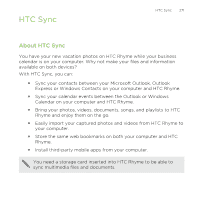 271
271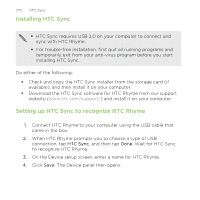 272
272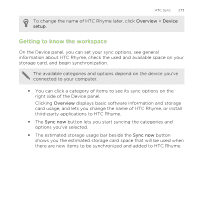 273
273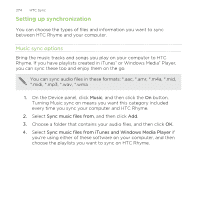 274
274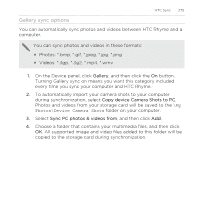 275
275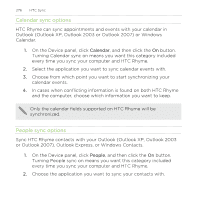 276
276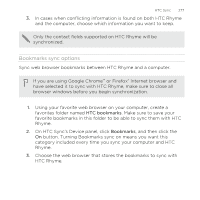 277
277 278
278 279
279 280
280 281
281 282
282 283
283 284
284 285
285 286
286 287
287 288
288 289
289 290
290 291
291 292
292 293
293 294
294 295
295 296
296 297
297 298
298 299
299 300
300 301
301 302
302 303
303 304
304 305
305 306
306 307
307 308
308 309
309 310
310 311
311 312
312 313
313 314
314 315
315 316
316 317
317 318
318 319
319 320
320 321
321 322
322 323
323 324
324 325
325 326
326 327
327 328
328 329
329 330
330 331
331 332
332 333
333 334
334 335
335 336
336 337
337 338
338 339
339 340
340 341
341 342
342