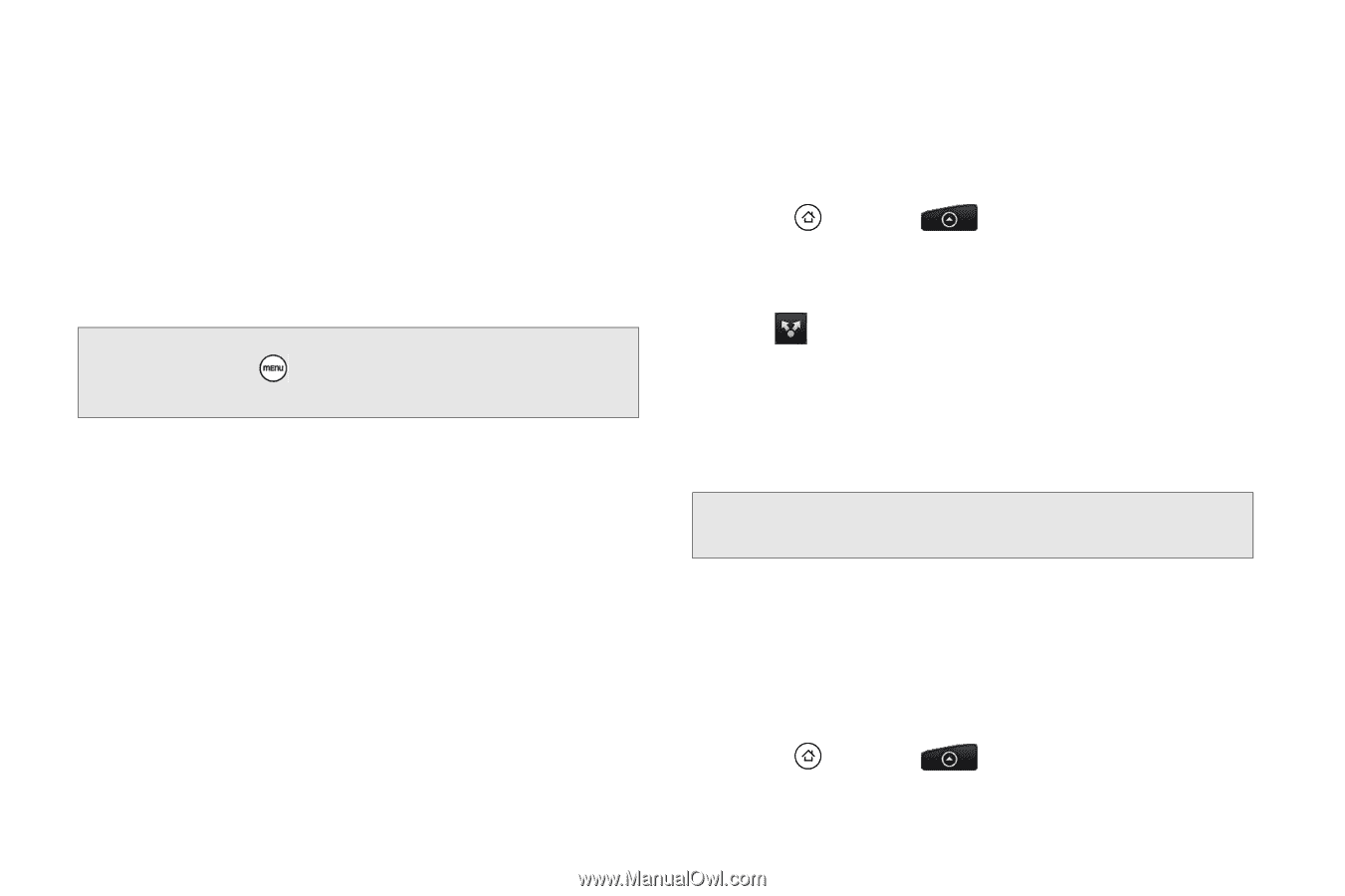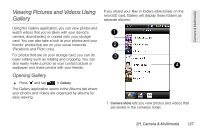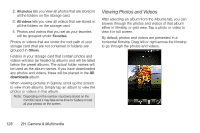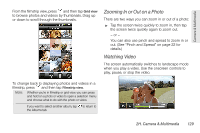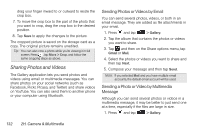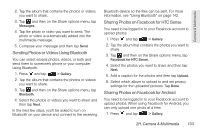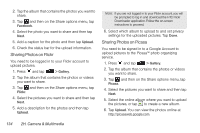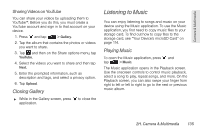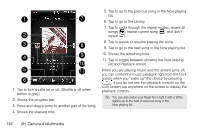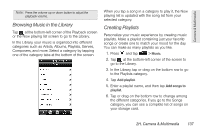HTC Shift User Guide - Page 144
Sharing Photos and Videos, Sending Photos or Videos by Email, Sending a Photo or Video by Multimedia
 |
UPC - 821793007829
View all HTC Shift manuals
Add to My Manuals
Save this manual to your list of manuals |
Page 144 highlights
drag your finger inward to or outward to resize the crop box. 7. To move the crop box to the part of the photo that you want to crop, drag the crop box to the desired position. 8. Tap Save to apply the changes to the picture. The cropped picture is saved on the storage card as a copy. The original picture remains unedited. Tip: You can also crop a photo while you're viewing it in full screen. Press , tap More > Crop, and follow the same cropping steps as above. Sharing Photos and Videos The Gallery application lets you send photos and videos using email or multimedia messages. You can share photos on your social networks (such as Facebook, Flickr, Picasa, and Twitter) and share videos on YouTube. You can also send them to another phone or your computer using Bluetooth. Sending Photos or Videos by Email You can send several photos, videos, or both in an email message. They are added as file attachments in your email. 1. Press and tap > Gallery. 2. Tap the album that contains the photos or videos you want to share. 3. Tap and then on the Share options menu, tap Gmail or Mail. 4. Select the photos or videos you want to share and then tap Next. 5. Compose your message and then tap Send. Note: If you selected Mail and you have multiple email accounts, the default email account will be used. Sending a Photo or Video by Multimedia Message Although you can send several photos or videos in a multimedia message, it may be better to just send one at a time, especially if the files are large in size. 1. Press and tap > Gallery. 132 2H. Camera & Multimedia