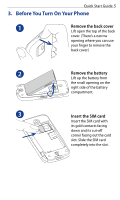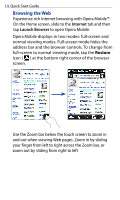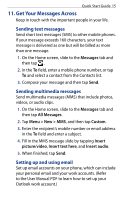HTC touchpro2 Quick Start Guide - Page 10
Lock Screen, Getting Started in the User Manual PDF.
 |
View all HTC touchpro2 manuals
Add to My Manuals
Save this manual to your list of manuals |
Page 10 highlights
10 Quick Start Guide 6. Lock Screen The Lock screen is displayed whenever your phone is locked. This prevents accidental button or touch screen presses. Your phone automatically locks when the display is turned off (automatically or you have pressed the END/POWER button) and your phone goes to sleep mode. When you see the Lock screen, slide the Lock button ( ) left or right to unlock your phone. For more information about the Lock screen, refer to the "Getting Started" chapter in the User Manual PDF.

10
Quick Start Guide
6.
Lock Screen
The Lock screen is displayed whenever your phone is
locked. This prevents accidental button or touch screen
presses.
Your phone automatically locks when the display is
turned off (automatically or you have pressed the
END/POWER button) and your phone goes to sleep
mode. When you see the Lock screen, slide the
Lock
button
(
)
left or right to unlock your phone.
For more information about the Lock screen, refer to the
“Getting Started” chapter in the User Manual PDF.