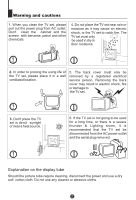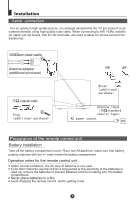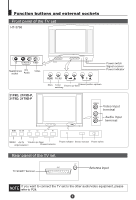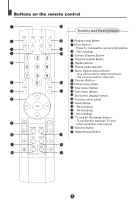Haier 21T9D User Manual - Page 8
Watching TV
 |
View all Haier 21T9D manuals
Add to My Manuals
Save this manual to your list of manuals |
Page 8 highlights
Watching TV You can watch TV program in a preset channel. Watching TV program How to select TV program CH+ VOL- MENU VOL+ CH- Select the desired program 1 Using "Program number" buttons Directly enter the channel number with the numeric keypad on the remote control. To select channel numbers from 10 ~ 99 press [-/--] button and enter the two digit channel number To select channel numbers from 100 ~ 218 press [-/--] button twice and enter the 3 digit channel number 2 Using the CH+/- buttons Press the CH+ button to select a channel number in number increasing direction. Press the CH- button to select a channel number in number decreasing direction. Select the desired sound Press the VOL-/+ buttons on the remote or the front of the TV set to adjust the volume level. The range is 0~99. When the volume buttons are pressed the volume level is displayed automatically on the TV screen. TUNE CH+ VOL- MENU VOL+ CH- If the colour or sound of a channel is abnormal Usually this should be set in the Auto position. However if the colours displayed on the screen are incorrect you can manually select the correct colour system. When finish remember to turn it back to auto again so that other programs will still work correctly. To select the colour change option press the TUNE button on the remote control. TUNE COLOUR SOUND BAND SKIP PROGRAM SEARCH FINE TUNE AUTO SEARCH AUTO BG VHFL OFF 0 If picture colour is abnormal Use the CH+/- buttons to select Colour then the VOL-/+ buttons to change between Auto, PAL, NTSC, SECAM and NTSC443. Press the EXIT button to save the setting. If the picture sound is abnormal Use the CH+/- buttons to select Sound then press the VOL-/+ buttons to select the sound system. In general, DK, BG will display in turn.