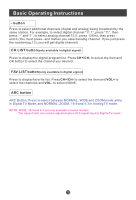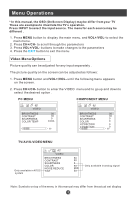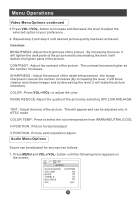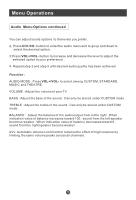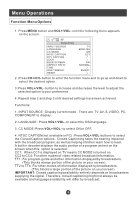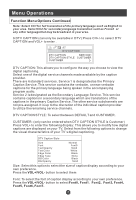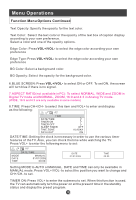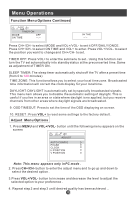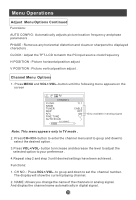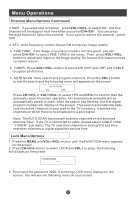Haier HL19W User Manual - Page 22
Function Menu Options Continued
 |
UPC - 688057322797
View all Haier HL19W manuals
Add to My Manuals
Save this manual to your list of manuals |
Page 22 highlights
Menu Operations Function Menu Options Continued Note: Select CC1 for full translation of the primary language such as English in your area. Select CC2 for secondary language translation such as French or any other language that may be broadcast in your area. 5.DTV CAPTION (can only be available in DTV):Press CH+/- to select DTV CAPTION and VOL+ to enter . DTV CAPTION DTV CAPTION SERVICE1 DTV CAPTION STYLE CUSTOMER CUSTOMER DTV CAPTION: This allows you to configure the way you choose to view the digital captioning. Select one of the digital service channels made available by the caption provider. There are 6 standard services. Service 1 is designated as the Primary Caption Service. This service contains the verbatim, or near-verbatim captions for the primary language being spoken in the accompanying program audio. Service 2 is designated as the Secondary Language Service. This service contains captions in a secondary language which are translations of the captions in the primary Caption Service. The other service subchannels are not pre-assigned. It is up to the discretion of the individual caption provider to utilize the remaining service channels. DTV CAPTION STYLE: To select between DEFAULT and CUSTOMER. CUSTOMER: (only can be entered when DTV CAPTION STYLE is Customer) Press VOL+ to enter the following display: This allows you to modify how digital captions are displayed on your TV. Select from the following options to change the visual characteristics of your TV`s digital captioning. DTV Caption Style Size Font Text Opacity Text Color Edge Color Edge Type BG Color BG Opacity Normal Font0 Solid White Black None Black Solid Size: Select this option to select the size of caption display according to your own preference. Press the VOL+/VOL- button to select them Font: To select the font of caption display according to your own preference. Press the VOL+/VOL- button to select Font0, Font1 Font2, Font3, Font4, Font5, Font6, Font7.