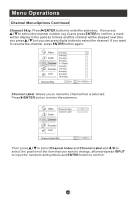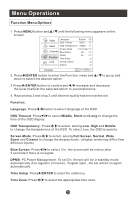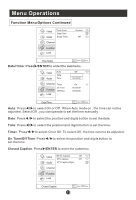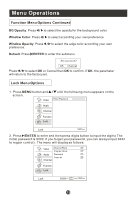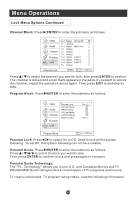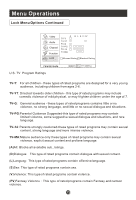Haier HL22K1 User Manual - Page 25
Function Menu Options
 |
UPC - 688057324180
View all Haier HL22K1 manuals
Add to My Manuals
Save this manual to your list of manuals |
Page 25 highlights
Menu Operations Function Menu Options 1. Press MENU button and / until the following menu appears on the screen. Video Language OSD Timeout English Short Audio OSD Transparency Middle Screen Mode Channel Blue Screen Full screen On DPMS On Function Time Setup Lock Closed Caption Default Function CH+/- Select EXIT Back VOL+/- 2. Press /ENTER button to enter the Function menu and / to go up and down to select the desired option . 3.Press /ENTER button to confirm and / increase and decrease the level to adjust the selected option to your preference . 4. Repeat step 2 and step 3 until desired quality has been achieved . Function: Language: Press / button to select language of the OSD. OSD Timeout: Press / to select Middle, Short and Long to change the time of the OSD display. OSD Transparency: Press / to select among Low, High and Middle to change the transparency of the OSD. To select Low, the OSD is opacity. Screen Mode: Press / to select among Full Screen, Normal, Wide, Zoom and Cinema to change the display mode. ( display mode may differ from different inputs) Blue Screen: Press / to select On , the screen will be in blue after 3 seconds if there is no signal. DPMS: PC Power Management. To set On, the set will be in standby mode automatically if no signal in 2 minutes; if signal input , the set will be on again automatically. Time Setup: Press /ENTER to enter the submenu. Time Zone: Press / to select the appropriate time zone.