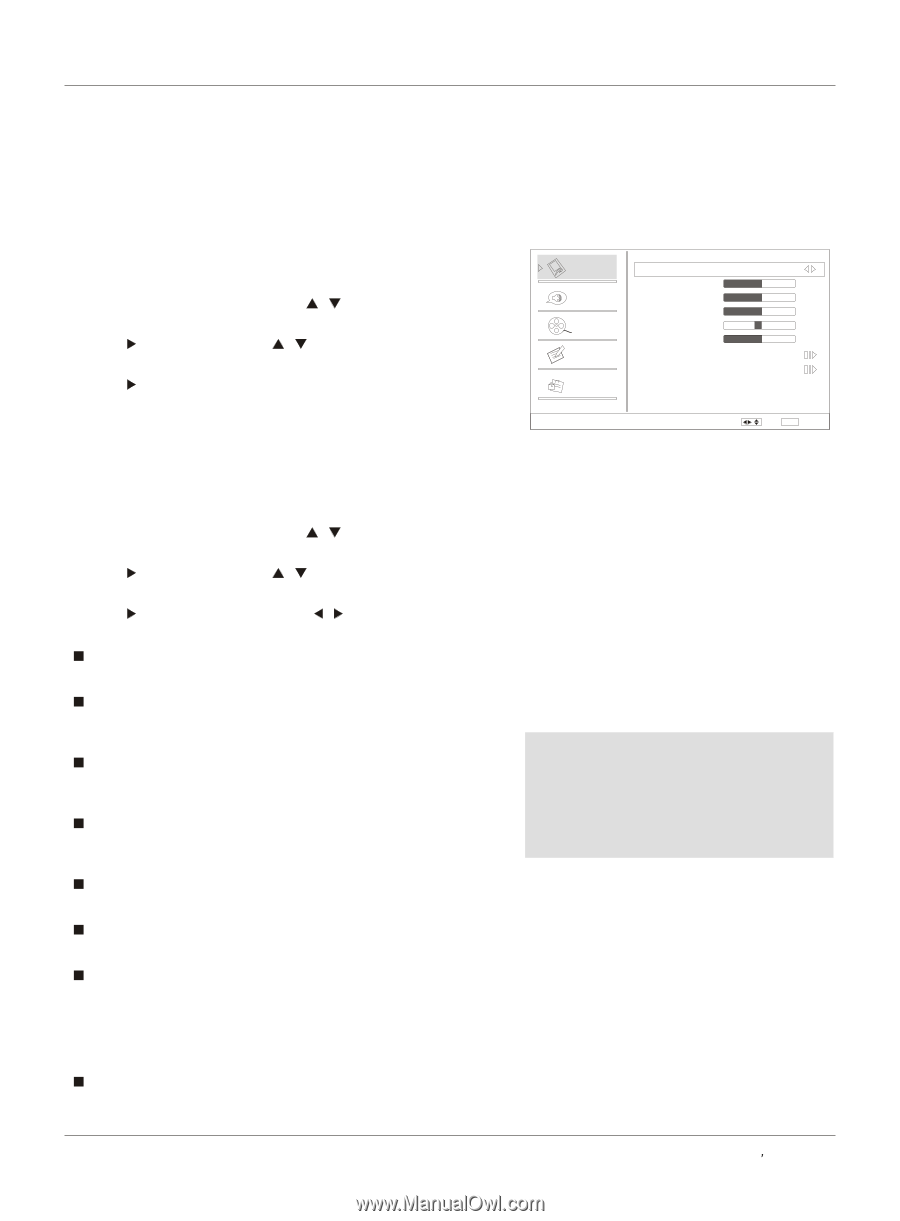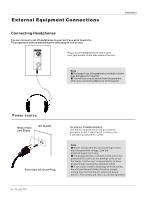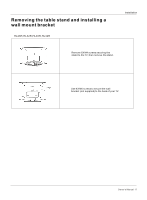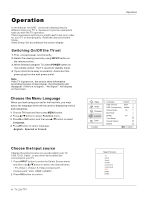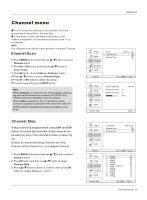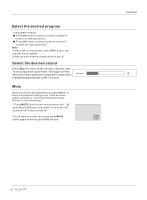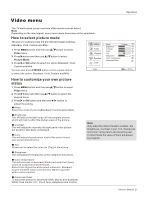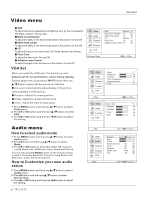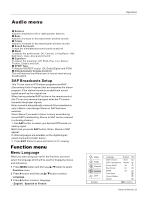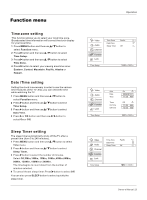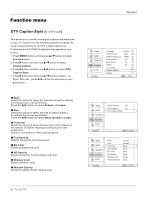Haier HL32R User Manual - Page 21
Video menu - parts
 |
UPC - 688057323480
View all Haier HL32R manuals
Add to My Manuals
Save this manual to your list of manuals |
Page 21 highlights
Operation Video menu The TV menu gives you an overview of the menus you can select. Note Depending on the input signal, one or more menu items may not be selectable. How to select picture mode The picture mode provides the pre-defined images settings: Standard, Vivid, Custom and Mild . 1 Press MENU button and then use / button to select Video menu. 2 Press button and then use / button to select Picture Mode. 3 Press or OK button to select the option Standard, Vivid, Custom and Mild. You can also press P.MODE button on the remote control to select the option Standard, Vivid, Custom and Mild. Video Audio Channel Function Lock Video Mode Custom Brightness 59 Contrast 59 Color 59 Tint 7 Sharpness 58 Color Temperature Advanced Video / Select EXIT Back How to customize your own picture status 1 Press MENU button and then use / button to select Video menu. 2 Press button and then use / button to select the desired items. 3 Press or OK button and then use / button to adjust the setting. Mode Select the mode of picture(Standard/ Vivid/ Custom/ Mild). Brightness This will adjust the light output of the complete picture, which will mainly affect the darker areas of the picture. Contrast This will adjust the intensity of bright parts in the picture but keep the dark parts unchanged. Color This will adjust the saturation level of the colors to suit your personal preference. Tint Allows you to select the color mix (Tint) of the picture. Sharpness This will adjust the sharpness of fine details in the picture. Color temperature This will increase or decrease Warm (red) and Cool (blue) colors to suit personal preferences. Select Cool to give the white colors a blue tint, Standard to give the white colors a neutral tint, Warm to give the white colors a red tint. Advanced Video To adjust the picture in advanced: DNR, Black Level Extender, White Peak Limiter, CTI, Flech Tone, Adaptive Luma Control. Note Only when the item of mode is custom , the Brightness, Contrast, Color, Tint, Sharpness and Color Temperature can be set by user . In other mode the value of them are preset by program . Owner s Manual 21