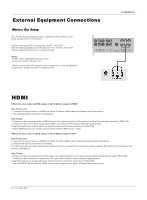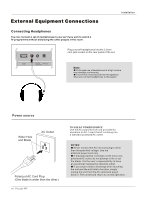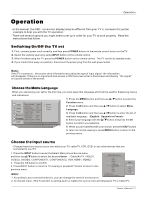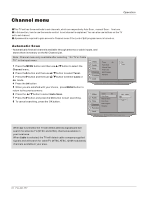Haier HL40BG User Manual - Page 17
Choose the Input source
 |
UPC - 688057322902
View all Haier HL40BG manuals
Add to My Manuals
Save this manual to your list of manuals |
Page 17 highlights
Operation Operation -In the manual, the OSD (on screen display) may be different from your TV`s, because it is just an example to help you with the TV operation. -There are several options you might need to set up in order for your TV to work properly. Read the instructions that follow. Switching On/Off the TV set 1. First, connect power cord correctly, and then press POWER button on the remote control to turn on the TV. 2. Select the viewing source by using INPUT button on the remote control. 3. When finished using the TV, press the POWER button on the remote control. The TV reverts to standby mode. 4. If you intend to be away on vacation, disconnect the power plug from the wall power outlet. Note: If the TV in power on , the screen show information according the type of input signal . the information will disappear. If there is no signal and blue screen in ON the screen enter in bluescreen and display No signal on top and center of the screen. Choose the Menu Language When you start using your set for the first time, you must select the language which will be used for displaying menus and indications. 1 Press the MENU button and then use / button to select the Video Audio Time A B C Channel Function Lock Menu Language English CC Mode On Basic Caption CC1 Advanced Caption Service1 Caption Type Basic Caption Style OSD Timeout Middle Blue Screen On OSD transparency Middle English Spanish French : Move cursor, /OK: Go to submenu, EXIT/ MENU: Exit main menu Function menu. 2 Press the button and then use / button to select Menu Language. 3 Press the button and then use / button to enter the list of available language. English Spanish or French 4 Select your language with the / button and press the OK button to confirm you selection. 5 When you are satisfied with your choice, press the EXIT button to return to normal viewing or press MENU button to return to the previous menu. Choose the Input source - Change the picture source so you can watch your TV, cable TV, VCR, DVD, or any other devices that are connected to your TV. 1. Press the INPUT button to enter the Select Main picture Source menu and then use / button to select the desired items. Cable/Air TV, VIDEO1, Select Main Source Air TV VIDEO2, SVIDEO, COMPONENT1, COMPONENT2, VGA, HDMI1, HDMI2. VIDEO1 VIDEO2 2. Press the OK button to confirm. SVIDEO COMPONENT1 DVD 3. Press INPUT button to return to TV viewing or press EXIT button to return to the COMPONENT2 STB previous menu. VGA HDMI1 PVR Cable HDMI2 Game Up/Down:Move Cursor Note: OK: Change MP Source Right:Activale Source Name Edit Menu 1. According to your connection device, you can change the name of every source. 2. In channel menu, if the Tuner item is set ting as Air or Cable, the source menu will display Air TV or Cable TV; Owner s Manual 17