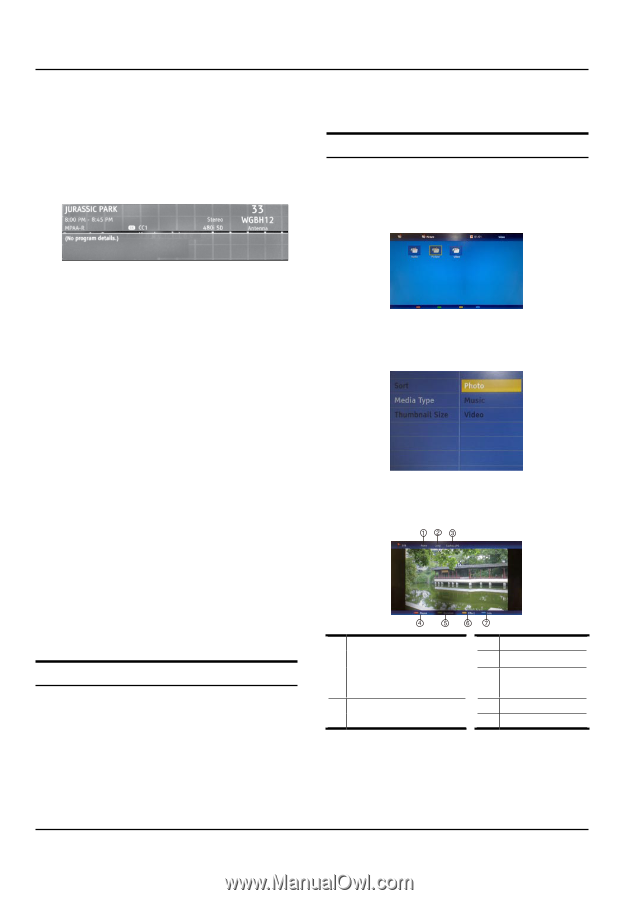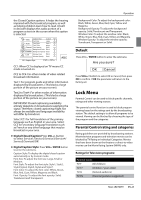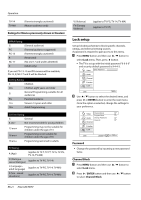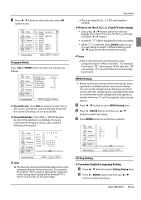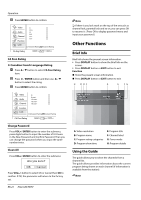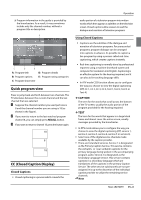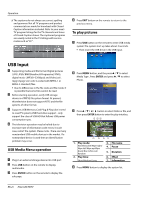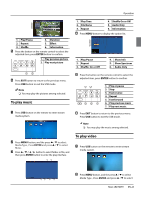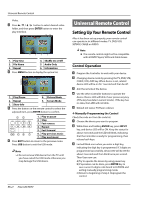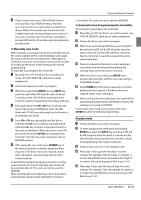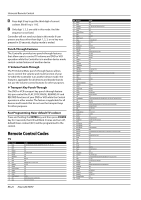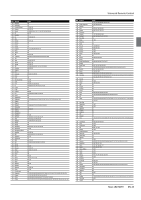Haier HL40XSL2 User Manual - Page 26
RUSB Input - power consumption
 |
UPC - 688057325309
View all Haier HL40XSL2 manuals
Add to My Manuals
Save this manual to your list of manuals |
Page 26 highlights
Operation RR The captions do not always use correct spelling and grammar. Not all TV programs and product commercials are made for broadcast with Closed Caption information included. Refer to your area's TV program listings for the TV channels and times of Closed Caption shows. The captioned programs are usually noted in the TV listings with service marks such as "CC" . D Press EXIT button on the remote to return to the previous menu. To play pictures A Press USB button on the remote to enter USB media system.The system start up takes about 3 seconds. •• Then insert the USB drive in the USB input. USB Input A Supporting media and file format: Digital pictures (.JPG/.JPEG/.BMP(Baseline & Progressive)/.PNG), digital music (.MP3(8~320kbps)) and Video(.avi/. mpg/.mpeg/.vro/.vob/.ts coded with MPEG-1 or MPEG-2 standard) files. •• Due to differences in the file code and file mode, It is possible that some files cannot be read. B Before starting operation, verify USB storage device is of FAT32 file system format. At present, this television does not support NTFS and the file systems of other format. C Supports USB/Memory Card Plug & Play (don't need to reset TV system),USB Hard-drive support - only support the class of USB HD that follows USB power consumption spec. D The television operation may be halted due to excessive rate of information code errors. In such case, restart the system. Please note - there are many nonstandard USB mobile devices in the market. If a nonstandard device is used then an identification problem may occur. USB Media Menu operation A Plug-in an external storage device into USB port. B Press USB button on the remote to display multimedia. C Press ENTER button on the remote to display the sub page. 5 6 B Press MENU button, and the press / to select 5 6 Media Type , Press ENTER and press / to select Photo. 5 6 C Press / /3/4button to select folder or file, and then press ENTER button to enter the play interface. 1. Play mode: None/Dissolve/Wipe right/ Wipe left/Wipe up/Wipe down/Box in/Box out/ Random 2. Play time: Short/Medium/Long 3. File name 4. Pause 5. Duration 6. Effect 7. Information D Press MENU button to display the option list. EN-25 Haier LED HDTV