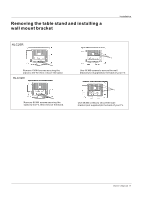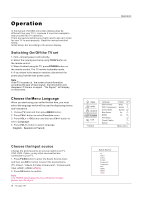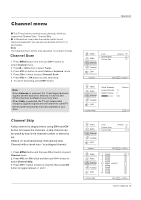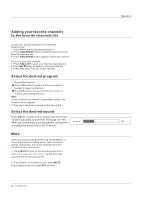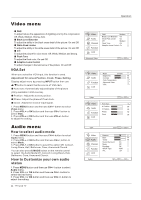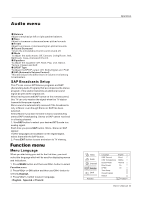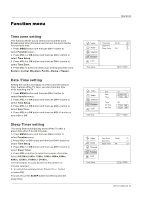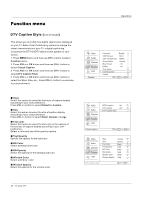Haier HLC26B User Manual - Page 108
Custom, status
 |
UPC - 688057323459
View all Haier HLC26B manuals
Add to My Manuals
Save this manual to your list of manuals |
Page 108 highlights
Operation Video menu DNR To adjust reduce the appearance of digitizing error by the compression: Off, Weak, Medium, Strong, Auto. Black Level Extender To adjust the ability in the black areas detail of the picture: On and Off. White Peak Limiter To adjust the ability in the white areas detail of the picture: On and Off. CTI To adjust the picture for color errors: Off, Weak, Medium and Strong. Flesh Tone To adjust the flesh color: On and Off. Adaptive Luma Control To adjust changes in the luminance of the picture: On and Off. VGA Set When you select the VGA input, this function is used. Adjustment for screen Position, Clock, Phase, Setting Display adjust menu by pressing INPUT button then use / button to select the the source of VGA item. Auto sync: Automatically adjust display of the picture (Olny available in VGA source). Position : Adjust the screen position. Phase : Adjust the phase of Pixel clock. Clock : Adjust the clock of input signal. 1. Press MENU button and then use CH+/- button to select Video menu. 2. Press VOL+ or OK button and then use CH+/- button to select VGA. 3. Press VOL+ or OK button and then use VOL+/- button to adjust the setting. Video Audio Channel Function Lock DNR Medium Black Level Extender On White Peak Limiter On CTI Medium Flesh Tone On Adaptive Luma Control On Advanced Video CH+/VOL+/- Select EXIT Back Video Mode Custom Brightness 59 Audio Contrast 59 Color Temperature Function Advanced Video VGA Lock Video Video Audio Function Lock Auto Sync H Position V Position Phase Clock CH+/VOL+/- Select EXIT Back 59 59 59 59 Audio menu How to select audio mode 1. Press MENU button and then use CH+/- button to select Audio menu. 2. Press VOL+ or OK button and then use CH+/- button to select Mode. 3. Press VOL+ or OK button to select the option Off, Concert, Living Room, Hall, Bathroom, Cave, Arena and Church. You can also press S.MODE button on the remote control to select the Audio Mode Off, Concert, Living Room, Hall, Bathroom, Cave, Arena and Church. How to Customize your own audio status 1. Press MENU button and then use CH+/- button to select Audio menu. 2. Press VOL+ or OK button and then use CH+/- button to select desired items. 3. Press VOL+ or OK button and then use VOL+/- button to adjust the setting. 22 TFT-LCD TV VGA OK Enter CH+/VOL+/- Select EXIT Back Video Balance 0 Bass 59 Audio Treble 59 Sound Surround On Channel Mode Off Equalizer Off Function SPDIF Type PCM AVL Off Lock Audio OK Adjust CH+/VOL+/- Select EXIT Back